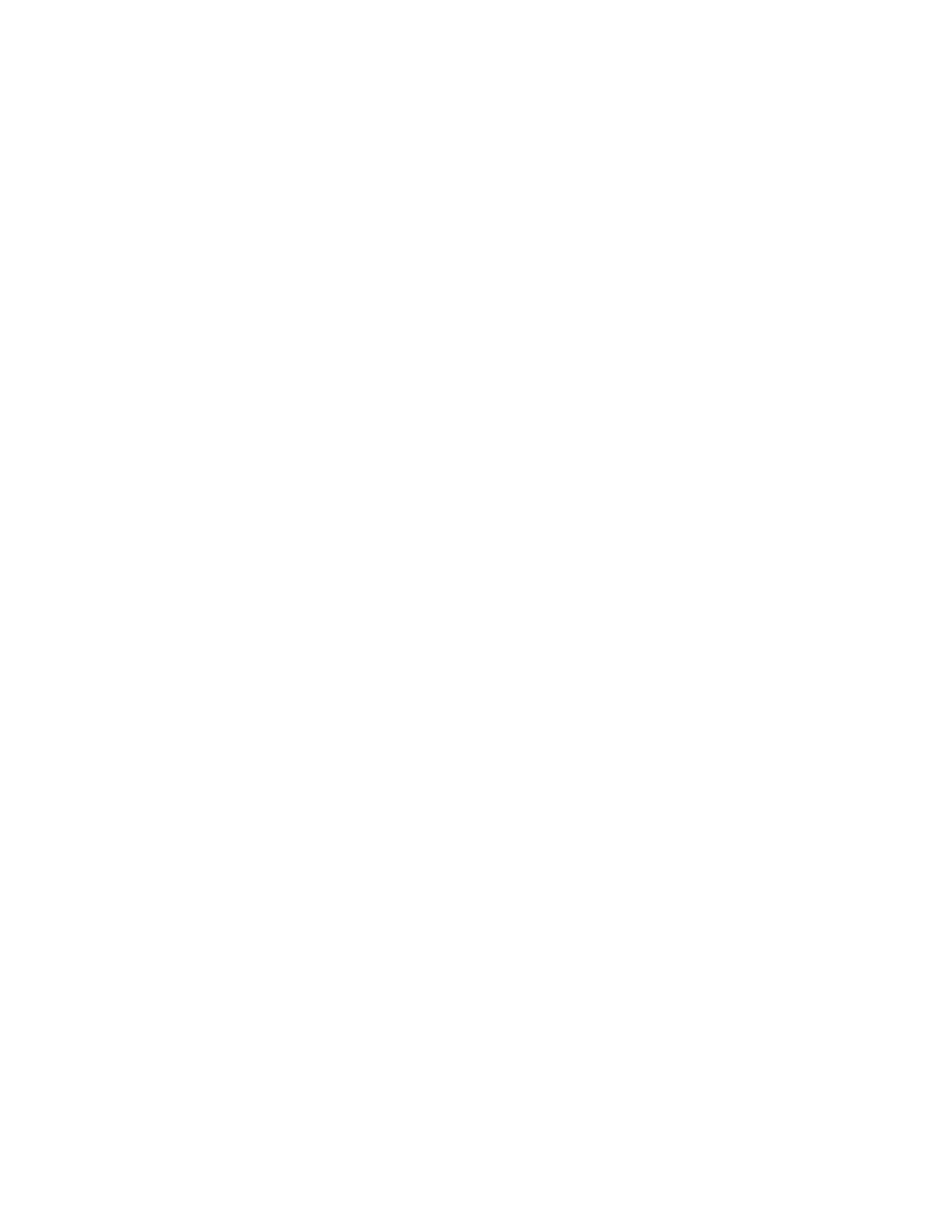42 HH490 User Guide
Output Sequence Overview
Output Sequence Editor
This programming selection allows you to program the scanner to output data
(when scanning more than one symbol) in whatever order your application
requires, regardless of the order in which the barcodes are scanned. You can
define up to 15 barcodes in an output sequence.
Note:
To make Output Sequence Editor selections, you’ll need to know the code I.D., code
length, and character match(es) your application requires. Use the alphanumeric
symbols from the
Programming Chart, beginning on page 211. You must hold the
trigger while reading each barcode in the sequence.
To Add an Output Sequence
An output sequence is created using a string of serial commands that is sent to
the scanner. This string is most easily sent to the scanner using the EZConfig
software tool (see EZConfig for Scanning Introduction on page 159). You can also
accomplish this by scanning alphanumeric barcodes (see the Programming
Chart, beginning on page 211).
1. If you are using barcodes to create your output sequence, scan Enter Output
Sequence on page 45.
2. Code I.D.
On the Symbology Charts on page 200, find the symbology to which you
want to apply the output sequence format. Make a note of the hex value for
that symbology. If you are using barcodes to create your output sequence,
scan the 2 digit hex value from the Programming Chart, beginning on page
211.
3. Length
Specify what length (up to 9999 characters) of data output will be acceptable
for this symbology. Make a note of the length. If you are using barcodes to
create your output sequence, scan the 4 digit data length Programming
Chart, beginning on page 211. (Note: 50 characters is entered as 0050. 9999
is a universal number, indicating all lengths.) When calculating the length,
you must count any programmed prefixes, suffixes, or formatted characters
as part of the length (unless using 9999).
4. Character Match Sequences
On the ASCII Conversion Chart (Code Page 1252), page 203, find the hex
value that represents the character(s) you want to match. Make a note of the
