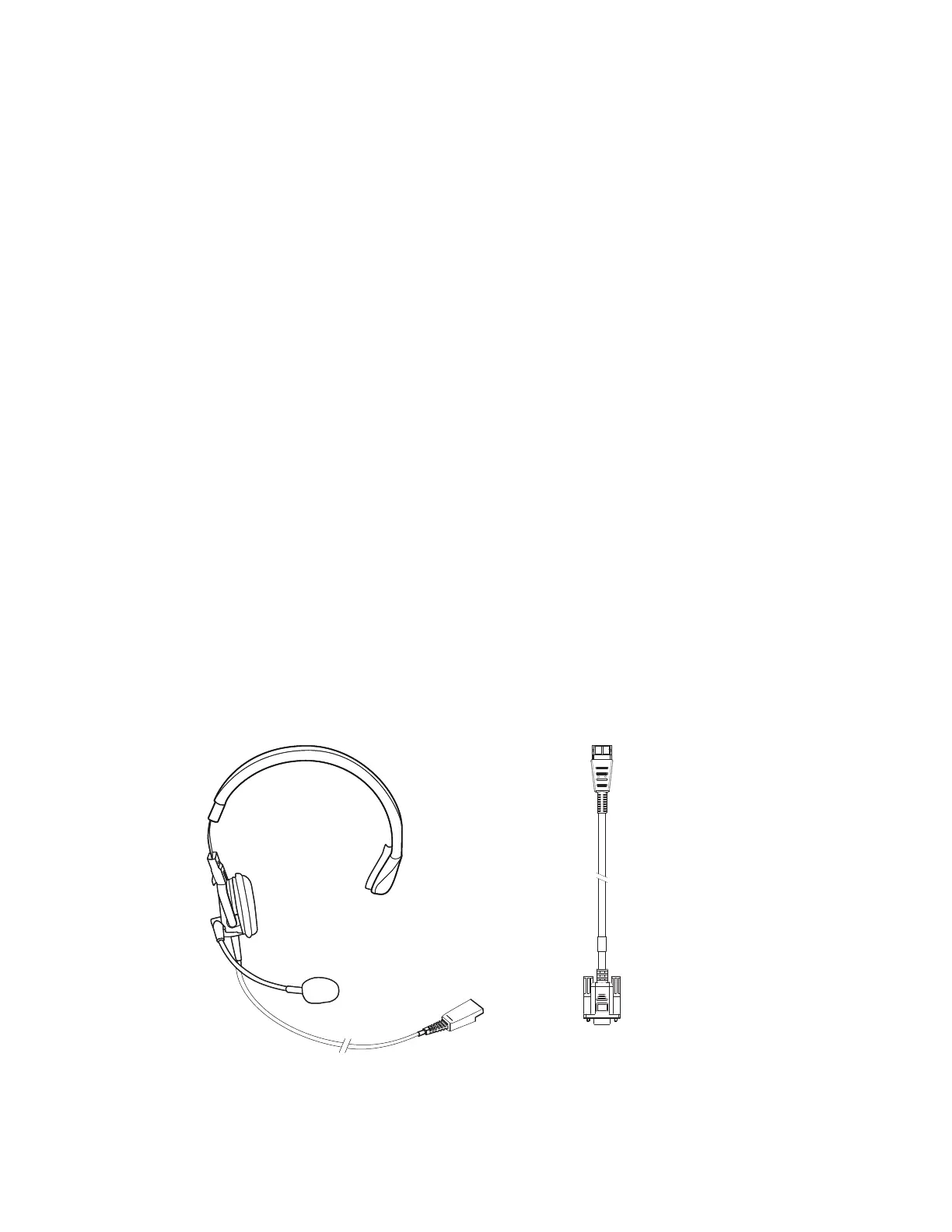Thor VM3 with Microsoft Windows Embedded Compact 7 User Guide 115
Connect Serial Device
Note: Pin 9 of the desired COM port must be configured to provide +5V or RI as needed for the
connected device. See the Options control panel for details.
Note: By default, COM1 and COM2 ports are used by Enterprise Data Collection. To use a COM
port for screen blanking, access Enterprise Settings and set Data Collection > Tethered
Scanners > Tethered Scanner (COMx) - Enable Scanner Port to off (where COMx is
either COM1 or COM2).
See COM1 and COM2 Connector for connector pinouts.
1. Seat the cable end connector firmly over the serial COM port on the dock.
2. Turn the thumbscrews in a clockwise direction. Do not over tighten.
3. Secure the cables to the Thor VM3 with Strain Relief Cable Clamps.
4. Connect the other cable end to the desired serial device.
Connect a Tethered Scanner
1. The scanner cable is attached to either the COM1 or COM2 port on the dock.
2. Connect the serial cable for the scanner as directed above.
3. When the Thor VM3 is powered on, it provides power to the serial scanner.
4. Configure the Data Collection (DC) Wedge to manipulate scanned data as desired.
Connect Headset Cable
The CANbus/Audio connector supports a headset adapter cable or a CANbus cable. The
Thor VM3 does not support connecting audio and CANbus simultaneously.
See CANbus / Audio Connector for connector pinouts.
Headphones
Microphone
To Audio cable
To Audio
connector
on dock
To headset
