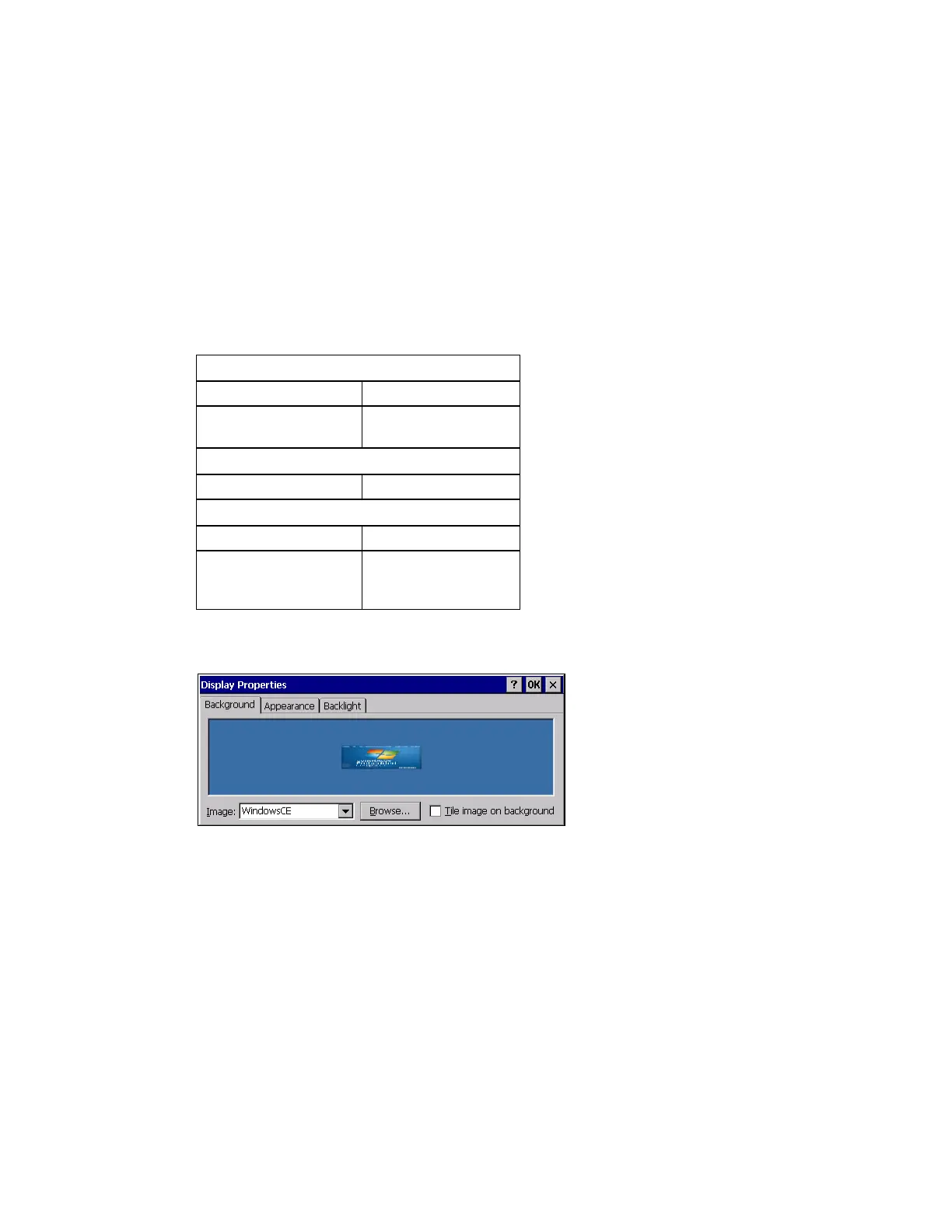Thor VM3 with Microsoft Windows Embedded Compact 7 User Guide 163
Display
Start > Settings > Control Panel > Display
The display might also called the touch screen.
Select the desktop background image and appearance scheme for the Thor VM3. Using
the options on the Backlight tab, set the display backlight and keypad backlight timers
when running on battery or external power.
Adjust the settings and tap the OK button to save the changes. Saved changes take
effect immediately.
Factory Default Settings
Background
There is very little change from general desktop PC Display Properties / Background
options. Select an image from the dropdown list (or tap the Browse button to select an
image from another folder) to display on the Desktop, and then tap the OK button to
save the change. The change takes effect immediately.
Background
Image Windows CE
Tile image on
background
Disabled
Appearance
Schemes Windows Standard
Backlight
Battery power 30 seconds
External power Varies by Power
Configuration Mode
selected
