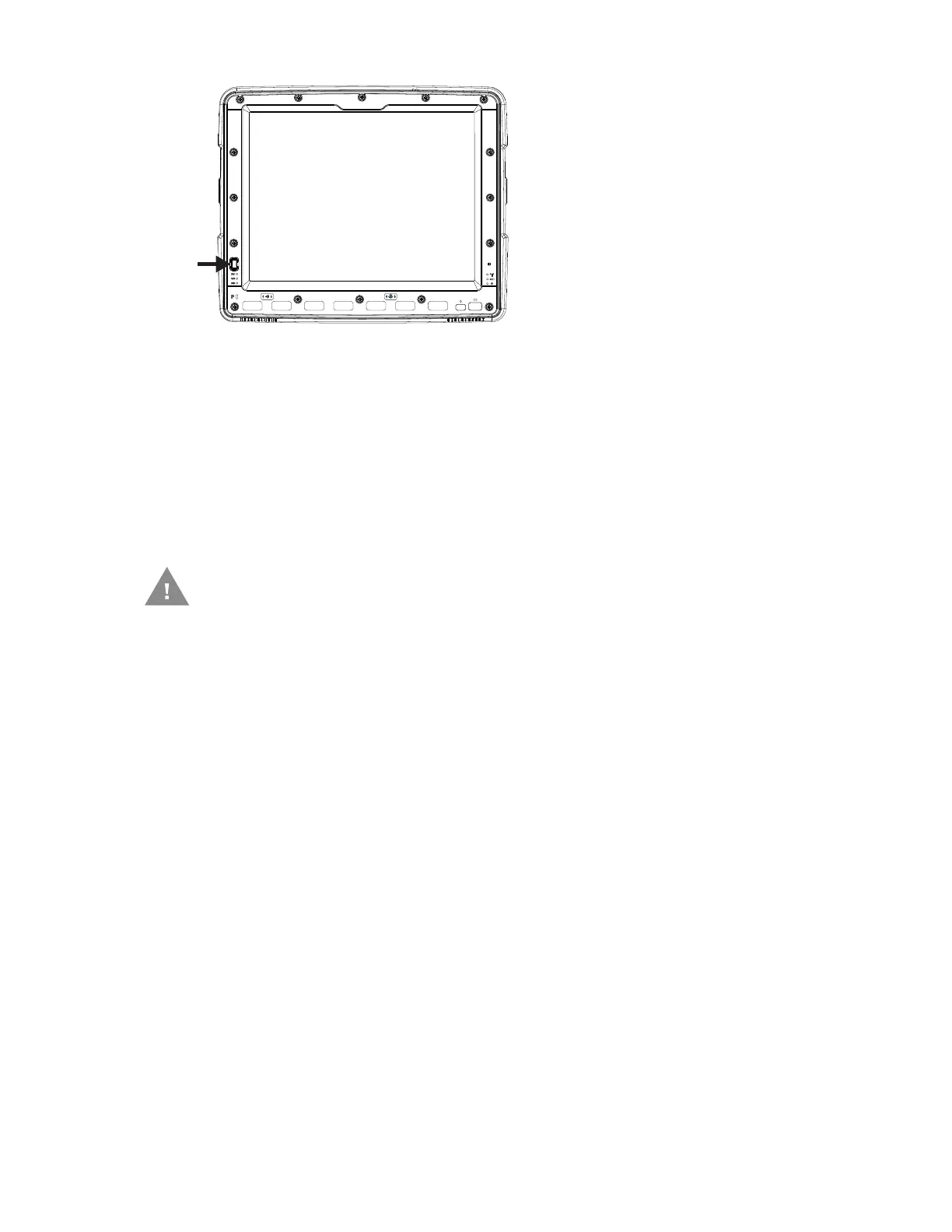Thor VM3 with Microsoft Windows Embedded Compact 7 User Guide 21
Press the power button to turn the Thor VM3 on. When the Windows desktop is dis-
played or an application begins, the power up sequence is complete.
After initial power on, the Thor VM3 can be configured to automatically power on. See
Power Controls for more information.
Rebooting the Thor VM3
Warmboot
A warmboot reboots the Thor VM3 without erasing any registry data. Configuration set-
tings and data in RAM are preserved during a warmboot. Network sessions are lost and
any data in running applications that has not been previously saved may be lost. CAB
files already installed remain installed.
There are several warmboot methods available:
• Using the Registry, select Start > Settings > Control Panel > Registry and tap the
Warmboot button. The Thor VM3 immediately warmboots.
• Using the Start menu, select Start > Run and type WARMBOOT in the text box. Press
Enter. The Thor VM3 immediately warmboots. The WARMBOOT text command is not
case-sensitive.
•Use the P1 + P7 + Orange key press sequence to reboot the Thor VM3. The keys must
be pressed in sequence; they do not need to be held down simultaneously.
If a USB drive, such as a thumb drive is attached to the Thor VM3, the device
attempts to boot from the USB drive:
• If the USB drive contains a bootable sector, the Thor VM3 boots from the
USB drive.
• If the USB drive does not contain a bootable sector, the Thor VM3 does
not boot. Remove the USB drive and boot the Thor VM3 again.
