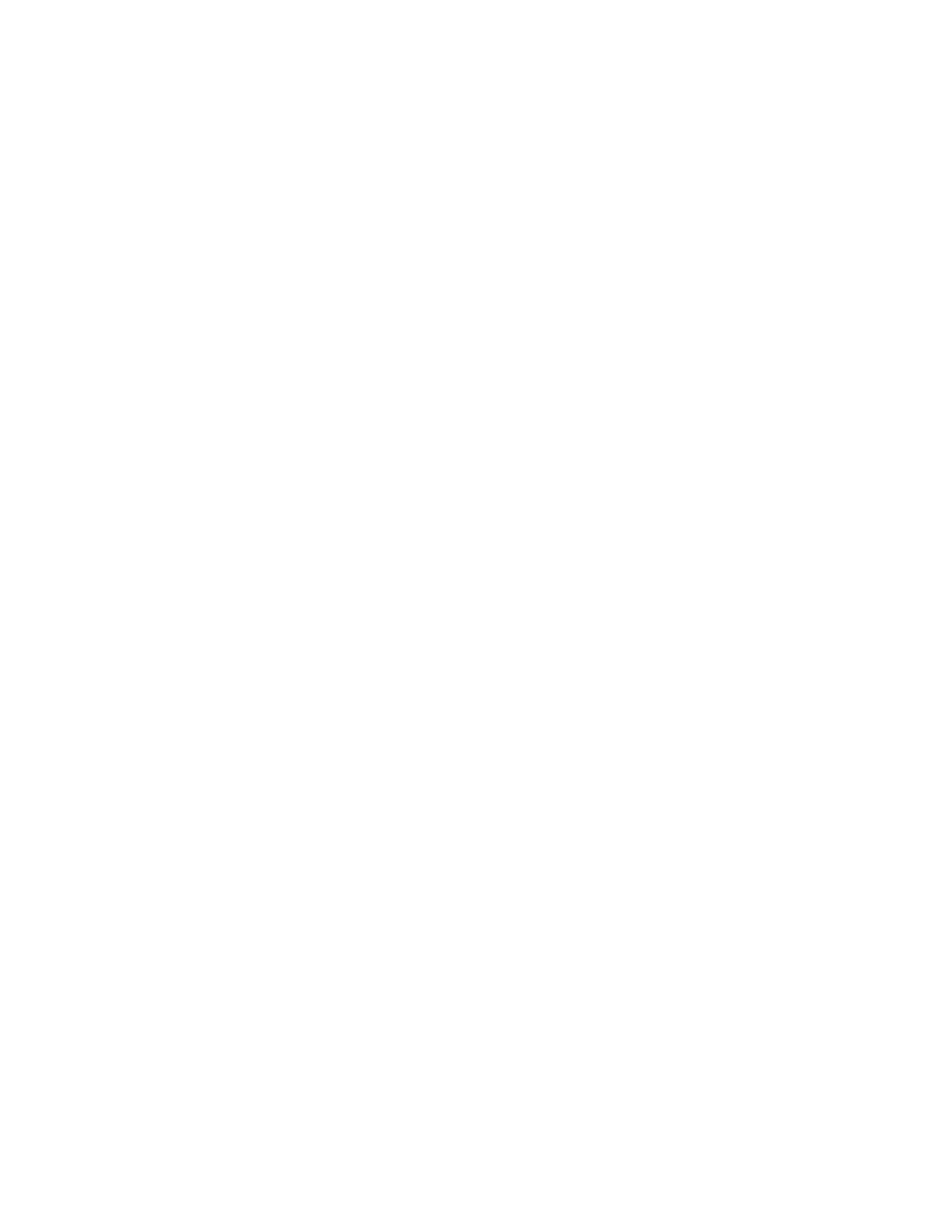234 Thor VM3 with Microsoft Windows Embedded Compact 7 User Guide
• Channel - The channel the access point is using.
• 11n - If an icon is displayed, the access point supports 802.11n.
• Super - If an icon is displayed, the access point supports Atheros’ Super AG features.
• XR - If an icon is displayed, the access point supports Atheros’ extended range (ER)
technology.
• WPS - If an icon is displayed, the access point supports WPDS (Wi-Fi Protected
Setup).
• Type - Identifies the network type, infrastructure or Ad Hoc.
Note: Tapping on any of the column headings will sort the network list by the contents of that
column.
If logged on as admin, tap on any network in the list to create a profile for that network.
Creating a Profile
To create from the Profile list,
1. Log in as admin.
2. Tap the New button.
3. Select the desired profile type - auto connect, manual connect or Ad Hoc.
4. Enter a profile name and network name.
5. Tap Next.
6. Tap Connect To... to connect to the network or tap Change connection settings for
additional configuration options including Security.
To create a profile from the nearby networks:
1. Log in as admin.
2. Tap the Browse button.
3. Tap the desired network then tap the Connect icon or double tap the desired
network.
4. Change the profile name if desired.
5. Tap Advanced security settings for additional configuration options including
Security.
6. Tap OK to exit and save the profile or type Cancel to exit without creating a profile.
