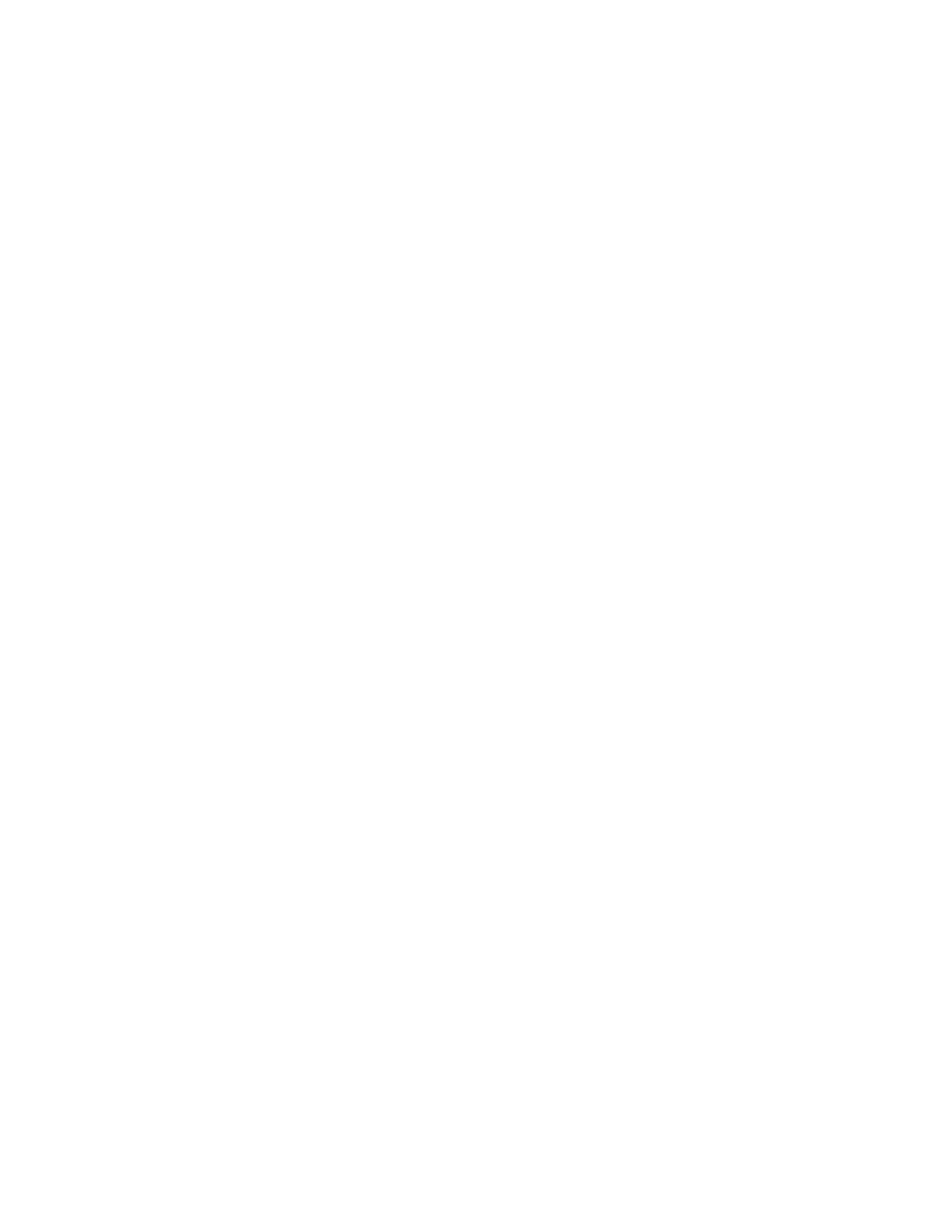224 Thor VM3 with Microsoft Windows Embedded Compact 7 User Guide
Because ActiveSync is already installed on your device, your first synchronization pro-
cess begins automatically when you finish setting up your desktop computer in the
ActiveSync wizard. For more information about using ActiveSync on your desktop com-
puter, open ActiveSync, then open ActiveSync Help.
Initial Setup
The Thor VM3 supports ActiveSync over a serial port. The Thor VM3 does not support a
USB ActiveSync connection.
Connect via Serial Port
In order to use a serial port for ActiveSync:
• A full-wired serial null-modem cable is required
• By default, COM1 and COM2 ports are used by Enterprise Data Collection and this
must be disabled for the port being used for ActiveSync.
• Pin 9 of the desired COM port must be set to RI,
Configure the serial port for ActiveSync
1. Select Start > Settings > Control Panel > Enterprise Settings.
2. From Enterprise Settings, select Data Collection >Tethered Scanners.
3. Select the desired port, Tethered Scanner (COM1) or Tethered Scanner (COM2).
4. Select Enable scanner port.
5. Uncheck Enable scanner port.
6. Select OK to confirm.
7. Select Menu > Exit to close Enterprise Settings.
8. From the control panel, select Options > Misc tab.
9. Uncheck the box for 5V on COM1 or 5V on COM2 as appropriate. When unchecked,
pin 9 provides the Ring Indicator (RI) signal instead of delivering power on pin 9.
10. Click OK to save the change and close the Options pane.
11. The COM port is now ready for ActiveSync.
Configure ActiveSync Settings
1. Select Start > Settings > Control Panel > Network and Dial-up Connections.
2. Right-click on ActiveSync.
3. Select Properties.
4. Select Serial Cable on COM1: or Serial Cable on COM2: as appropriate.
