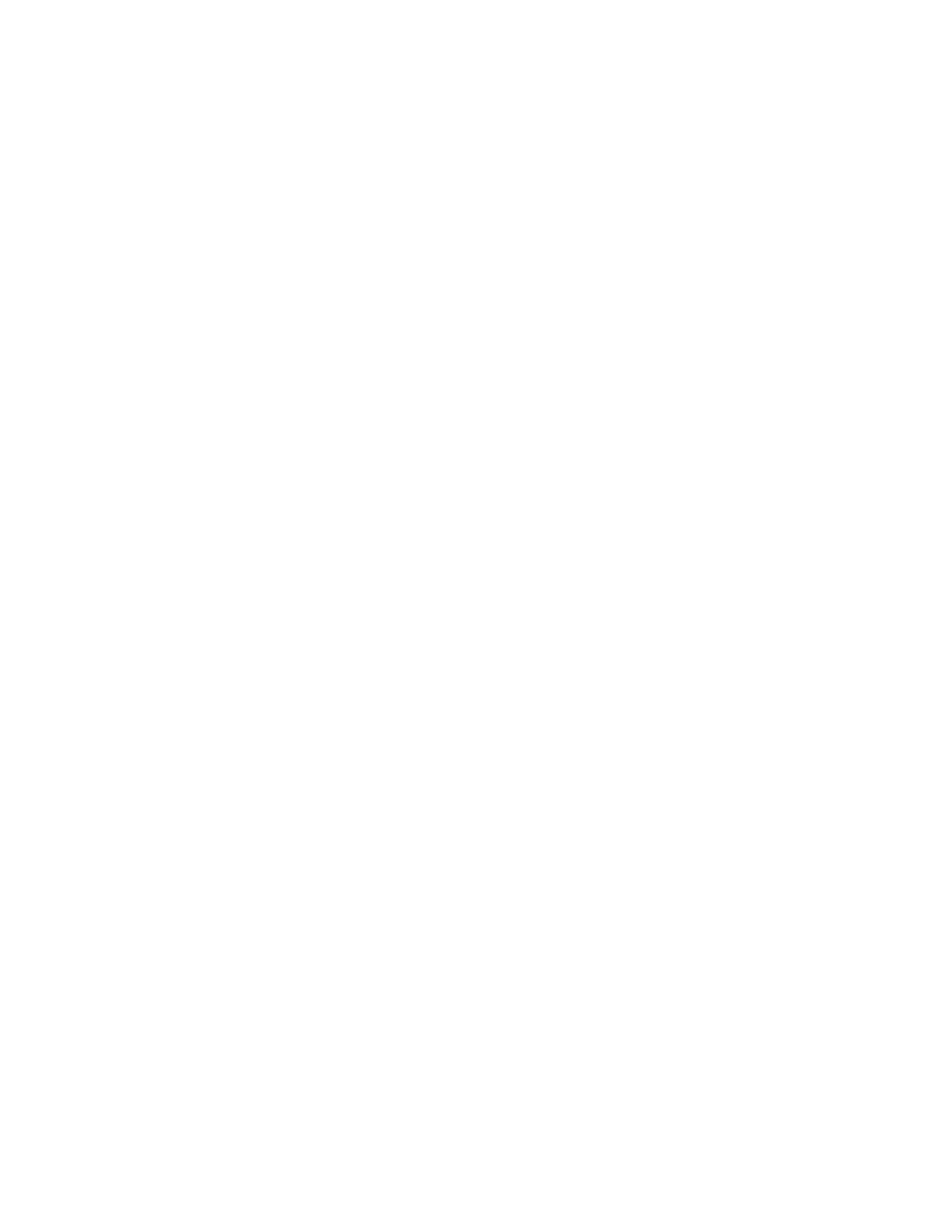226 Thor VM3 with Microsoft Windows Embedded Compact 7 User Guide
Start the ActiveSync Connection
The ActiveSync connection should start automatically when the Thor VM3 is connected
to the PC or laptop.
If ActiveSync does not start automatically, it can be started manually:
8. On the Thor VM3, select Start > Settings > Network Connections and double-click
ActiveSync.
9. On the Thor VM3, select Start > Run and type in the repllog.exe command and press
Enter.
Note: Do not use the ActiveSync link on the Thor VM3 desktop as this link attempts to connect
to a server to synchronize emails.
Explore
• From the ActiveSync Dialog on the Desktop PC, tap the Explore button.
• From the Windows Mobile Device Center interface select File Management > Browse
the contents of your device.
This function allows you to explore the Thor VM3 from the PC side, with some limita-
tions. You can copy files to or from the mobile device by drag-and-drop. You will not be
allowed to delete files or copy files out of the \Windows folder on the mobile device.
(Technically, the only files you cannot delete or copy are ones marked as system files in
the original build of the Windows image. This, however, includes most of the files in the
\Windows folder).
Backup Data Files using ActiveSync
Use the following information to backup data files from the Thor VM3 to a desktop or
laptop PC using the appropriate cable and Microsoft’s ActiveSync.
Prerequisites
A partnership between the mobile device and ActiveSync has been established.
Connect
Connect the serial cable to the PC (the host) and the mobile device (the client).
The “Get Connected” wizard on the host PC checks COM ports to establish a connection
for the first time.
Disconnect
• Disconnect the cable from the Thor VM3.
