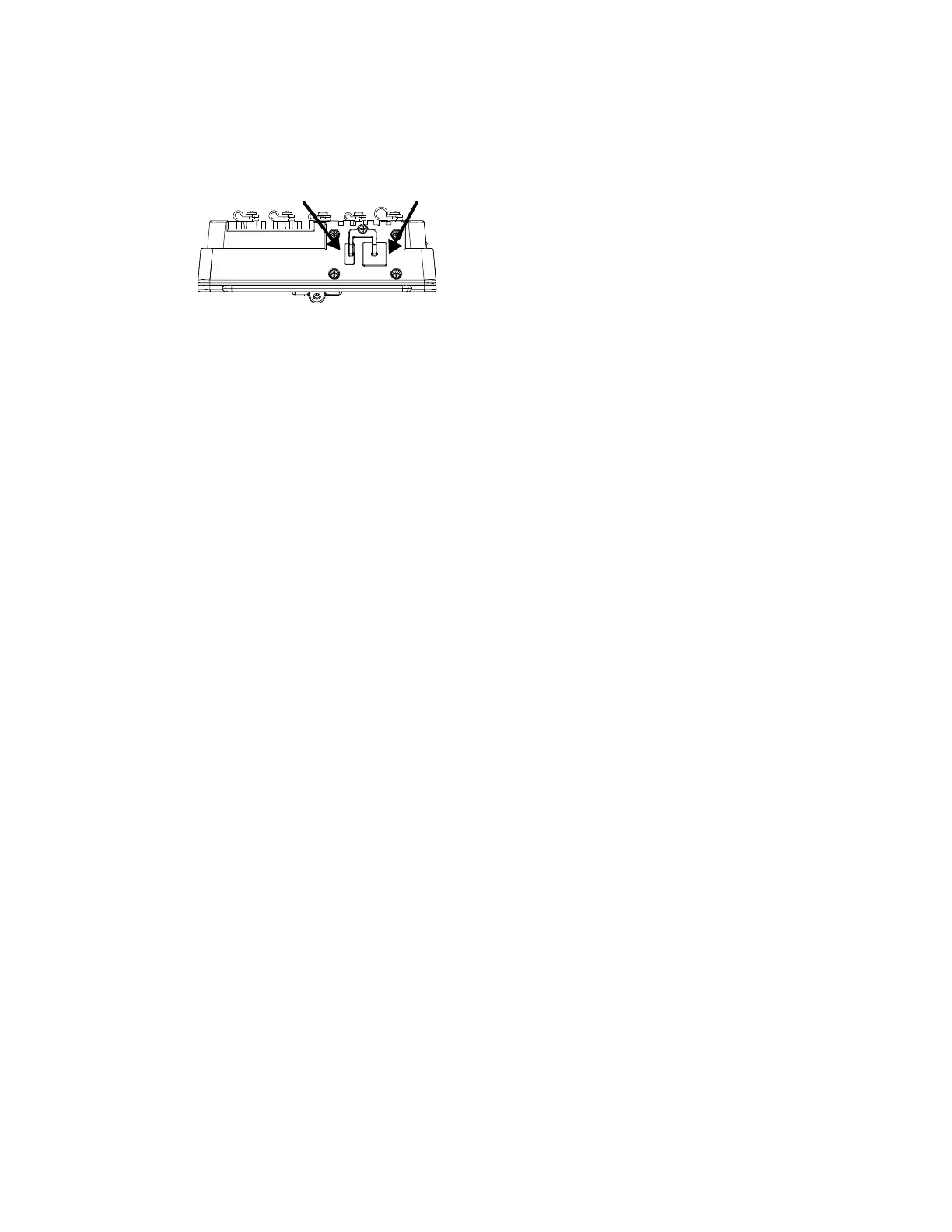Thor VM3 with Microsoft Windows Embedded Compact 7 User Guide 19
Top View - Enhanced Dock
Only the Enhanced Dock has these connectors on the top. The connectors are located
behind water tight plugs.
Backlights and Indicators
Display Backlight
There are several configuration options for the Thor VM3 display backlight:
Power Management
The display backlight is controlled by power management. When the user activity timer
expires, the display backlight is turned off. Timeouts can be set for the available power
management schemes.
See Power for configuration options.
Backlight Brightness
The intensity of the display backlight can be manually configured:
1. Press the Blue key to enter Blue mode
2. Press the P5 key to increase backlight brightness or the P6 key to decrease
backlight brightness.
3. Press the Blue key to exit Blue mode.
Refer to the Screen Control panel for the current display brightness level.
Screen Blanking
The Thor VM3 can be configured to blank (blackout) the display while the vehicle is in
motion.
Refer to ZoomZone for information.
