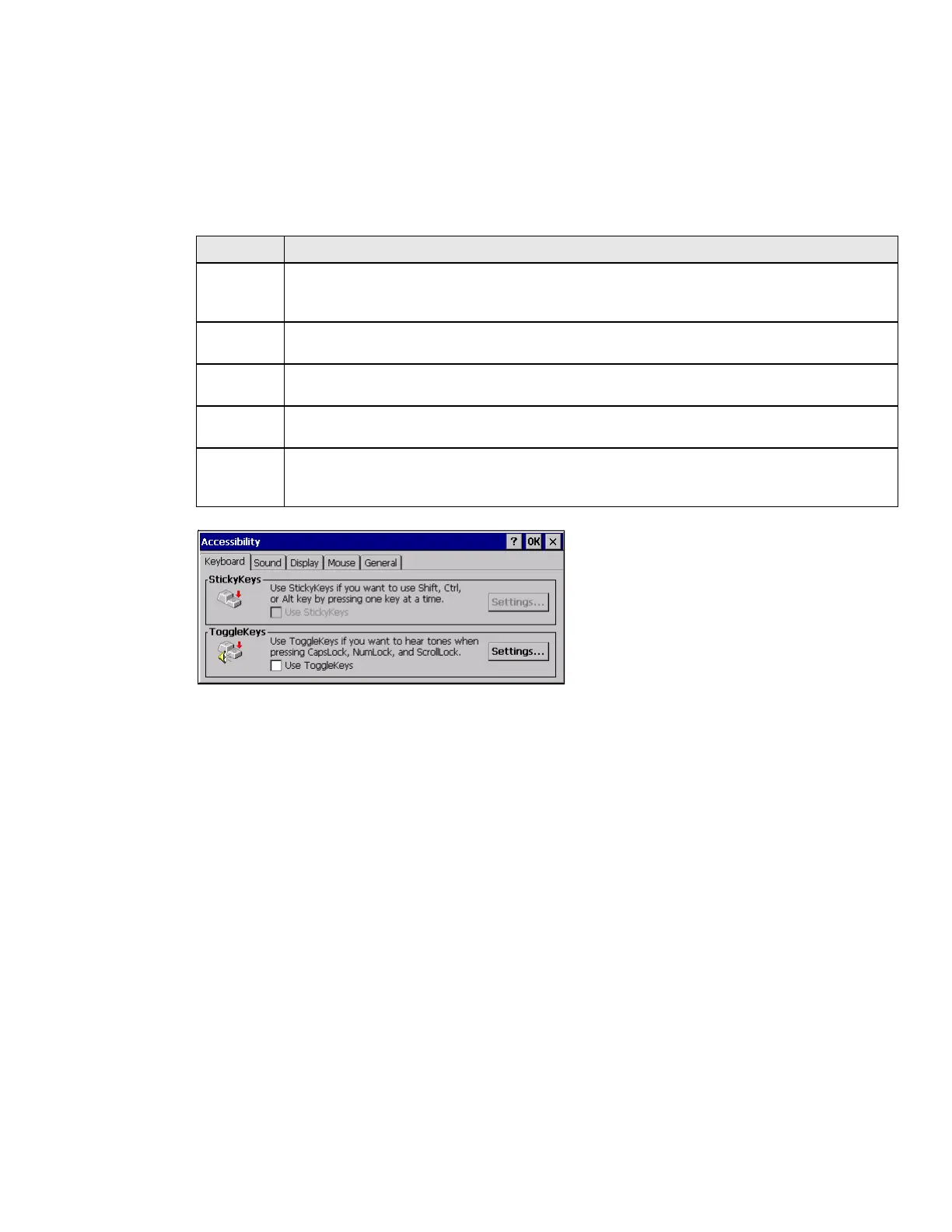152 Thor VM3 with Microsoft Windows Embedded Compact 7 User Guide
Accessibility
Start > Settings > Control Panel > Accessibility
Customize the way the Thor VM3 keyboard, sound, display, mouse, automatic reset and
notification sounds function. There are a few changes from general Windows desktop
Accessibility options.
The following exceptions are due to a limitation in the Microsoft Windows Embedded
Compact operating system:
• If the ToggleKeys option is selected, please note that the ScrollLock key does not
produce a sound as the CapsLock and NumLock keys do.
• If the SoundSentry option is selected, please note that ScrollLock does not produce
a visual warning as the CapsLock and NumLock keys do.
Tab Contents
Keyboard Sticky Keys - Disabled (cannot be enabled).
ToggleKeys - Disabled by default. Tap the Use ToggleKeys checkbox to enable this option.
Tap the Settings button to view or change parameters.
Sound SoundSentry is disabled by default. Tap the Use SoundSentry checkbox to enable this
option. Tap the Settings button to view or change parameters.
Display High Contrast is disabled by default. Tap the Use High Contrast checkbox to enable this
option. Tap the Settings button to view or change parameters.
Mouse MouseKeys is disabled by default. Tap the Use MouseKeys checkbox to enable this option.
Tap the Settings button to view or change parameters.
General Automatic reset is disabled by default. Tap the Turn off accessibility features checkbox to
enable this option and use the dropdown option to assign a timer.
Notification is enabled by default. Sounds are emitted when turning a feature on or off.
