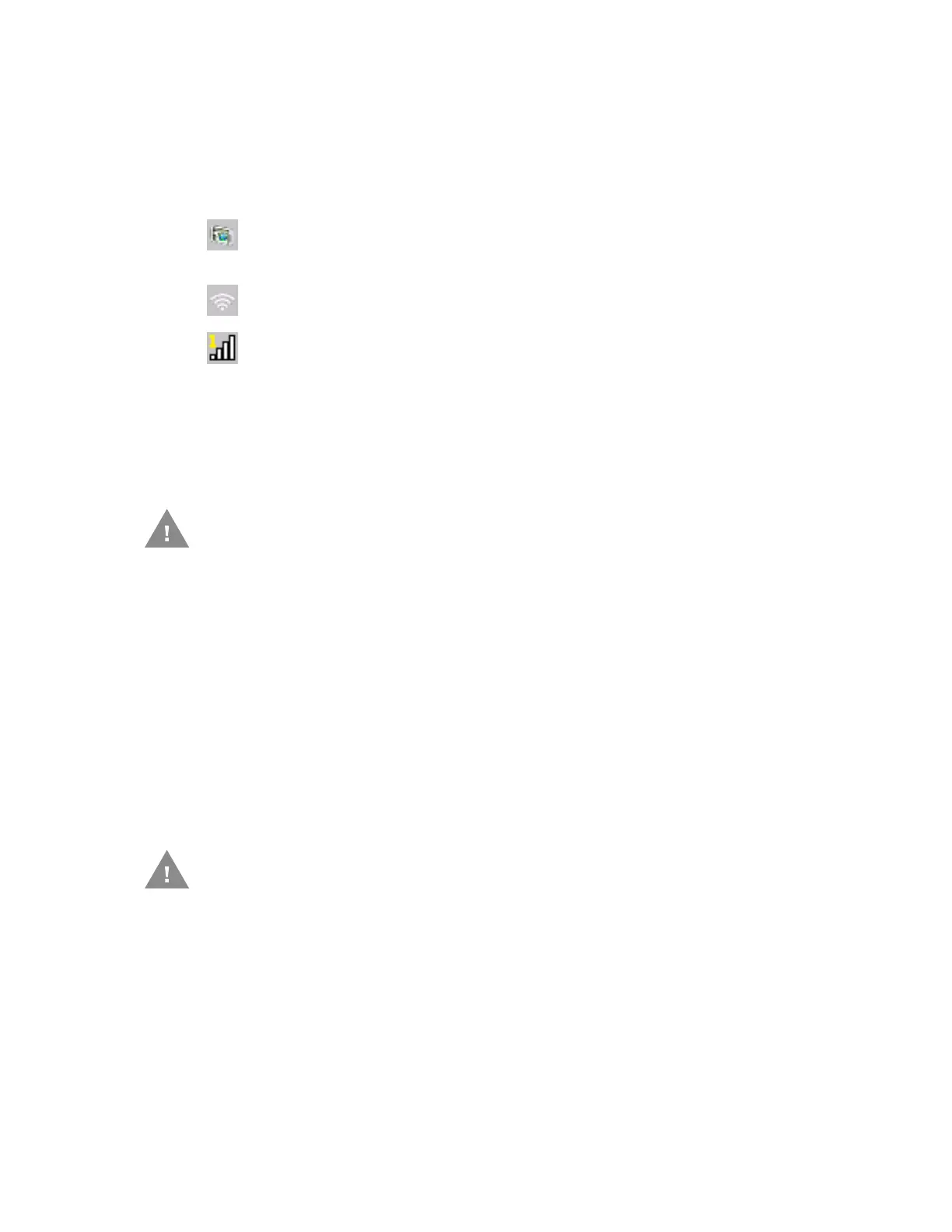272 Thor VM3 with Microsoft Windows Embedded Compact 7 User Guide
VM3 WWAN Connection Manager
Access the VM3 Connection Manager from the icon in the system tray. Double tap the
Connection Manager icon (or right-click the icon and select Configuration Panel). The
Connection Manager icon looks like this:
Use the VM3 Connection Manager to:
• Configure WWAN connections
• Configure hyper-roaming between WWAN carriers or between WWAN and WLAN..
• The Connection Manager roams from WL AN to WWAN when the WL AN signal is weak
enough to allow the roaming. Due to the fact that WWAN signals are present in most
areas, it is unlikely the Connection Manager will roam back to a WLAN connection
automatically. User intervention may be required to switch back to WLAN.
• Roaming to or between WWAN carriers is different than roaming between WLAN
access points. In order for WWAN to roam, the Connection Manager must first
disconnect from the old WWAN carrier then establish a connection to the new WWAN
carrier.
• When hyper-roaming (either between WWAN carriers or between WLAN/WWAN) the
network connection is temporarily lost during the switching process. When switching
to or between WWAN carriers, the connection manager must load carrier firmware
and this can take several minutes.
• If there is a connection issue, the first step in troubleshooting is to verify the APN on
the Connection Type tab.
VM3 Connection Manager icon when there is no active WLAN or WWAN
connection. The icon may be flashing in the system tray when there is no
connection.
WVM3 Connection Manager icon when there is an active WLAN connection.
VM3 connection manager icon when a WWAN connection is active. The icon
indicates which SIM card is used (1 or 2) and the strength of the connection
(1 to 4 bars).
Hyper-Roaming Notes:
Connection troubleshooting:
