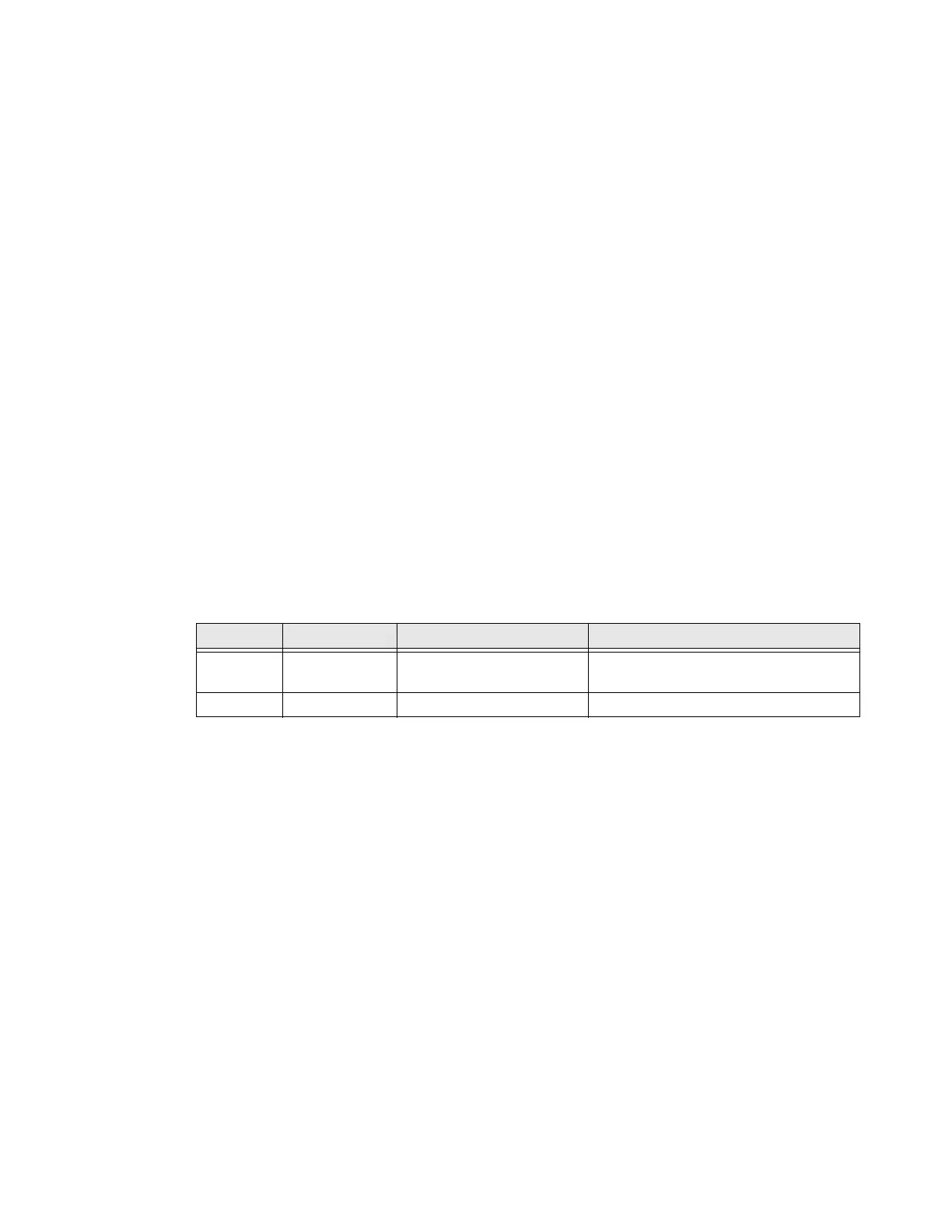Thor VM3 with Microsoft Windows Embedded Compact 7 User Guide 177
If more than one keyboard was remapped, this function only applies to the current key-
board in the remapping utility. For example, if the integrated programmable keys on the
Thor VM3 were remapped then a USB keyboard was attached only they remapped keys
on the USB keyboard would be reset to default values. Remove the USB keyboard and
relaunch the remapper utility to restore defaults to the integrated programmable keys.
Remap a Key to Launch an Application
In order to use Keyboard Remapper to launch an application it is necessary to edit the
Windows registry. Follow the process below. In this example, Orange P1 (P8) is
remapped to the command prompt.
1. Launch the registry editor. See REGEDIT.EXE.
2. Locate the following key in the registry:
HKEY_LOCAL_MACHINE\Software\Microsoft\Shell\Keys
3. There are entries for each of the currently defined key values. These values are C1
through C6, representing VK_APP_LAUNCH1 through VK_APP_LAUNCH6. All six
values may not be associated with a keypress and therefore not currently defined in
the registry.
4. Add a key for the application launch VKEY you are adding. In this example, assuming
C4 is not used, add a C4 subkey to the keys under:
HKEY_LOCAL_MACHINE\Software\Microsoft\Shell\Keys.
5. Add the values for the C4 key that was created. In this example, cmd.exe (command
prompt) is added:
6. Launch the Keyboard Remapper.
7. Select the desired key to remap. In this example select Orange P1 for Physical Key.
8. Add the desired action. In this example, select App 4 for Key Value.
9. Click the Add Key Definition button.
10. Exit the Keyboard Remapper.
11. Pressing Orange + P1 opens a command prompt window.
Name Format Description Example
Applicatio
n
“appname.exe
”
The name of the
application
“cmd.exe”
Path “\Windows” The path of the application “\Windows”
