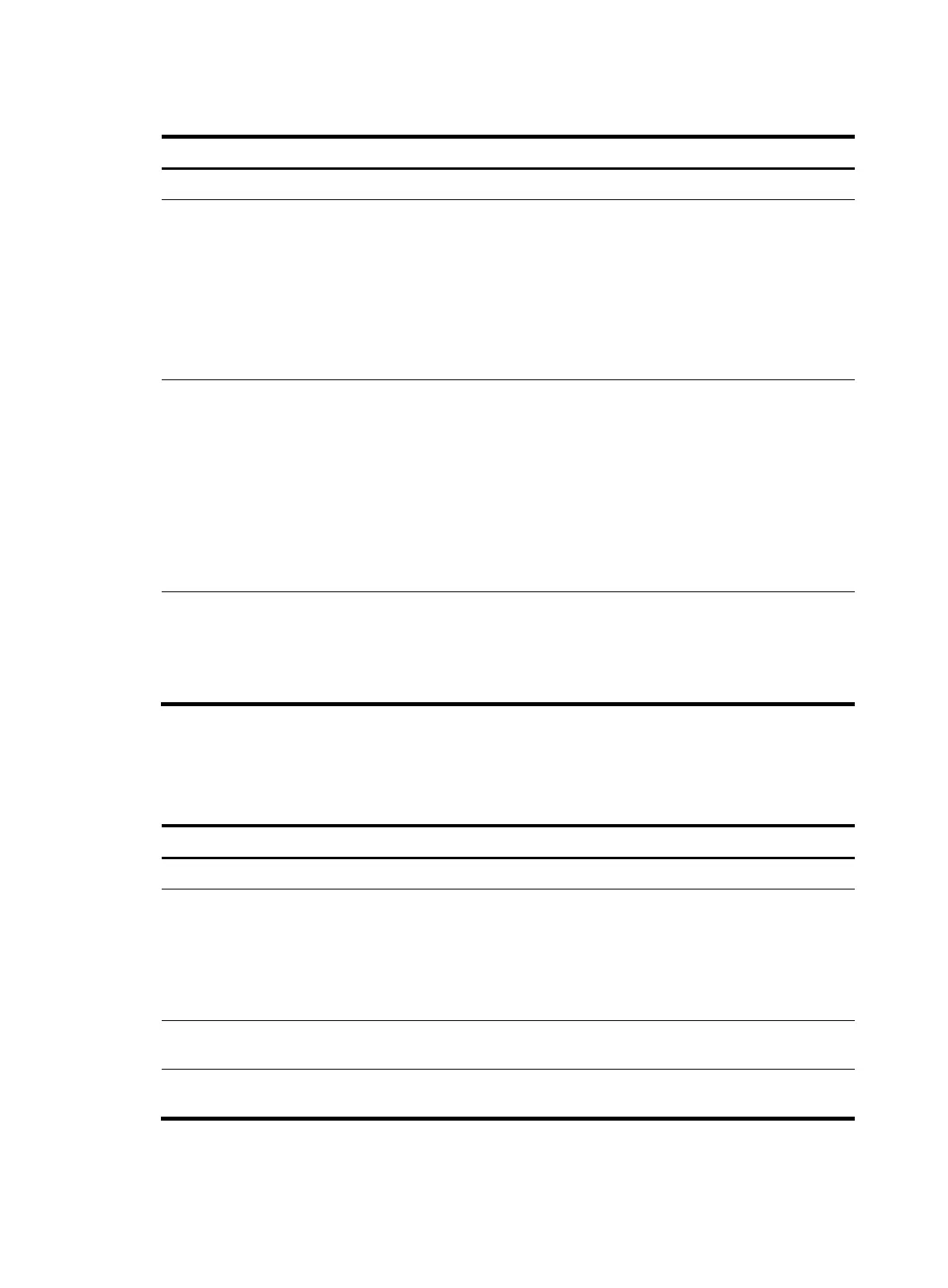189
To enable BGP:
Step Command Remarks
1. Enter system view.
system-view N/A
2. Configure a global router ID.
router id router-id
By default, no global router ID is
configured, and BGP uses the
highest loopback interface IP
address—if any—as the router ID. If
no loopback interface IP address is
available, BGP uses the highest
physical interface IP address as the
route ID regardless of the interface
status.
3. Enable BGP and enter BGP
view or BGP-VPN instance
view.
• Enable BGP and enter BGP
view:
bgp as-number
• Enable BGP and enter
BGP-VPN instance view:
a. bgp as-number
b. ip vpn-instance
vpn-instance-name
By default, BGP is not enabled.
A router can reside in only one AS,
so the router can run only one BGP
process.
To enter BGP-VPN instance view, the
specified VPN instance must already
exist and have the route distinguisher
(RD) configured. For more
information, see MPLS Configuration
Guide.
4. Configure the router ID.
router-id { router-id |
auto-select }
By default, the global router ID is
used.
The auto-select keyword is
supported only in BGP-VPN instance
view.
Configuring a BGP peer
Configuring an IPv4 BGP peer
Step Command Remarks
1. Enter system view.
system-view N/A
2. Enter BGP view or BGP-VPN
instance view.
• Enter BGP view:
bgp as-number
• Enter BGP-VPN instance view:
a. bgp as-number
b. ip vpn-instance
vpn-instance-name
N/A
3. Create an IPv4 BGP peer and
specify its AS number.
peer ip-address as-number
as-number
By default, no IPv4 BGP peer is
created.
4. (Optional.) Configure a
description for a peer.
peer ip-address description
description-text
By default, no description is
configured for a peer.
