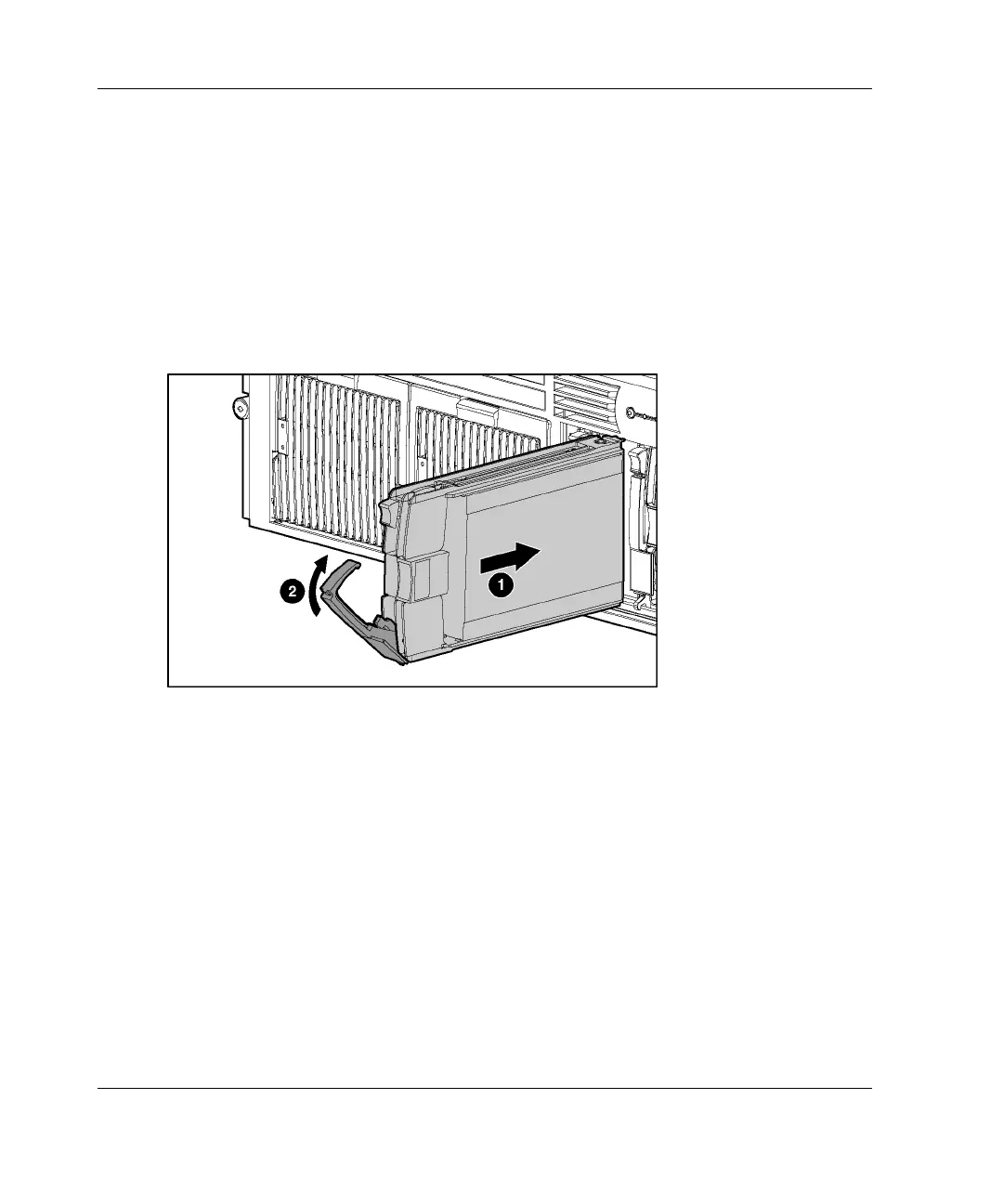Installing Hardware Options
Installing a Hot-Plug SCSI Hard Drive
To install a hot-plug SCSI hard drive into the drive cage:
1. Press the ejector lever release button on the replacement hard drive to disengage
the lever.
2. Insert the hot-plug SCSI hard drive into the drive cage (1). Be sure that the drive
seats firmly into the connector on the SCSI backplane.
3. Close the ejector lever (2).
Figure 5-27: Installing a hot-plug SCSI hard drive
4. Be sure that the hot-plug hard drive activity LEDs on the front of the system are
illuminated green, indicating that the system is functioning properly. For detailed
information on LEDs, refer to Appendix E, “System LEDs and Switches.”
5. If any of the LEDs indicates an error, refer to Appendix H, “Troubleshooting,” or
refer to the HP Servers Troubleshooting Guide on the Documentation CD for
instructions.
5-34 HP ProLiant DL580 Generation 2 Server Setup and Installation Guide
HP CONFIDENTIAL
Writer: Karen Hale File Name: f-ch5 Installing Hardware Options.doc
Codename: Dwarf Part Number: 230835-003 Last Saved On: 6/26/03 9:31 AM
