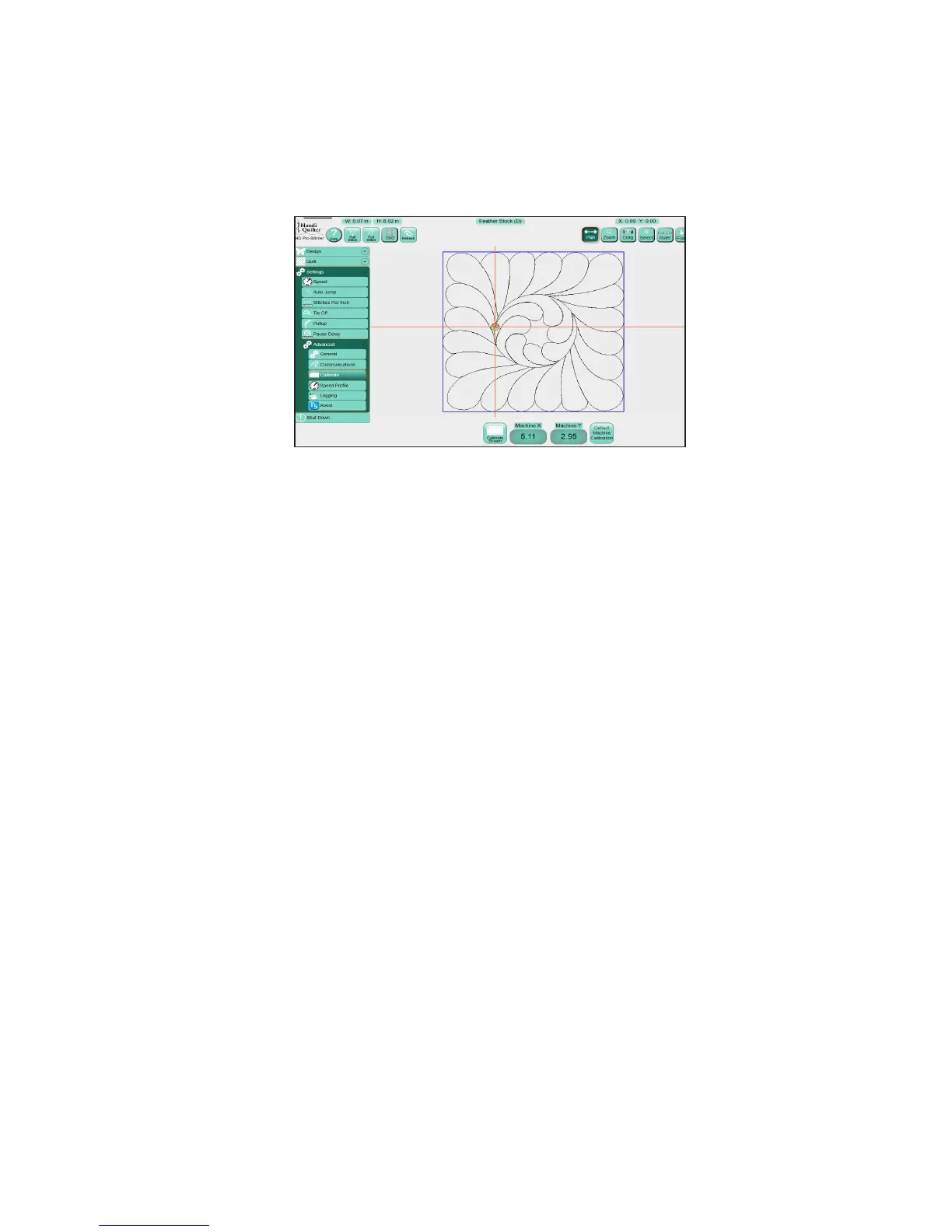09/01/138.8 | Sengs Menu www.HandiQuilter.com
Calibrate Opons
If the touch screen is not calibrated properly, the cursor will not move to the points you touch on the Pro-
Stcher computer screen. Resolve this by recalibrang the touch screen.
• Select Sengs, Advanced, Calibrate.
To calibrate the Pro-Stcher computer screen
• Press Calibrate Screen and follow the onscreen calibraon instrucons.
NOTE: If calibraon is so far o that the Calibrate buon cannot be pressed, plug the keyboard/
mouse into a USB port on the computer using the provided USB extension cable and use the mouse
controller built into the keyboard to click the Calibrate buon. Most other USB mice will also work
for this as well.
Speed Prole
The Speed Prole enables you to customize the relaonship between quilng speed and the precision
needed to quilt intricate designs.
To set your speed prole
• Select Default for most quilng designs. Only if you feel that the quilng design requires more
precision should you ever need to change the seng.
• Select Precision to stch intricate designs more slowly.
• Select Speed for more speed than Precision, but to ensure curves are stched smoothly.
We recommend that you use the advanced speed prole opons only as advised by a technician.
!
