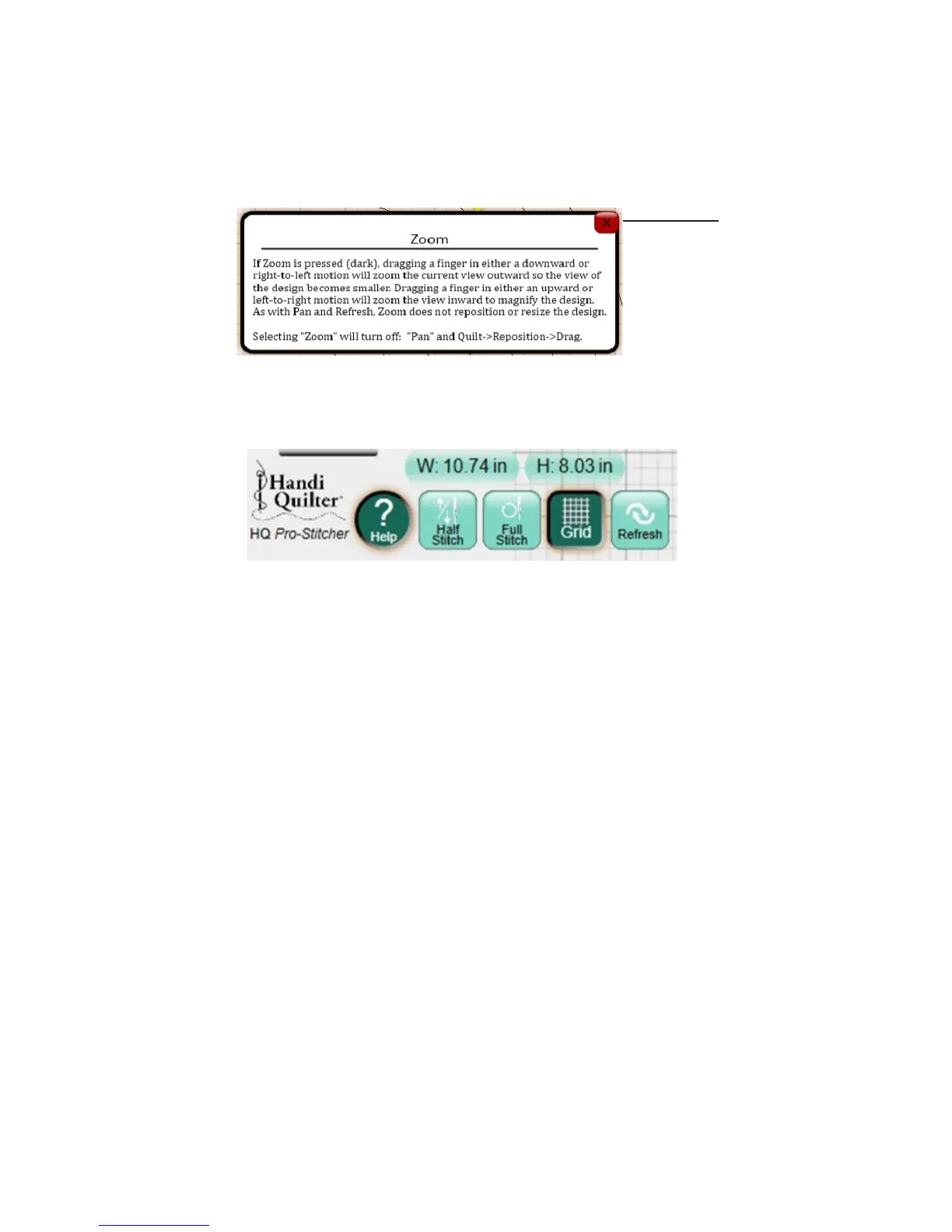09/01/13www.HandiQuilter.com Overview | 4.5
Also visible at the top of the screen are the name of the current design le, the size of the design, and the
posion of the crosshairs. A leer appears next to the name of the current design le to indicate what
type of design it is: (D) indicates it is a design; (G) indicates it is a grouped design; and (R) indicates it is a
repeated design.
To get on-screen help
• Press Help and then press the buon or menu opon for which you need help to display the Help
pop-up box. Exit Help mode by pressing the Help buon again or pressing the Close buon (red X).
To cycle the needle up or down to form a half stch
The Half Stch buon cycles the needle either to the up or the down posion based on the current
posion of the needle.
• Tap Half Stch once to cycle the needle a half stch.
To cycle the needle to the up posion
The Full Stch buon cycles the needle a full stch to the up posion. If the needle is in the down posion,
it will move only a half cycle so it stops in the up posion. Subsequent presses of the buon, however, will
cycle a full stch, always ending with the needle in the up posion.
• Tap Full Stch once to cycle the needle a full stch.
To display the on-screen grid
• Press Grid to turn the grid on or o.
Depending on the zoom level, the lines may indicate either one-inch or one-quarter inch gradaons.
Press to close any
pop-up box, such as
a Help box
