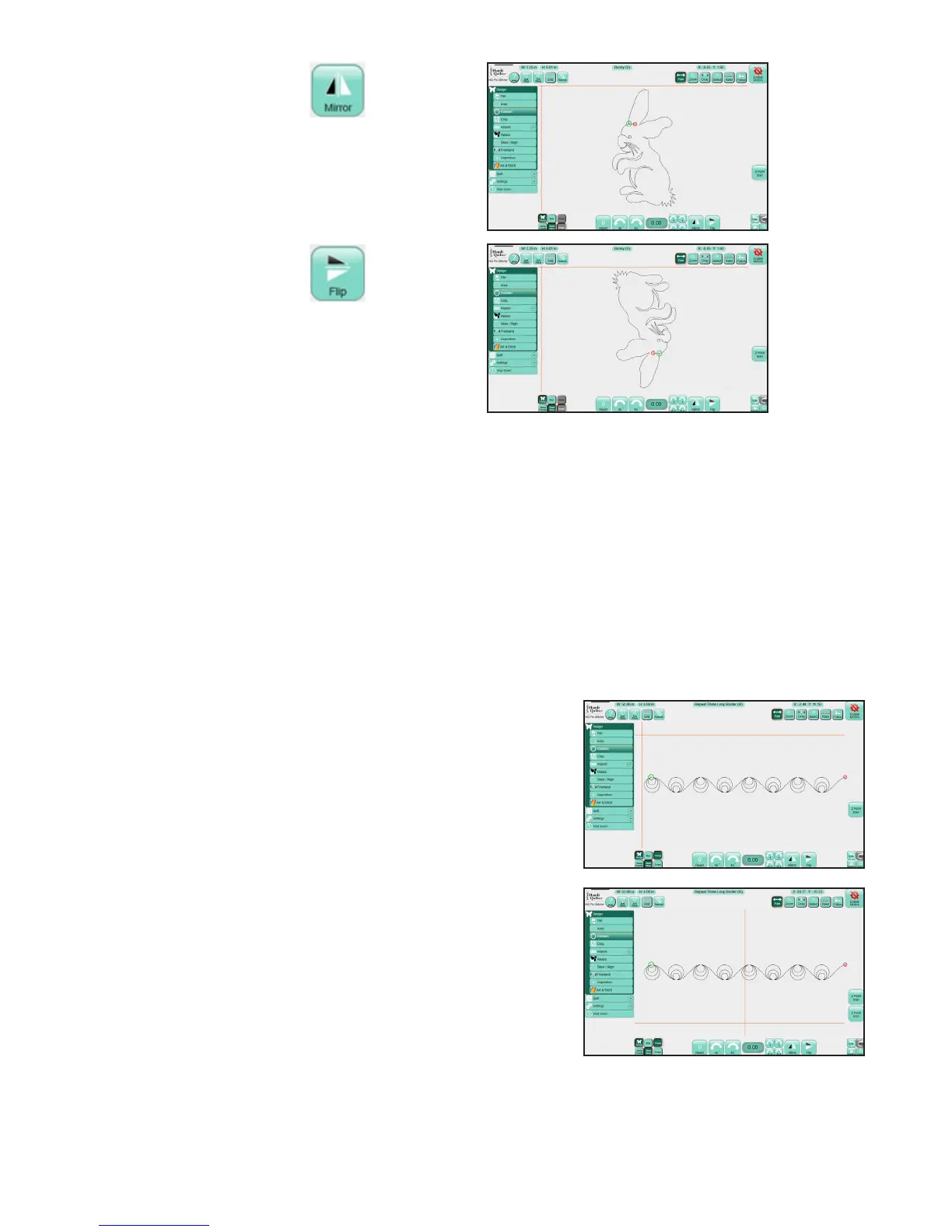09/01/135.12 | Design Menu www.HandiQuilter.com
Design mirrored
Design ipped
In addion to using the rotaon buons, press the number box and enter a rotaon value on the number
pad. Enter a posive number to rotate the design clockwise or a negave number to rate the design
counterclockwise.
2-Point Rotaon
2-Point Rotaon uses the quilng machine to idenfy a line that represents the rotaon angle. You’ll set a
start point and an end point to create a line that represents the angle to which the design will align.
To rotate a design according to an angle on the quilt
1. Move the quilng machine to a point on the quilt le of the
line to follow and press 2 Point Start. Note the posion of
the crosshairs in the image at the right.
2. Move the machine to a point further to the right along the
angled line. Note the posion of the crosshairs in the image
at the right.
