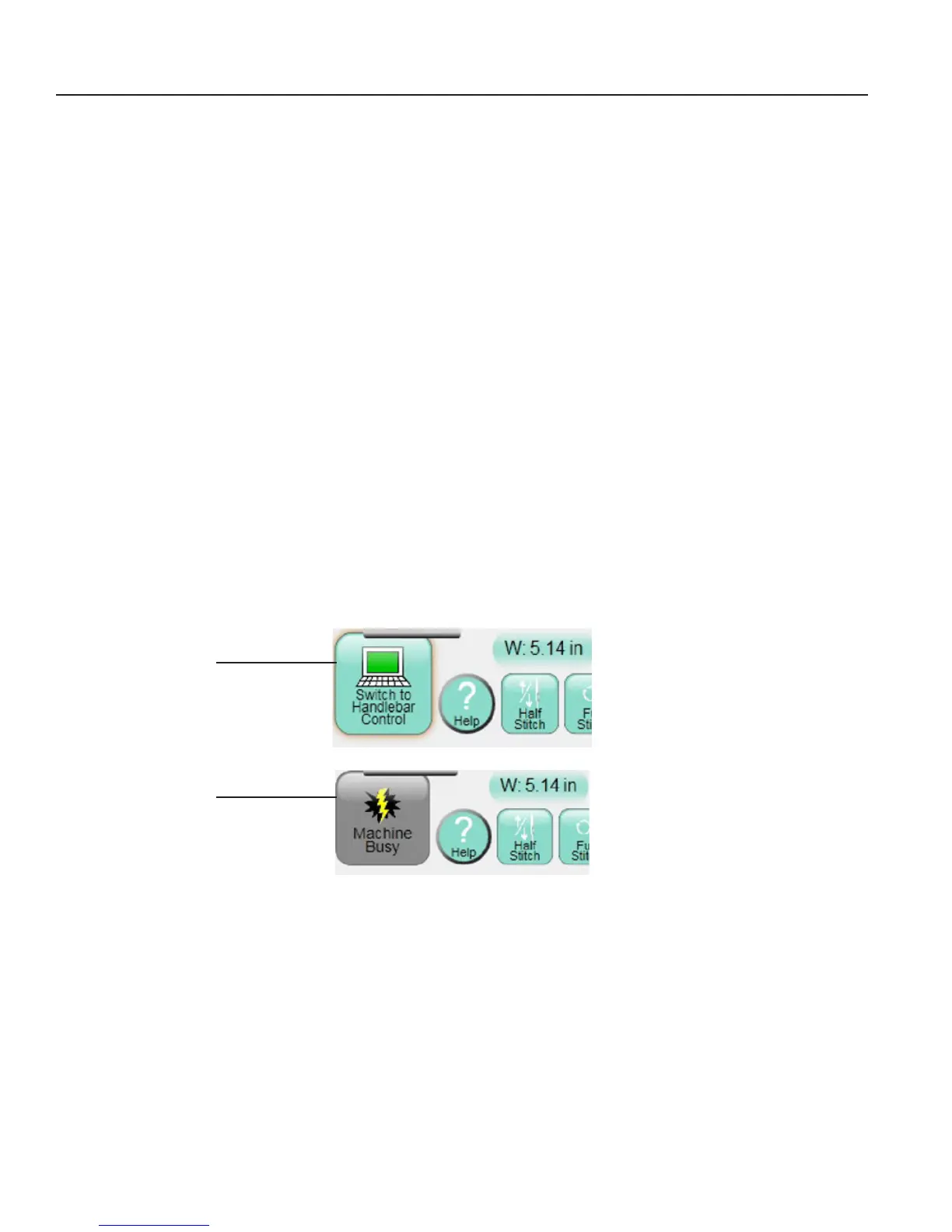09/01/13www.HandiQuilter.com Overview | 4.1
4. HQ Pro-Stcher® Overview
HQ Pro-Stcher runs on a touch screen computer with Microso® Windows 8 operang system. Because
Pro-Stcher runs in a Windows environment, you may noce things such as the Windows desktop. If you’re
unfamiliar with the Windows operang system or computers in general, you’ll benet by taking a class or
nding other ways to learn more about the basics of Windows 8.
To maintain the integrity of the Pro-Stcher soware, avoid using the Pro-Stcher tablet computer except
when running Pro-Stcher. For example, if the computer is connected to the Internet, Windows may
perform operang system updates that could potenally be incompable with Pro- Stcher. It also may
expose the computer to viruses and other malware that may compromise the system or lead to other
problems that may not be covered by the warranty.
To get the most from using Pro-Stcher, Handi Quilter recommends using the Pro-Stcher computer only
as directed to run the Pro-Stcher soware, the Art & Stch soware, and other soware provided by or
recommended by Handi Quilter.
Handlebar control
Pro-Stcher communicates with the quilng machine and the carriage motors.
• If you use Pro-Stcher with the HQ Sixteen, use the Switch to Handlebar Control buon to
alternate between using Pro-Stcher and using the machine’s handlebars.
• If the Switch to Handlebar Control buon is gray with a lightning bolt, Pro-Stcher is unable to
communicate with the quilng machine. Press the buon to reestablish communicaons.
NOTE: If you use Pro-Stcher with the HQ
18
Avanté and the HQ
24
Fusion, you have handlebar control
even when Pro-Stcher is communicang with the quilng machine. You will not see this buon
on the main screen. However, it is available on the Sengs menu by selecng Advanced and then
Communicaons.
Press to turn o
communicaons to
the HQ Sixteen.
Press to reestablish
communicaons to the
HQ Sixteen.
!
