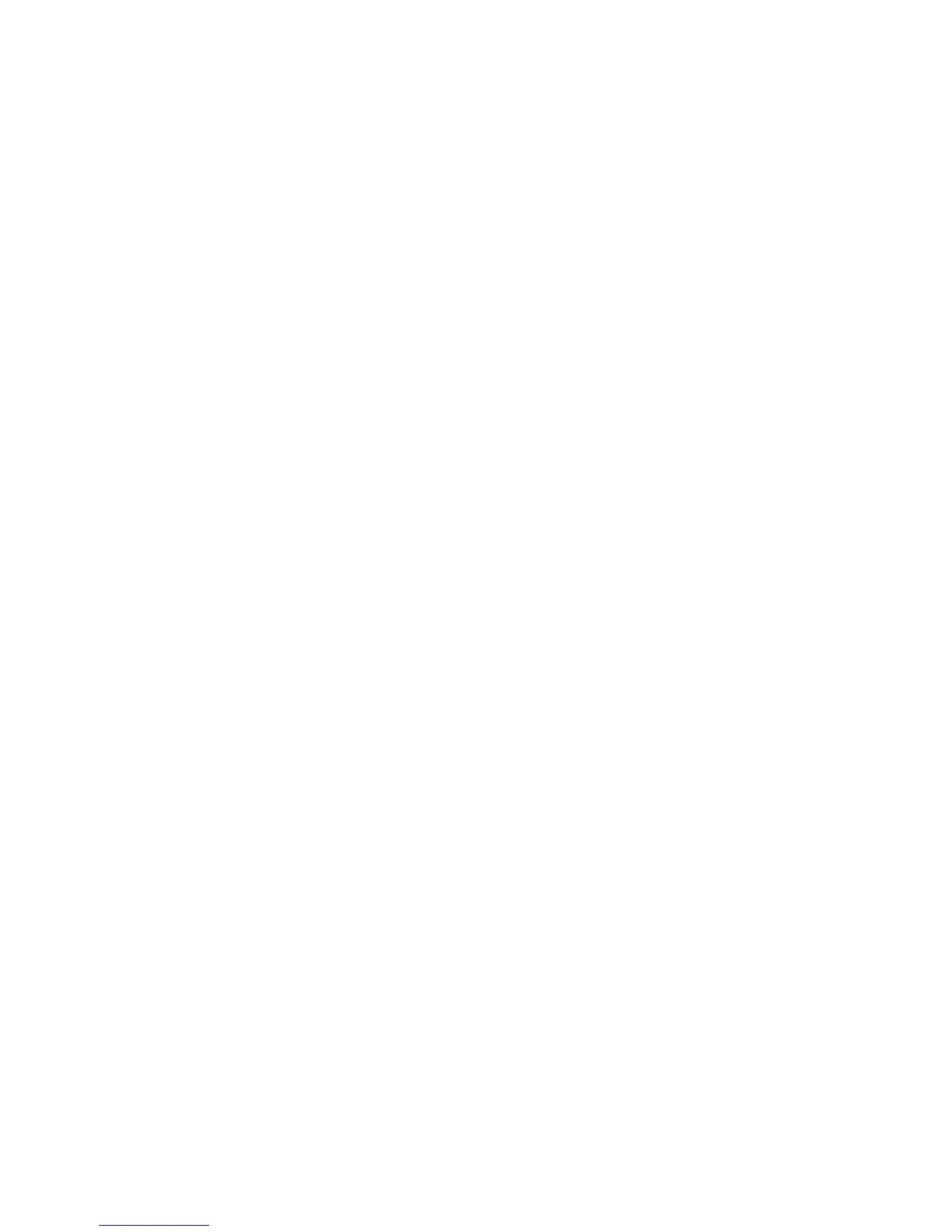09/01/13www.HandiQuilter.com Design Menu | 5.7
To load a Pro-Stcher soware update
As updates for the Pro-Stcher soware become available, download the updated le from the Handi
Quilter website, www.HandiQuilter.com.
• Select the Downloads link at the top of the page. Then select Pro-Stcher Soware Update.
Follow the instrucons for downloading the latest update, save the update le to a USB ash drive, and
plug the USB ash drive into a USB port on the Pro-Stcher computer. Wait for approximately 10 seconds
while Pro-Stcher accesses the USB ash drive. Follow the instrucons included on the website for
installing the update.
To return a design to its original sengs
Many sengs in Pro-Stcher remain set even aer other operaons are performed. For example, you
might rotate a design, repeat it mulple mes, resize it, and more.
• To turn o design changes you’ve made since the last baseline, press Reset All.
If a new design is loaded or you baseline the design, Reset All is automacally performed.
