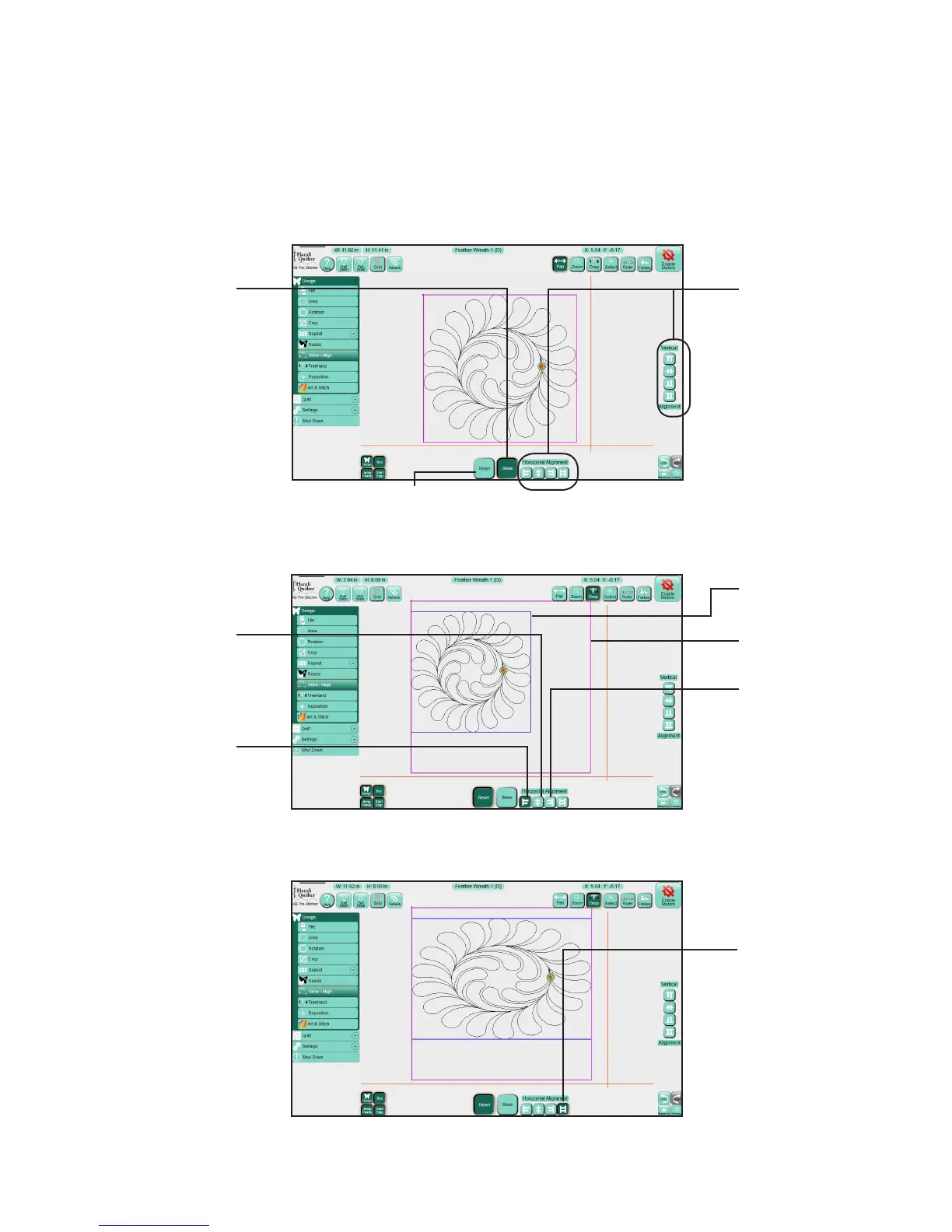09/01/135.26 | Design Menu www.HandiQuilter.com
Skew / Align Menu
Aer you create an area, use the skew and align opons to t the design within the area. These opons
with convex areas (e.g. triangles, rectangles, and hexagons) of three or more points. Pro-Stcher does not
skew or align designs to a concave area (e.g. stars and crosses).
• Select Design and then Skew/Align.
To horizontally align blocks within an area
Forces a design to
stretch to ll an area.
Any further acons
will also stretch to the
limits of the area.
Skew and align
opons aren’t
available unl you
dene an area.
Buons align the
design to the top,
boom, le, or right
side of an area,
or stretch designs
horizontally or
vercally.
Returns the design to its
original size.
Align Center: Aligns
the horizontal
center of the design’s
bounding box with
the horizontal center
of the area.
Align Le: Aligns
the le side of the
design’s bounding
box with the lemost
point of the area
(pictured).
Design bounding box
(blue lines)
Dened area (purple
lines)
Align Right: Aligns
the right side of the
design’s bounding box
with the rightmost
point of the area.
Horizontal Stretch:
Stretches or shrinks
the design so the le
side of the bounding
box aligns with the
lemost point of the
area and the right
side of the bounding
box aligns with the
rightmost point of the
area.
