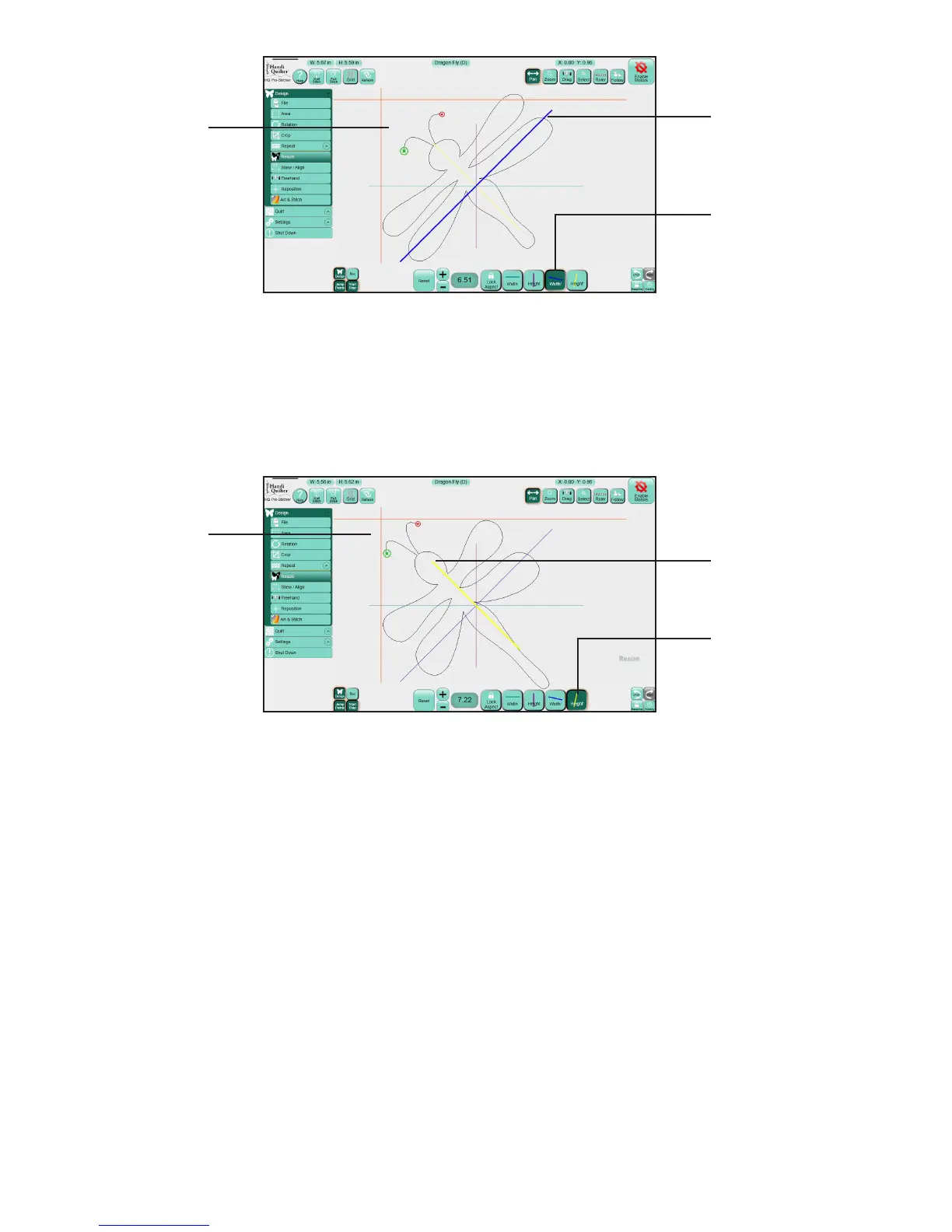09/01/13www.HandiQuilter.com Design Menu | 5.25
• To stretch or shrink the design along the original X axis rather than how it is oriented on the screen,
select the Original Width buon (with the blue angled line) and then press the Plus Sign (+) to
increase or Minus Sign (–) to decrease the size of the design.
NOTE: The Original Width and Original Height buons are accessible only if a design has been
rotated.
• To stretch or shrink a rotated design along its original Y axis rather than how it is oriented on the
screen, select the Original Height buon (with the yellow angled line) and then press the Plus Sign
(+) to increase or Minus Sign (–) to decrease the size of the design.
Blue line shows the
original x-axis, or
original width of a
rotated design.
Select to adjust
original width.
This original width of
this rotated design
was increased.
This original height
of this rotated design
was increased.
Yellow line shows
the original y-axis, or
original height of a
rotated design.
Select to adjust
original height.
!
