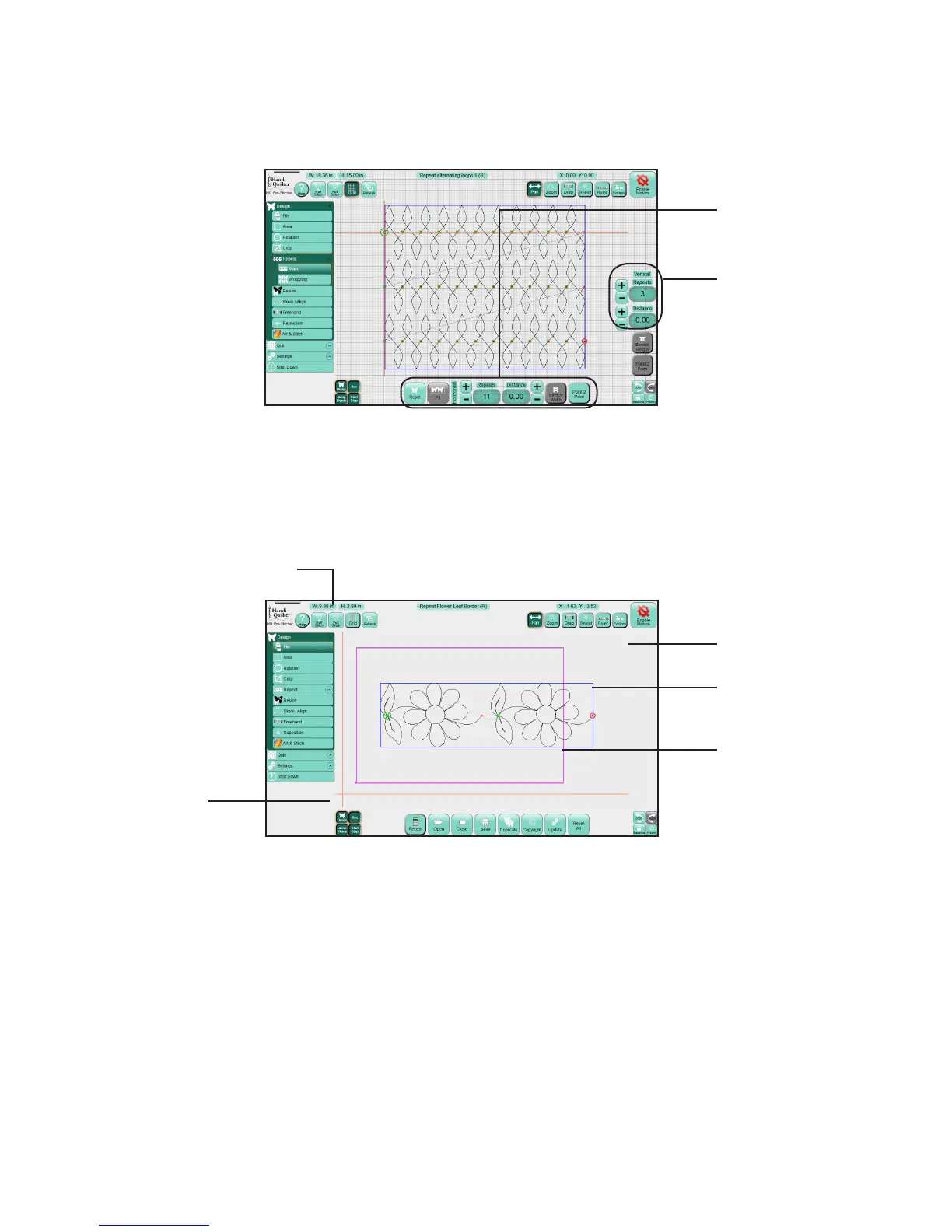09/01/13www.HandiQuilter.com Overview | 4.3
drag your nger upward to slide the list up and reveal what is at the boom. Touch and drag downward to
scroll back up to the top of the list.
Panel buons
Work Area
The work area is the poron of the screen where you will load designs and work with them, in preparaon
for quilng.
The crosshairs represent the posion of the quilng machine’s needle relave to the current design and
will move as the quilng machine is moved when the carriage is engaged. For more informaon about how
to engage the carriage, see Freehand Menu in chapter 5, Design Menu.
The size of the bounding box is the width and height of the widest and highest points of the current design.
Select a main menu
opon to see opons
for that funcon.
Buons appear at
the boom and right
sides of the screen
according to which
funcon is selected.
Buons for repeang
designs horizontally
Buons for repeang
designs vercally
Size of current design
Crosshairs show the
posion of the
machine’s needle.
The work area shows
the current design.
Design bounding box
(blue)
Area (purple)
displays if an Area
has been dened.
