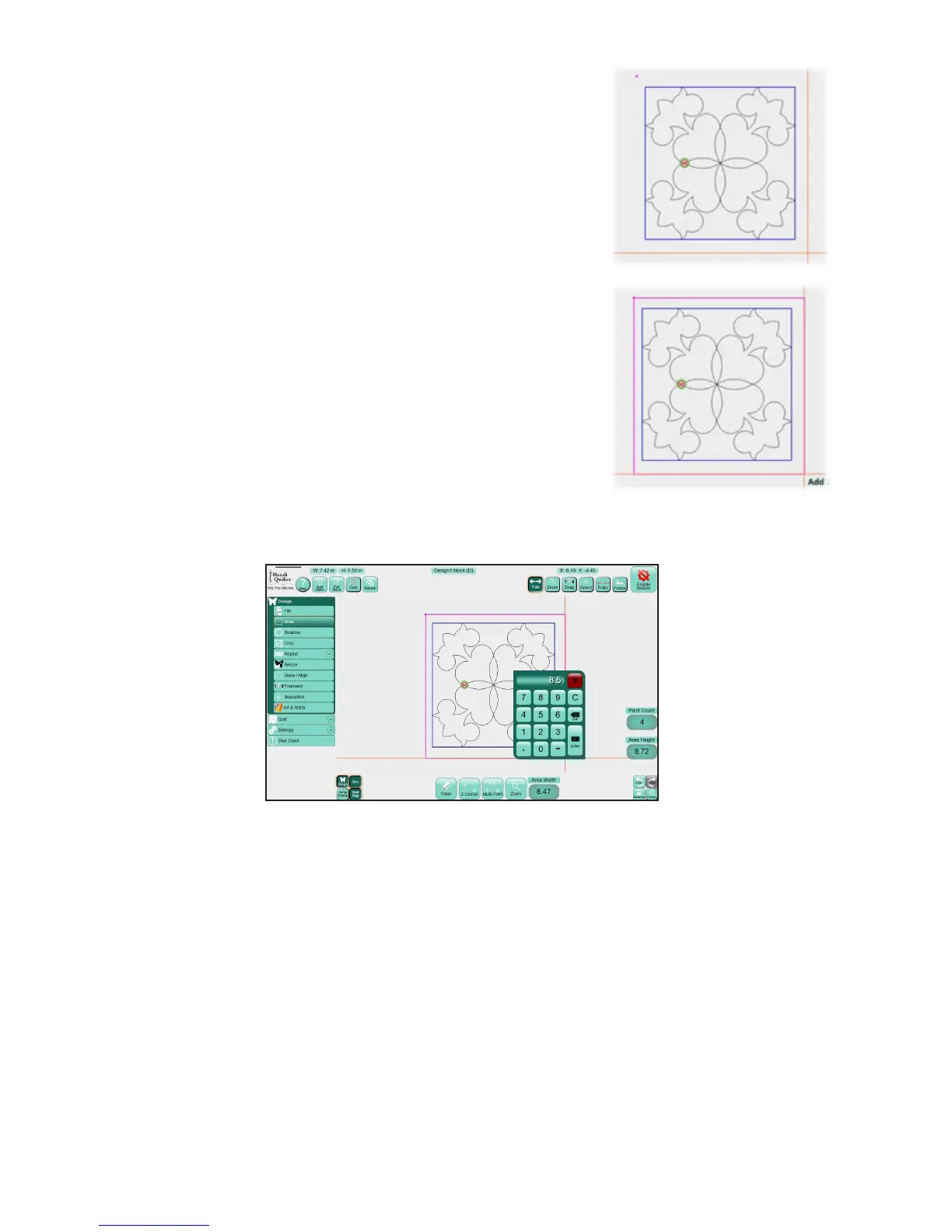09/01/13www.HandiQuilter.com Design Menu | 5.9
2. A purple dot displays on the screen to indicate the rst
corner. Move the quilng machine so the needle lines up
with the opposite corner of the desired area on the quilt.
3. Select 2-Corner again. A purple rectangle indicates the
quilng area.
To override the width or height of an area
The width and height of the area appear in the number boxes on the screen. You can modify these values
to create an area beyond what the quilng machine can reach.
• Touch either the Area Width number box or the Area Height number box, enter a new value in
the number pad that appears, and then press Enter. Aer you enter a value in either box, the area
converts to a rectangle with the new dimension(s).
