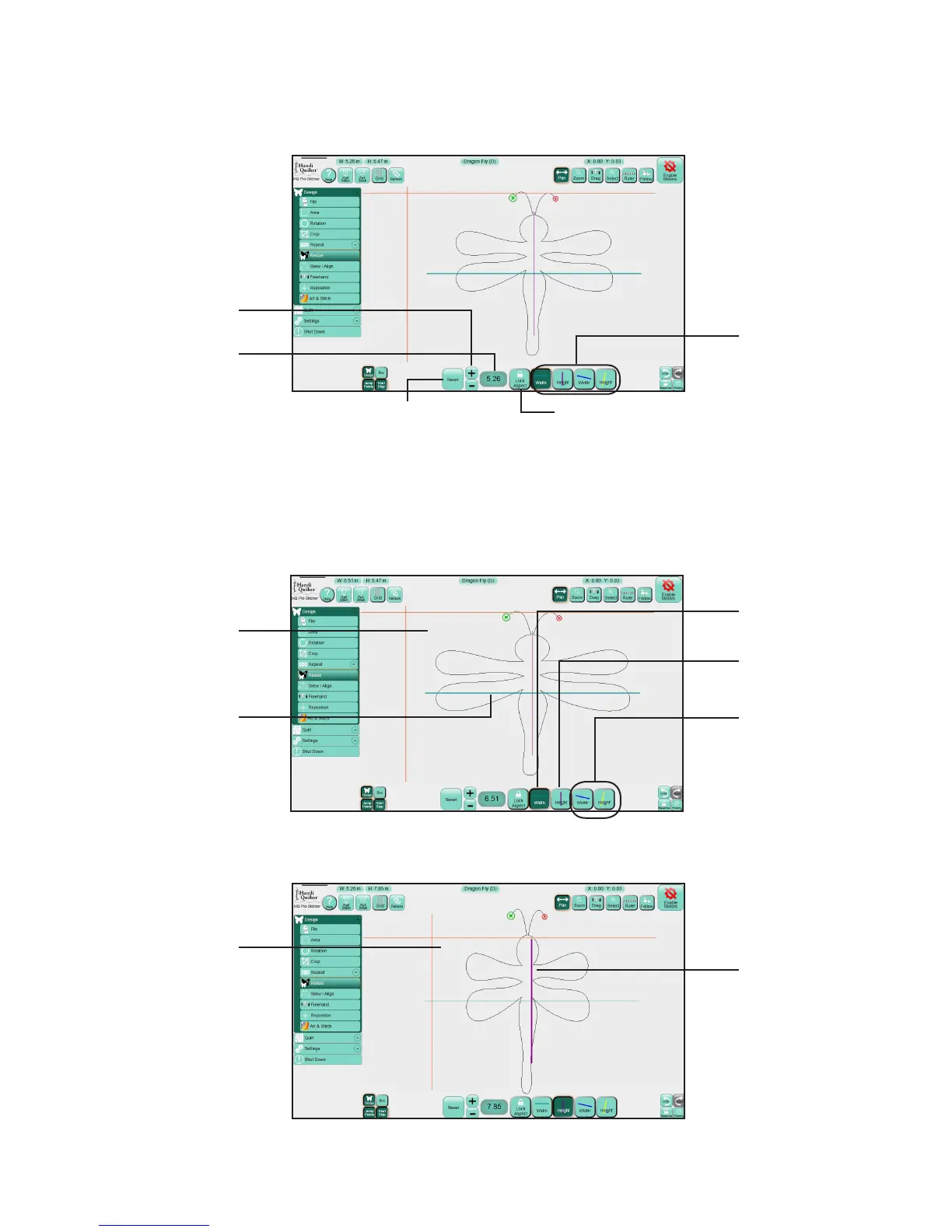09/01/135.24 | Design Menu www.HandiQuilter.com
Resize Menu
• To open the resize opons, select Design and then Resize.
To resize a design
• Click one of the height or width buons and then press the Plus Sign (+) to increase or Minus Sign
(–) to decrease, or tapping the number box to directly enter the size (in inches).
Choose one of the
four height and width
buons and then
press the Plus Sign or
Minus Sign to resize,
or enter a resize value
in the number box.
Height and Width
buons
Returns the design to its
original size.
Ensures the design’s aspect rao
remains constant as you adjust
height or width.
Select to adjust the
width of the design.
Select to adjust the
height of the design.
Original Height and
Original Width: Select
to adjust rotated
designs long their
original x and y axes.
This width of this
design was increased.
Green line shows the
x-axis, or width of
the design, that the
Width buon adjusts.
This height of this
design was increased.
Purple line shows the
y-axis, or height of
the design, that the
Height buon adjusts.
