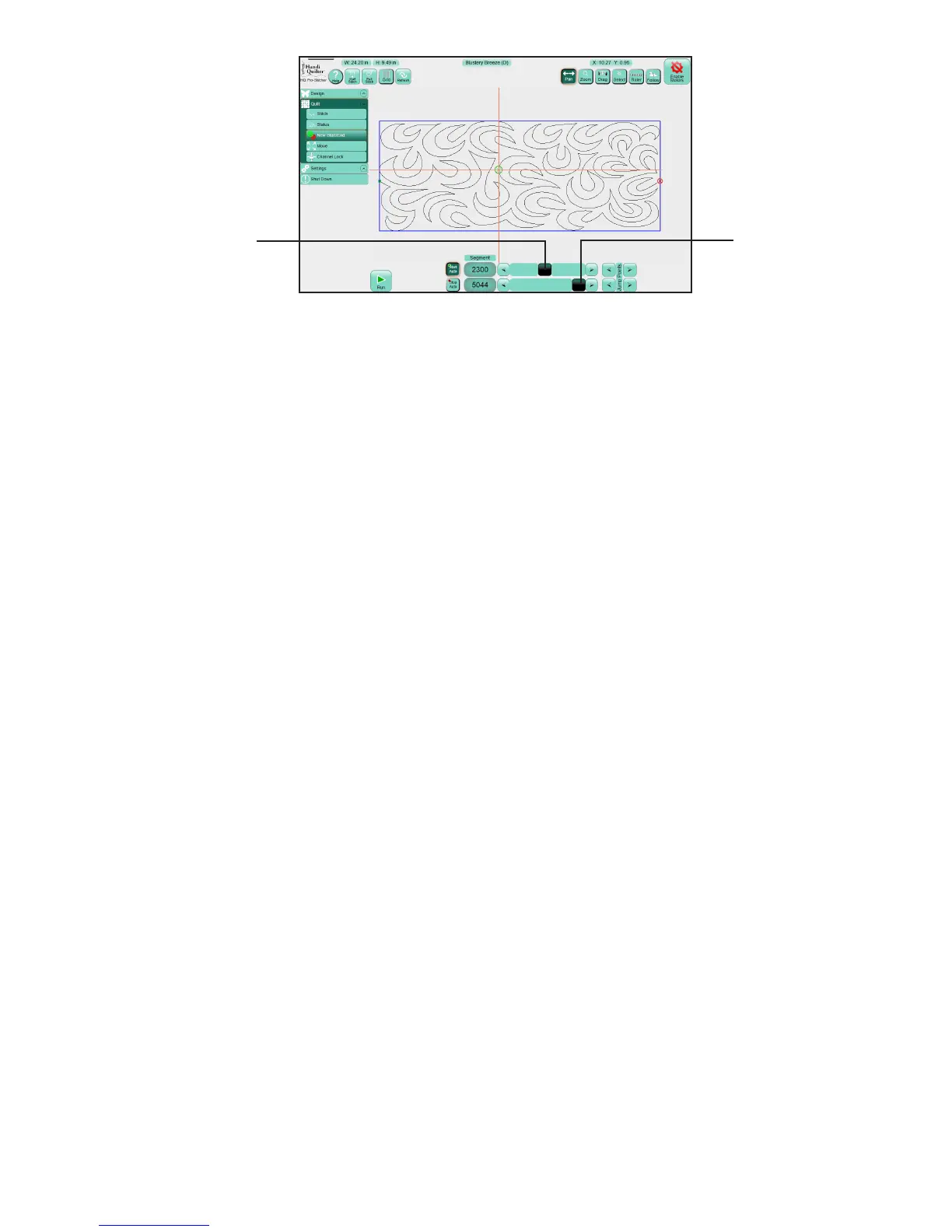09/01/137.10 | Quilt Menu www.HandiQuilter.com
To begin quilng from a point other than the design’s start point
• Posion the needle where you want to begin stching and select Start Auto. The point in the design
that is closest to the crosshairs will be the new start point. Alternately, drag the top scroll bar to
move the start point to a new posion in the design.
To end quilng at a point other than the design’s end point
• Posion the needle where you want to end stching and select Stop Auto. The point in the design
that is closest to the crosshairs will be the new end point. Alternately, drag the boom scroll bar to
move the end point to a new posion in the design.
NOTE: If you select a start point that is beyond the current end point in the design, the end point is
adjusted to follow the start point. Similarly, if you select a end point that is before the current start
point in the design, the start point is adjusted to come before the end point.
NOTE: If the Start Auto or Stop Auto buons are selected, the start or end points connue to move
as you move the machine and crosshairs.
To adjust start and end points with the scroll bars
The upper scroll bar controls the start point and the lower scroll bar controls the end point.
• Use the le and right arrows at the ends of the scroll bars to ne tune the selecon to precisely
posion the new start or end point.
To set a start or end point to a jump point in the design
• For designs that have mulple jump points, press the Jump Point arrows to move either the start or
end point to the next jump point in the design.
!
!
Drag the top scroll bar
to move the start point
to a new posion in the
design.
Drag the boom
scroll bar to move the
end point to a new
posion in the design.
