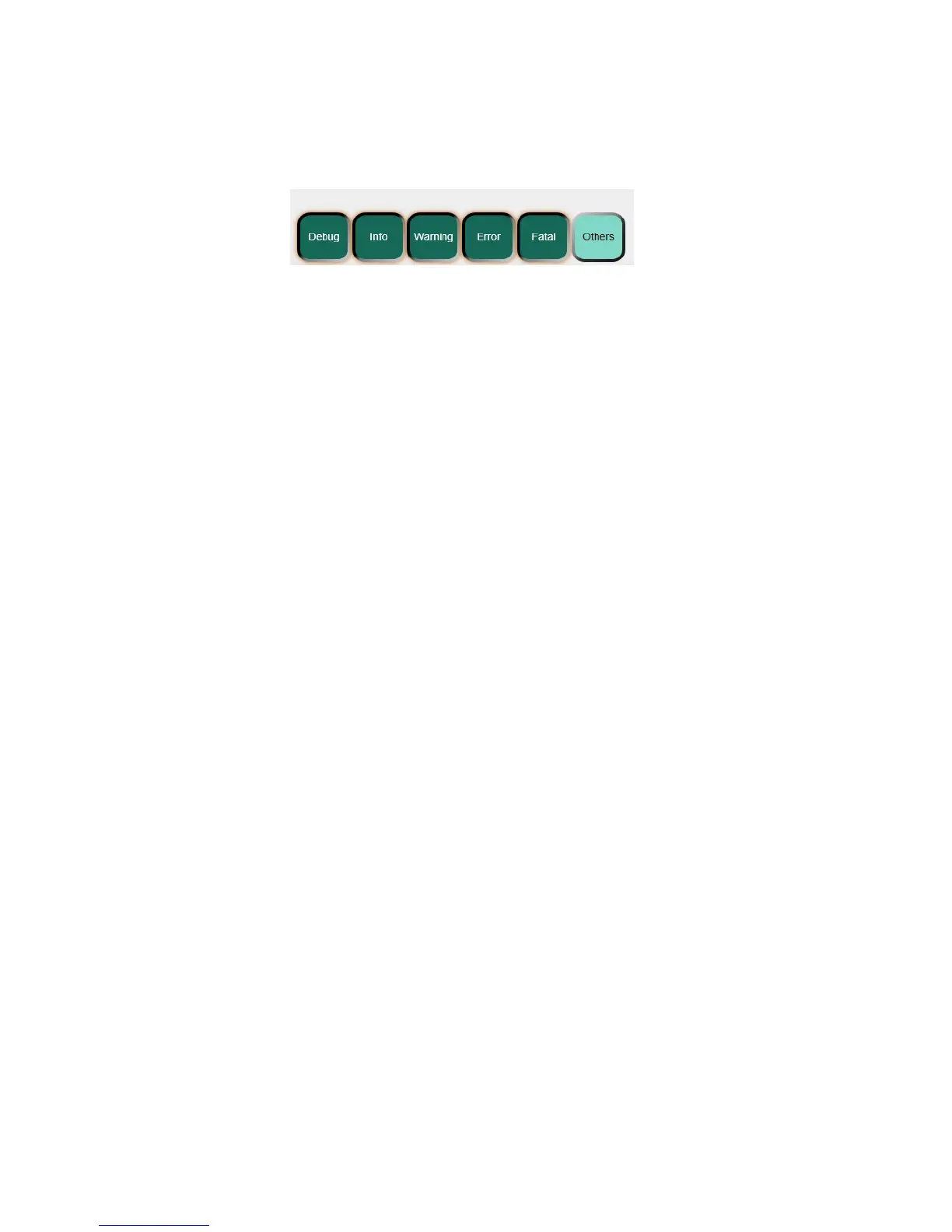09/01/13www.HandiQuilter.com Sengs Menu | 8.9
Logging Opons
The logging opons are for troubleshoong Pro-Stcher by a technician.
• Select Sengs, Advanced, Logging
About
This opon shows version informaon for the Pro-Stcher soware.
Shut Down
Three shutdown opons are available on the Shut Down menu.
To shutdown all soware and power down the computer
• Select Shutdown from the menu. Then select the Shutdown buon.
You should do a full shutdown when done using Pro-Stcher.
To shutdown the soware and computer, and then start up again
• Select Shutdown from the menu. Then select the Reboot buon.
If you suspect there may be computer-related issues interfering with Pro-Stcher, reboong the computer
oen will help.
To exit Pro-Stcher but keep the computer running
• Select Shutdown from the menu. Then select the Exit to Windows buon.
At mes it may be necessary to close down the Pro-Stcher soware and use the standard Windows operang
system.
To restart the Pro-Stcher soware from Windows
• Locate the Pro-Stcher shortcut icon on the desktop and double-tap it.
