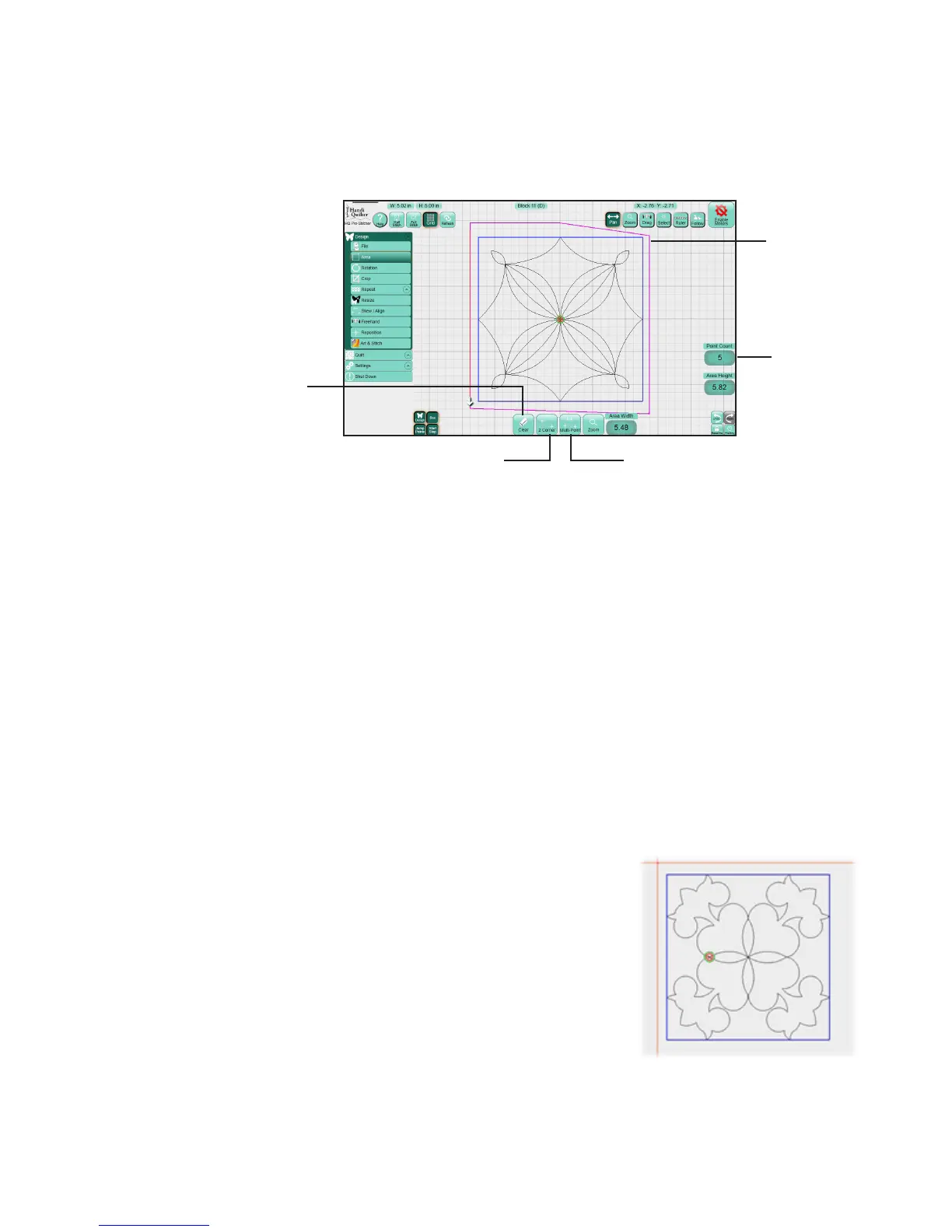09/01/135.8 | Design Menu www.HandiQuilter.com
Create and use areas
A quilng area is a poron of the Pro-Stcher screen that represents an area on the quilt. Within this area,
you can place designs, repeat them, stretch them, skew them, crop them, and so forth, knowing that
everything within the dened area on the screen will match up with the corresponding area on the quilt.
Create an area at any point during the design process. You can create only one area at a me.
To clear an area
• Select Area on the menu, then select Clear.
Areas can be a simple rectangle, created by idenfying two opposing corners (2-corner areas), or they can
be more complex, unique shapes, created by plong mulple points (mul-point areas). The area is xed
in posion once it is dened and cannot be moved.
To move or adjust an area, rst clear the current area and then recreate it. To t the area within the work
area of the screen, use Zoom.
To create a rectangular area using 2 Corner
1. Move the quilng machine so the needle lines up with
one corner of the desired area on the quilt. (It may be
necessary to press the Disable Motors buon at the top-
right corner of the screen.) Then press 2-Corner.
A purple line
shows the
dened area.
Shows how many
points you have
dened for the
area.
Select to clear
a dened area.
Use Mul-Point to create areas with
three or more points, such as hexagons.
Use 2-Corner to easily
create rectangular areas.
