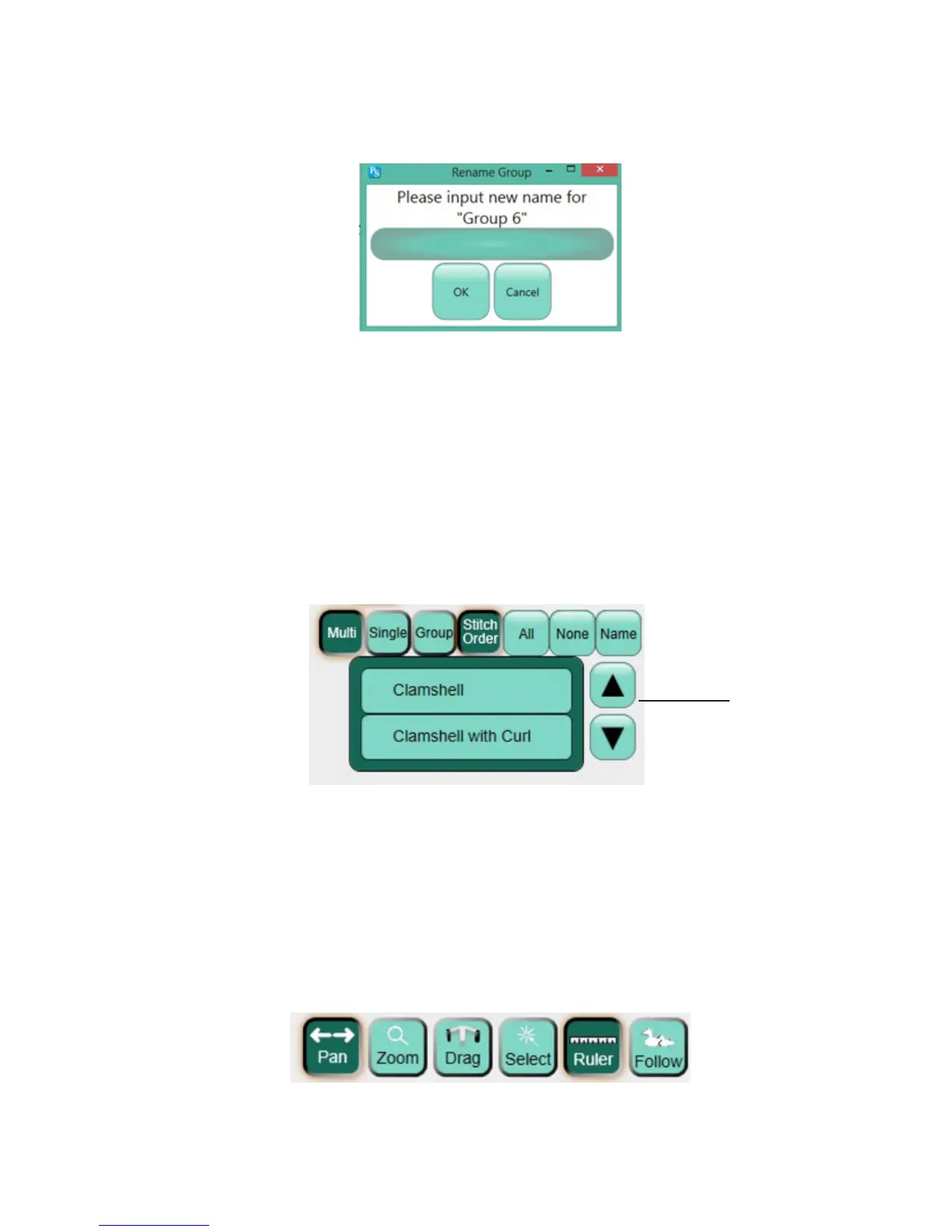09/01/134.8 | Overview www.HandiQuilter.com
• Give the group a name
• Perform acons such as Rotate, Align, Skew, and most other Design and Stch menu opons.
To name a group
• Select Name to enter a descripve name for the group to replace the group number assigned by
Pro-Stcher. Use the keyboard that appears to enter a name and then select OK to save the name
or Cancel to close the name box.
NOTE: If the keyboard opens on top of the box for entering the name, move it by touching the top
area of the keyboard and dragging it to a new locaon on the screen. Close the on-screen keyboard
or name box by touching the Close (X) buon in the upper-right corner. Alternately you can drag
the name box to a new area on the screen in the same way.
To change the stch order of mulple designs
• Select Stch Order to change the order in which the designs in the group are stched. Choose one
or more design and then touch the up and down arrows to shi the stch order.
Jump lines between designs change as the stch order changes.
To measure distances in a design or on the quilt
Use the Ruler to measure distances in a design or directly on the quilt.
1. Move the machine so the crosshairs, or the needle posion, are at the starng point, or zero
coordinate, of the secon to be measured.
!
Choose one or more
design and then
touch the up or down
arrow keys to change
the order they will be
stched.
