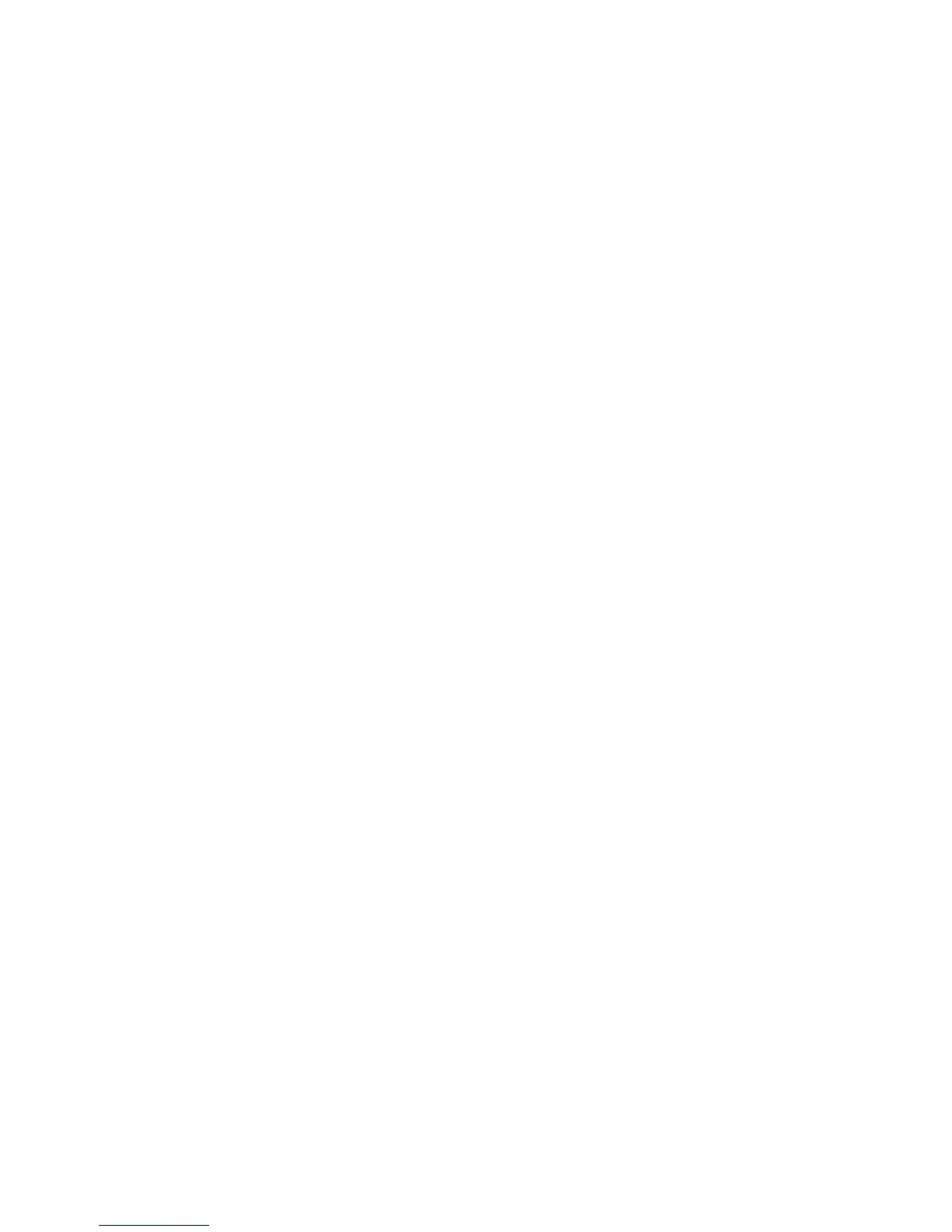09/01/13www.HandiQuilter.com Design Menu | 5.23
• Or touch the number box under Window and use the number pad to enter a decimal value to shi
the repeated designs. For example, to move all rows up by one inch, enter 1. To move all rows down
by one inch, enter -1. When you select Enter, the rows all shi accordingly.
To manually wrap the design window
• To manually reposion the design, choose the Drag buon. Use your nger (or move the machine)
to drag the design to your desired wrapping posion. The Drag buon remains enabled and
displays the word Drop; connue to ne tune by dragging the design. When you are happy with the
wrapping posion, select Drop.
Treatment of jump points
Choose between two ways of handling loose ends, or jump points, that are created from wrapping designs.
• Select Open to perform a eo at the jump points in a wrapped design. Tie O Start and Tie O
Finish must be selected in Sengs. For more informaon about the eo sengs, see Control how
Pro-Stcher performs e-os in chapter 8, Sengs Menu.
• Select Closed to stch along the border of the area between jump points in a wrapped design.
