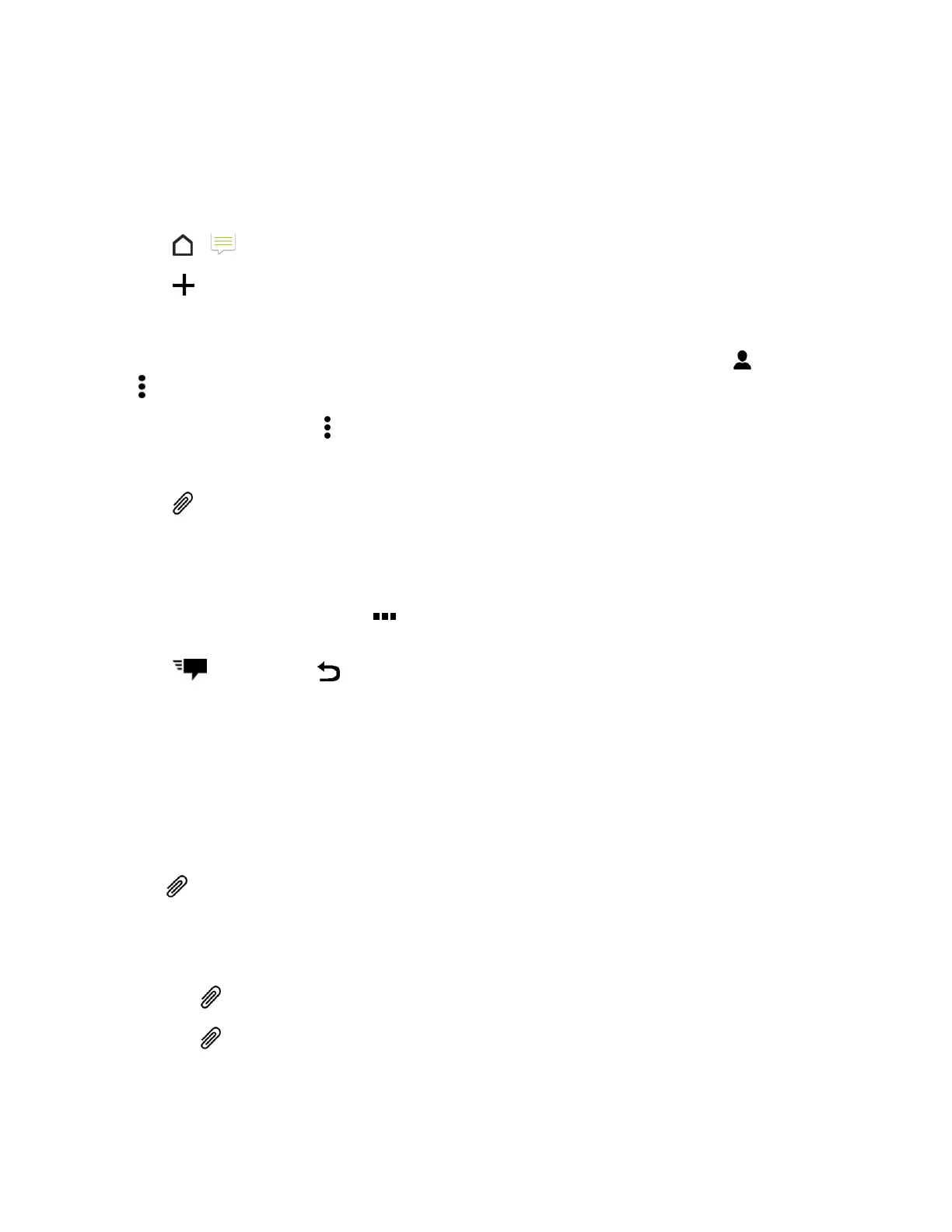Messaging and Internet 107
Send a Multimedia Message (MMS)
Whenyouneedtoaddalittlemoretoatextmessage,youcansendamultimediamessage(MMS)
withpictures,voicerecordings,audioorvideofiles,contactcards(vCard),orappointments
(vCalendar).
1.
Tap > Messages.
2.
Tap .
3. Enteracontactname,mobilenumber,oremailaddressinthe"To"field.
Tip:Ifonlyphonenumbersareshowingupwhenyou’reenteringacontactname,tap ,andthen
tap >Show Email.
4.
Toaddasubjectline,tap >Add subjecttoaddasubjectlinetoyourmessage.
5. Tapthe"Addtext"box,andthenstartcomposingyourmessage.
6.
Tap andthenselectanattachmenttype.
Tip:Recordvideoswithminimumresolutionsoyoucanreducethefilesizeofyourattachments.
7. Selectorbrowsefortheattachmenttoattach.
8. Afteraddinganattachment,tap toseeoptionsforreplacing,viewingorremovingyour
attachment.
9.
Tap tosend,ortap tosavethemessageasadraft.
Note:Dependingontheresolutionofyourphotoorvideoattachments,theymaybedisplayedas
croppedthumbnailsinyourmultimediamessage.
Create a Slideshow
YoucancreateanMMSmessagewithmultipleslides,eachcontainingaphoto,video,oraudio,and
text.
1. Afteryou’veaddedeitheraphoto,video,oraudiointhemultimediamessageyou’recomposing,
tap >Slide.
2. Choosewhereyouwanttoinsertthenextslide.
3. Rightafteraddingaslide,dooneofthefollowing:
l
Tap ,andthenchoosetoaddaphotooravideo.
l
Tap >Audiotoaddmusicoravoicerecordingtoaslide.