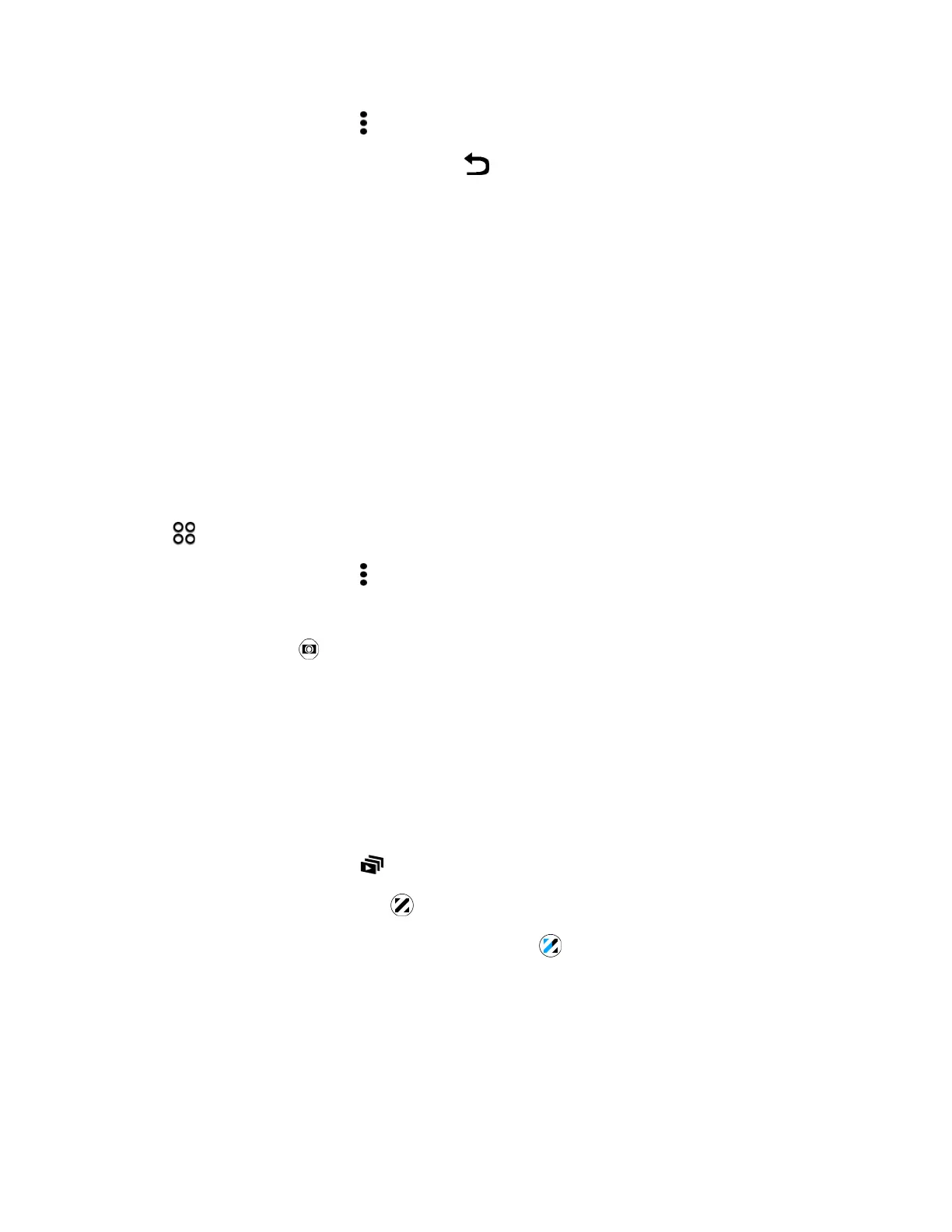Camera and Video 139
3.
OntheViewfinderscreen,tap >Camera options.
4.
SelecttheVoice Selfieoption,andthentap .
5. PoseandframeyourselfontheViewfinderscreen.
6. Lookatthefrontcamera,andthen:
l SayCheeseorCapturetotakeaphotoselfie.
l SayActionorRollingtorecordavideoselfie.
Tip:Youcanalsousevoicecapturewiththemaincamera.SwitchtoCameramode,andthenturn
onVoice captureinthecamerasettings.
Take Photos with the Self-timer
Whenyouusetheself-timer,theCameraappcountsdownbeforetakingtheshot.Youcansetthe
countdowntime.
1. OpenCamerafromthelockscreenorHomescreen.
2.
Tap >Selfie.
3.
OntheViewfinderscreen,tap >Self-timer.
4. Dragtheslidertosetthecountdowntime.
5.
Tostartthetimer,tap .Thecameratakesthephotoafterthecountdown.
Use Zoe Camera
Don’tletthebestmomentsjustpassby.Whentimingiseverything,capturetheexactmomentwith
HTCOneA9andgetmorethanjustastillphoto.TaptheconvenientZoecamerabutton,andyou
canthencaptureacombinationof3shotsanda3-secondvideocliptoeditinGallery.SeeView,
Edit,andSaveaZoeHighlight.
Note:Somecamerafeaturesarenotavailablewhenyou’reusingZoecamera,suchaszooming.
1.
OntheViewfinderscreen,tap toswitchHTCZoe™on.
2.
Whenyou’rereadytocapture,tap .
3.
Whenyouseetheshutterreleaseiconslowlyturnblue ,continueholdingthephonesteadyas
thecameracapturesthe3shotsand3-secondvideo.
Note:Whentakingyourshotswitha3-secondvideoclipusingtheZoecamera,it’sgoodpracticeto
keepHTCOneA9steadytocapturemovingsubjectsagainstastaticbackgroundscene.When
takingagroupphoto,askyoursubjectstoholdtheposeuntilyouhavefinishedcapturing.