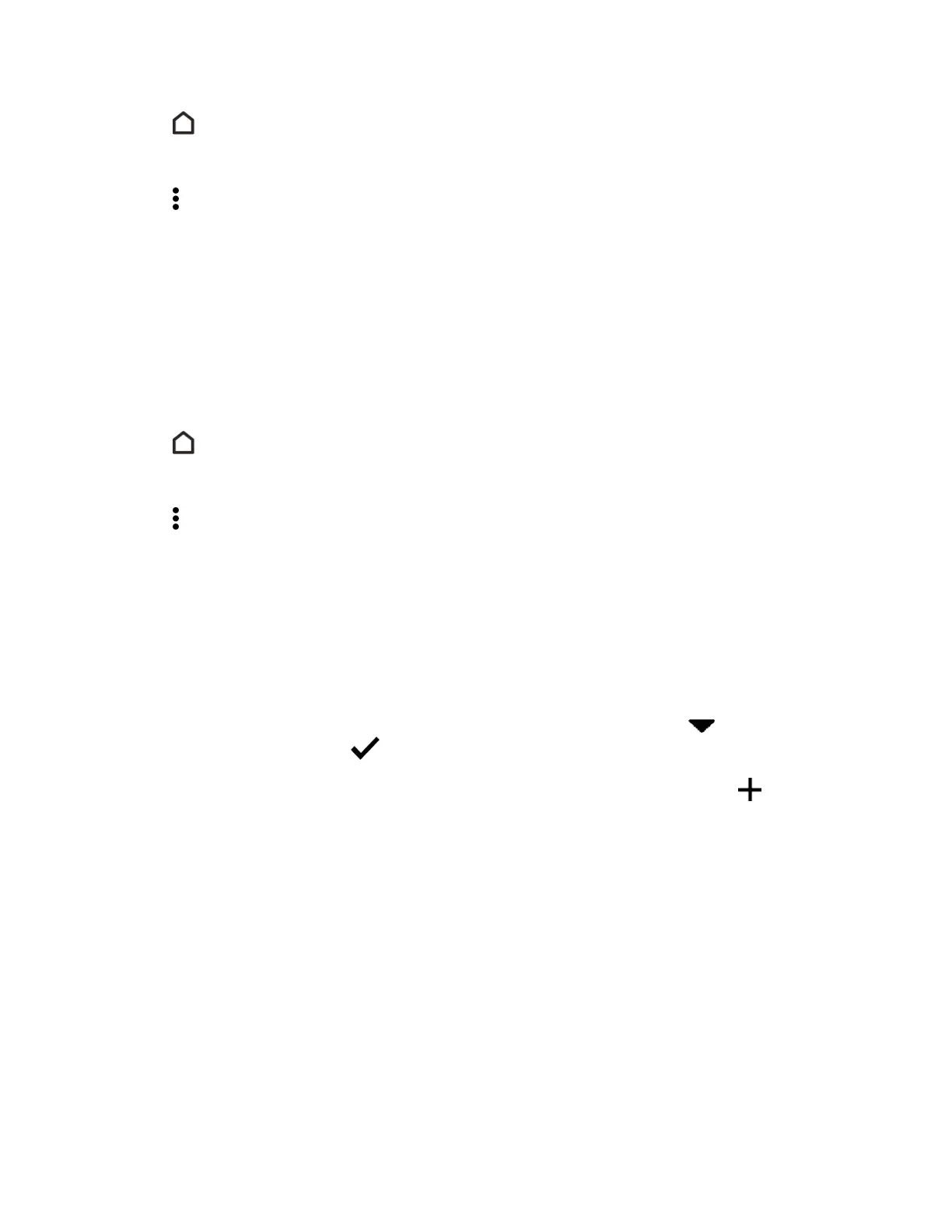Your Phone Interface 59
1.
Tap orswiperighttogotoHTCBlinkFeed.
2. Swiperighttoopentheslideoutmenu.
3.
Tap >Settings>Choose Highlights topics.
4. SelectthefeedsourcesyouwanttoappearinHighlights.
Post to Your Social Networks
YoucaneasilypostastatusupdatefromHTCBlinkFeed.
Note:YouneedtosignintoyoursocialnetworkstoseetheirfeedsonHTCBlinkFeed.
Note:WhenaddingasocialnetworktoHTCBlinkFeed,youneedtogiveHTCSensepermissionto
accessit.
1.
Tap orswiperighttogotoHTCBlinkFeed.
2. Swiperighttoopentheslideoutmenu.
3.
Tap >Compose,andthenchooseasocialnetwork.
4. Composeyourstatusupdateandpostitonyoursocialnetwork.
Remove Content From HTC BlinkFeed
Whetherit’satileoranentirefeed,youcanremovecontentyoudon’twanttoseeonHTC
BlinkFeed.
n Toremoveatile,touchandholdthetileyouwanttoremove,andthentapRemove.
n Toremoveafeedsource,intheslideoutmenunexttoNews Republic,tap >Add topics,
thentapanytilemarkedwith toremoveit.
n
ToremovesocialnetworksorappsfromHTCBlinkFeed,intheslideoutmenu,tap .Then
uncheckthesocialnetworksorappsyouwanttohidefromHTCBlinkFeed.
Customize the Home Screen
Learnhowtosetthewallpaperandadd,move,orremoveshortcuts,widgets,andfoldersfromthe
homescreen.Yourphoneallowsyoutochangethewallpaper,addorremovewidgetpanels,
changeyourmainHomescreen,andaddshortcuts,folders,andwidgetsatanytime.
Change the Wallpaper
Choosefromtheavailablewallpapers,oruseanyphotoyou’vetakenwiththecamera.
1. Tapandholdanemptyspaceonawidgetpanel.
2. Inthepop-upmenu,tapChange Home screen wallpaper.