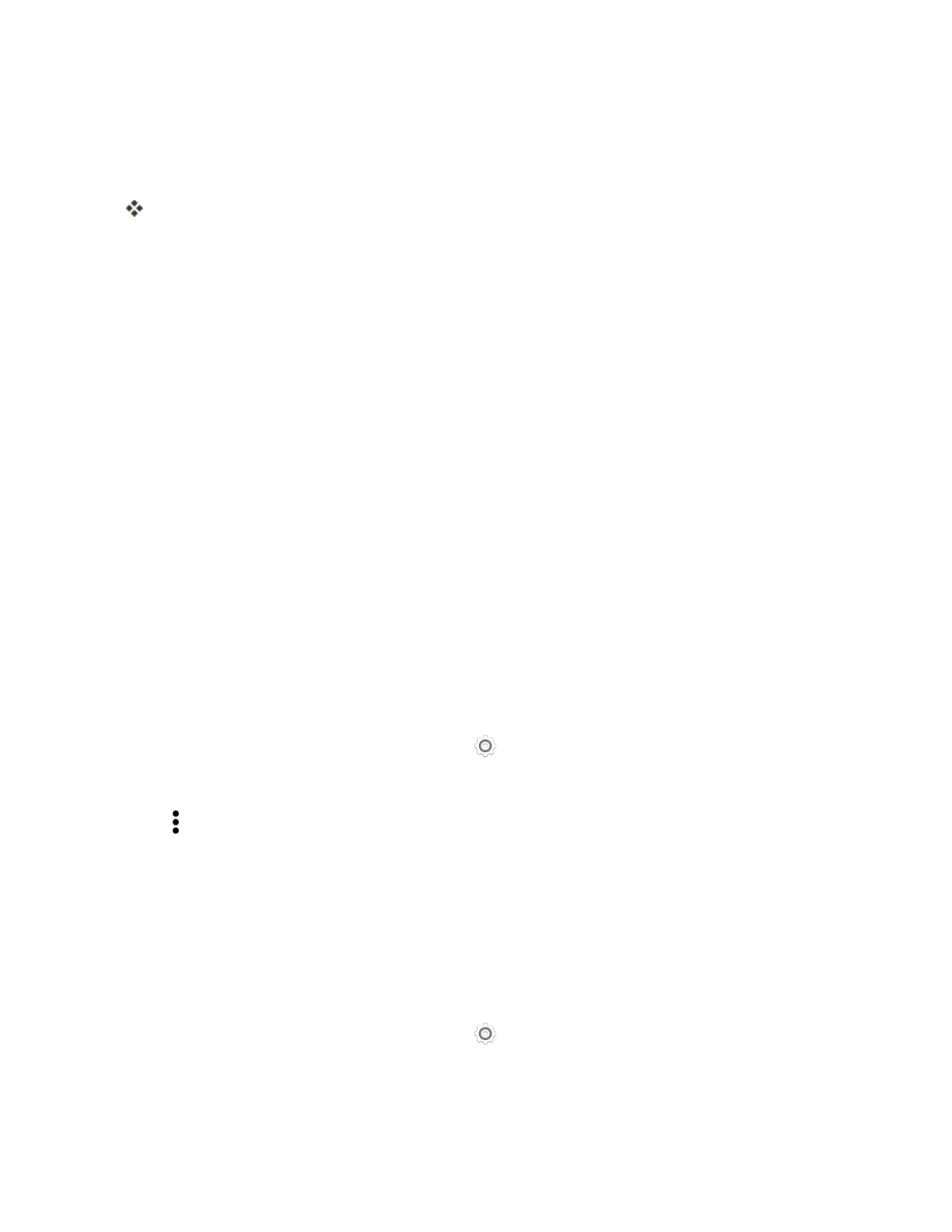Connectivity 186
6. Tapadevicewithwhichtoconnect.IfconnectedviaWi-Fi,youwillseeaconfirmation.Follow
theonscreeninstructions.
7. Accepttheconnectionontheotherdevice.
ThephoneisconnectedviaWi-FiDirect.
l Ifaconnectionisnotacceptedafteracertainperiod,theconnectionrequestiscancelled.
Tostopaconnection,tapEnd connection>OK.
Virtual Private Networks (VPN)
Addvirtualprivatenetworks(VPNs)soyoucanconnectandaccessresourcesinsidealocal
network,suchasyourcorporatenetwork.
Beforeyoucanconnecttoyourorganization’slocalnetwork,youmaybeaskedto:
n Installsecuritycertificates
n Enteryourlogincredentials
n DownloadandinstallarequiredVPNapponyourphone
Contactyournetworkadministratorfordetails.Also,yourphonemustfirstestablishaWi-Fiordata
connectionbeforeyoucanstartaVPNconnection.Forinformationaboutsettingupandusingthese
connectionsonyourphone,seeDataServicesGeneralInformation(4GLTEand3GNetworks).
Add a VPN Connection
YoumustfirstsetalockscreenPINorpasswordbeforeyoucanusecredentialstorageandsetup
theVPN.
1.
Swipedownfromthestatusbar,andthentap .
2. UnderWireless&networks,tapMore>VPN.
3.
Tap >Add VPN profile.
4. EntertheVPNsettingsandsetthemupaccordingtothesecuritydetailsyournetwork
administratorgaveyou.
5. TapSave.
Connect to a VPN
Afteryou’veaddedaVPNconnection,youarenowreadytoconnectandaccessthatnetwork.
1.
Swipedownfromthestatusbar,andthentap .
2. UnderWireless&networks,tapMore>VPN.
3. TaptheVPNthatyouwanttoconnectto.
