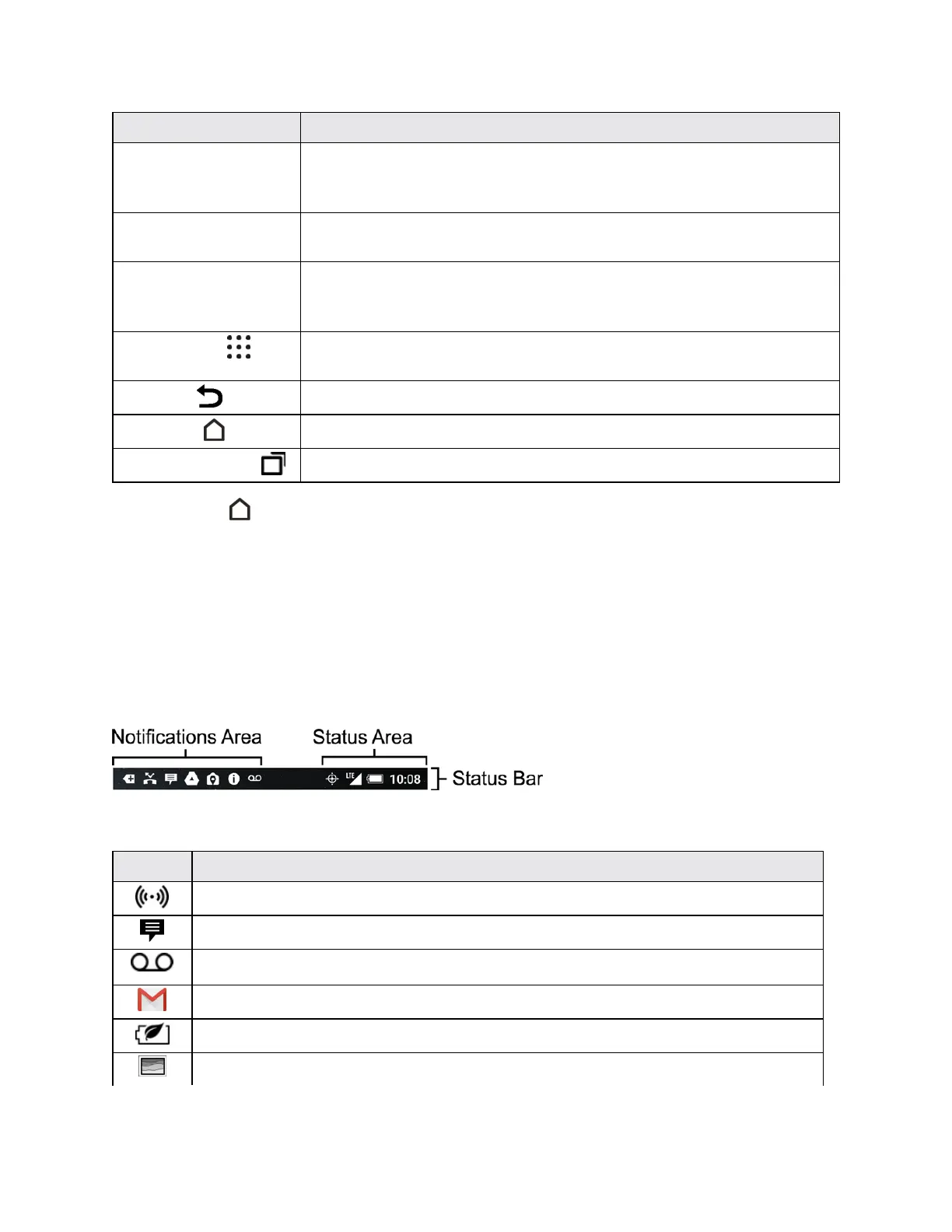Your Phone Interface 51
Item Description
Status Area Thestatusareaofthestatusbar(ontheright)displaysphoneand
servicestatusinformationsuchassignalstrength,batterystatus,Wi-Fi
anddataconnectivity,ringerstatus,andtime.
Widgets Widgetsareself-containedonscreenappsthatresideonyourphone’s
homescreen.
Launch Bar Primaryshortcutsareapplicationshortcutsthatappearinthesame
locationonallofyourphone’shomescreens.Thesearecustomizable
exceptfortheAllAppsKey,whichremainsstatic.
All Apps Key
Taptoopentheapplications(apps)list.Theappslistkeyisaprimary
shortcutavailablefromallhomescreens.
Back Key
Taptoopenacontext-specificoptionsmenu.
Home Key
Taptodisplaythemainhomescreen.
Recent Apps Key
Taptoreturntothepreviousscreen.
Tip:TapHome toreturntothemainhomescreenfromanyotherscreen.
Status Bar
Thestatusbaratthetopofthehomescreenprovidesphoneandservicestatusinformationonthe
rightsideandnotificationalertsontheleft.Toviewthenotificationswindoworaccessthequick
settingsmenu,tapthestatusbaranddragitdown.
Status Bar Layout
Main Notification Icons
Icon Notification
MobileHotspotison
NewtextorMMSmessage
Newvoicemail
NewGmailmessage
Powersavermodeison
Screencaptured