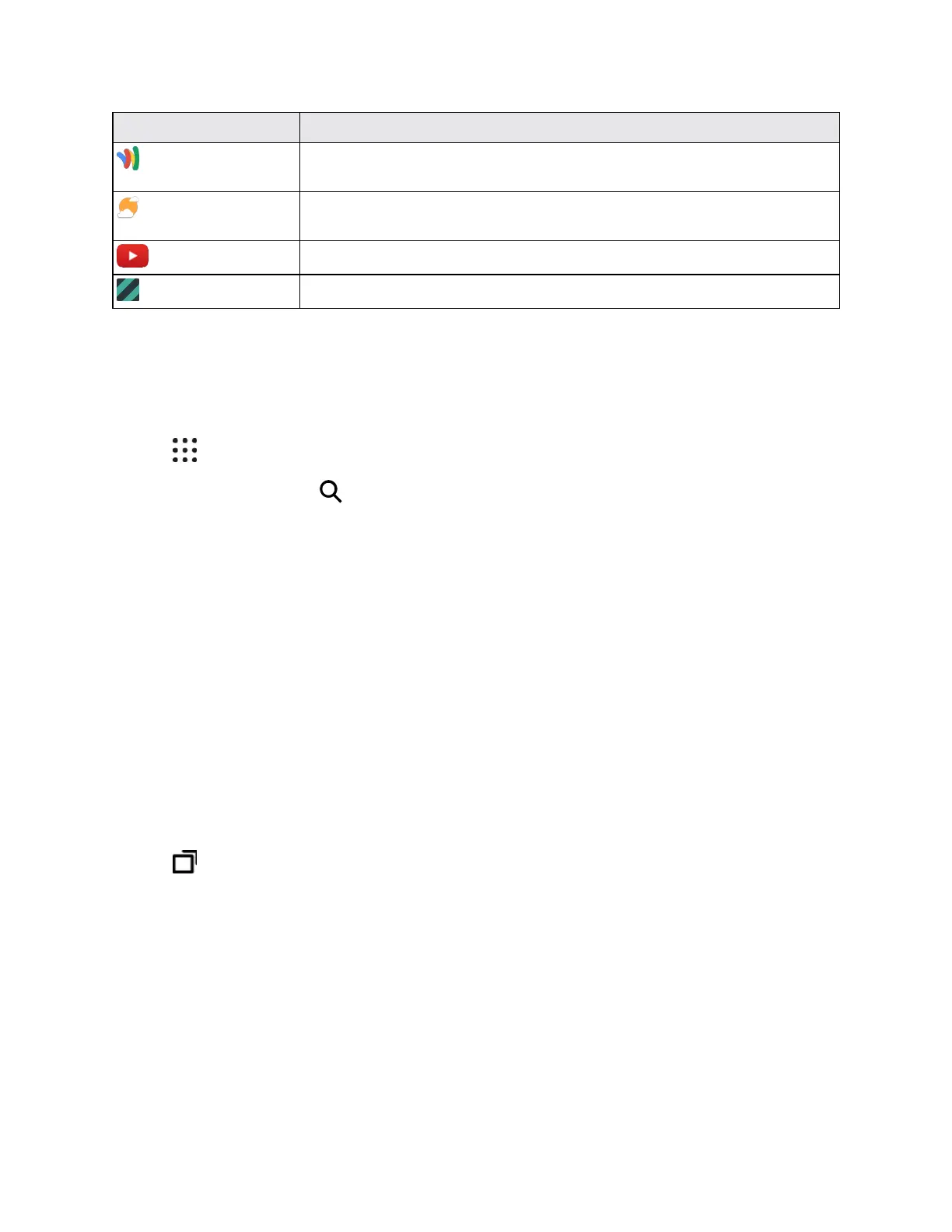Basic Operations 29
App Function/Service
Wallet
SetupaGoogleWalletaccountforeasierpaymentinstoresandfor
sendingmoney.SeeGoogleWallet.
Weather
Checktheweatherinyourlocationandinothercitiesaroundtheworld.
SeeChecktheWeather.
YouTube
Watchoruploadvideosonline.SeeYouTube.
Zoe
CreateZoesandsharethemwithyourZoecommunity.
Launch an App
ThereareseveraloptionsforopeninganappfromtheHomescreen.
n TapanapponthelaunchbaratthebottomoftheHomescreen.
n
Tap togototheAppsscreen,andthentaptheappyouwanttouse.
n
OntheAppsscreen,tap ,thenenterthenameoftheappyou’relookingfor.
Open an App or Folder from the Lock Screen
n Onthelockscreen,draganapporfoldericonuptounlockthescreenanddirectlygototheapp
orfolder.
Ifyou’vesetupascreenlock,you’llbeaskedtoprovideyourcredentialsfirstbeforeyourphone
openstheapporfolder.
Tip:TheshortcutsonthelockscreenarethesameonesonyourHomescreen’slaunchbar.To
changethelockscreenshortcuts,you’llhavetoreplacetheappsorfoldersonthelaunchbar.
Switch Between Recently Opened Apps
Whenyou’remultitaskingandusingdifferentappsonyourphoneoropenedmultipleWebpages
fromtheWebbrowser,youcaneasilyswitchbetweentheappsorWebpagesyou’verecently
opened.
n
Tap toseerecently-openedapps.
l Toswitchbacktoanapp,justtapit.
l Toremoveanappfromthelist,dragitleftorright.