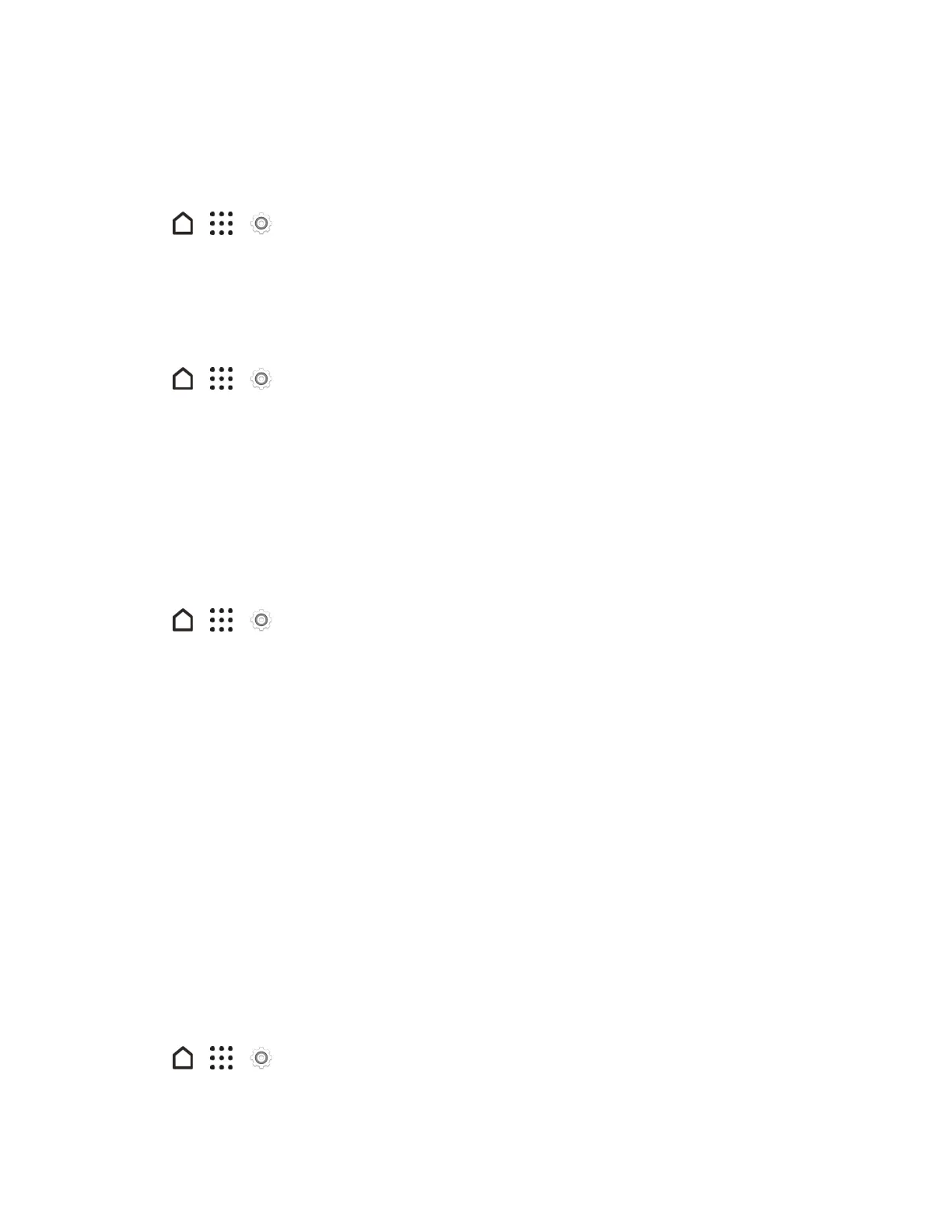Settings 239
Keyboard and Input Methods - Google Voice Typing
ThisoptionletsyouchoosetheinputlanguageforGooglevoicetyping,blockoffensivewords,or
downloadofflinespeechrecognition.
1.
Tap > > Settings.
2. TapLanguage & keyboard>Google voice typing.
Speech Settings
Usethesesettingstoadjustorselectyourdefaulttext-to-speechoutput.
1.
Tap > > Settings.
2. TapLanguage & keyboard.
3. TapText-to-speech outputtoselectthetext-to-speechengine,setthespeechspeed,orlisten
tospeechsynthesisdemo.
Date & Time Settings
Bydefault,yourphoneautomaticallyusesthenetwork-provideddate,timezone,andtime.
However,youcansetthedate,timezone,andtimemanuallyifyouneedto.
1.
Tap > > Settings.
2. TapDate & time.
3. CleartheAutomatic date & timeandAutomatic time zoneoptions.
4. TapSet date,changethedateandtapOK.
5. TapSet time,adjustthetimeandtapOK.
6. TapSelect time zone,andthenselectthetimezoneinthelist.
7. SelecttheUse 24-hour formatoptiontotogglebetweenusinga12-houror24-hour(military)
timeformat.
8. TapChoose date format,andthenselecthowyouwantdatestodisplayonyourphone.The
selecteddateformatalsoappliestothedatedisplayedintheAlarmClock.
Printing
PrintfromanywhereyouareusingGoogleCloudPrint™.FormoreinformationaboutCloudPrint,
seegoogle.com/cloudprint.
1.
Tap > > Settings.
2. TapPrinting>Cloud Print.
