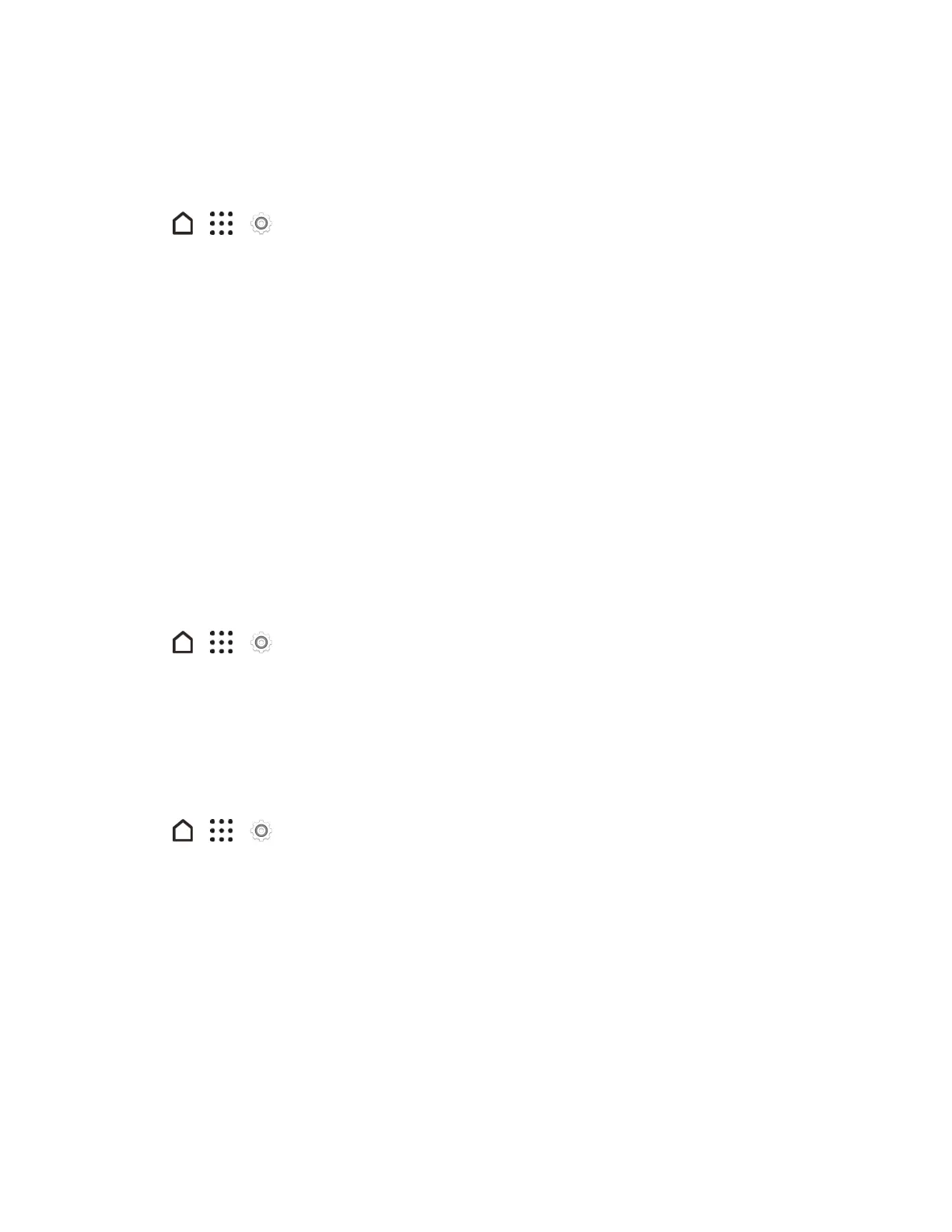Settings 210
HTC Location Services
Selectthisoptiontosetyourhomeandworkaddressforpreciselocationandpersonalusagewith
HTCSenseHome.
1.
Tap > > Settings.
2. TapLocation.
3. TapHTC Location Services.
4. Setyourhomeandworkaddress.
Security Settings
UsetheSecuritysettingstohelpincreaseyourphonesecurity,privacy,andmore.
Screen Lock Settings
Youcanincreasethesecurityofyourphonebycreatingascreenlock.Whenenabled,youwillbe
askedtodrawthecorrectunlockpatternonthescreen,enterthecorrectPIN,orenterthecorrect
passwordtounlockthephone’scontrolkeys,buttons,andtouchscreen.Youcanalsouseface
recognitiontounlockyourscreen.
Enable or Disable the Lock and Security Screens
1.
Tap > > Settings.
2. TapSecurity.
3. TapScreen locktoshowthelockscreenandnotthesecurityscreen.
4. TapNo lock screentodisableboththelockandsecurityscreens.
Use Face Unlock - Smart Lock
1.
Tap > > Settings.
2. TapScreen lock,andthenselectandsetupascreenlock.Thiswillbeyourbackupscreenlock
methodtouseincasethephonedoesn’trecognizeyouoratrusteddevice.
3. OntheSecurityscreen,tapSmart Lock.
4. ConfirmyourscreenlockandtapNext.
5. TapTrusted face.
6. TapSet up>Nextandfollowthescreeninstructions.
7. TapLock phone after,andthenspecifytheidletimebeforethescreenislocked.
