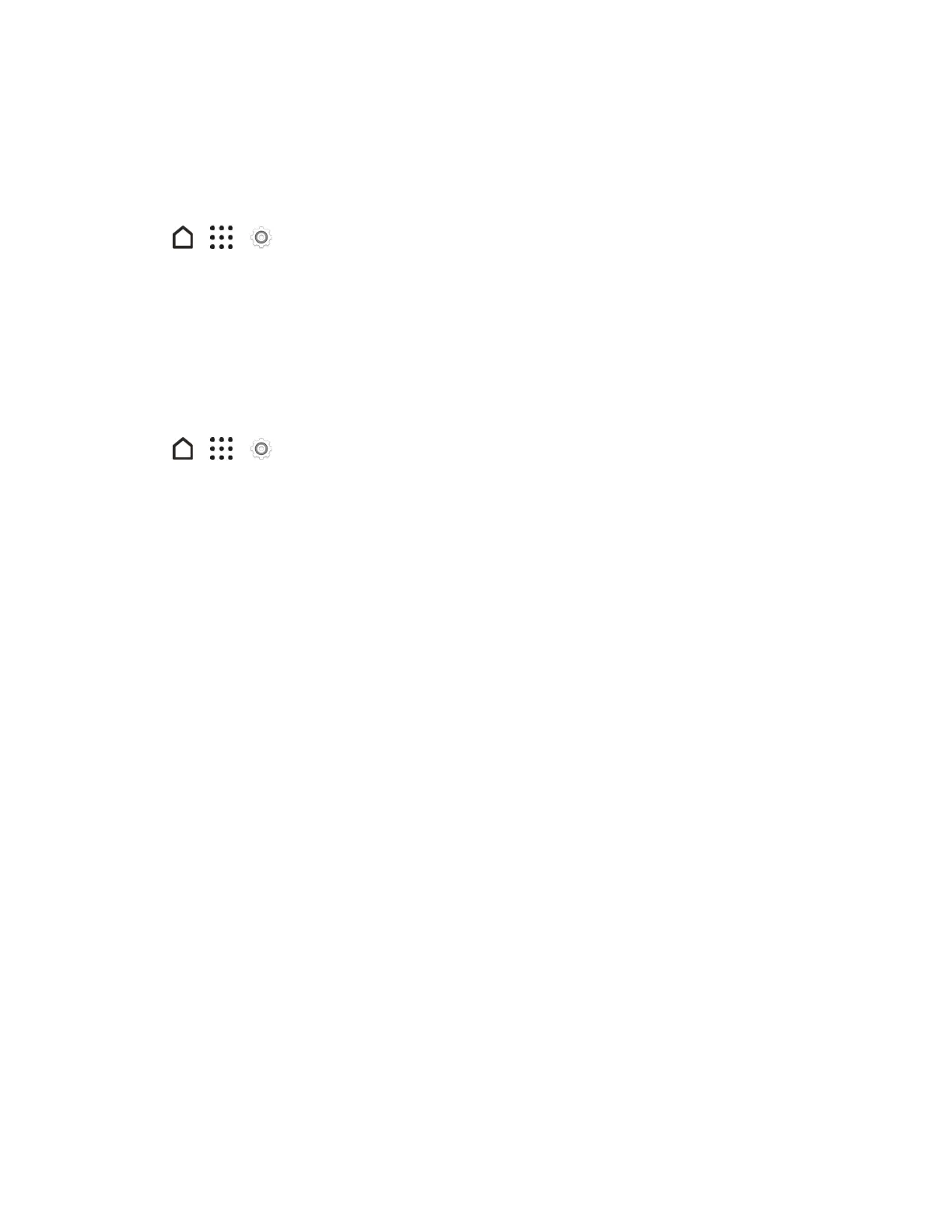Settings 238
3. TapLanguageandtapthelanguageyouwanttouse.
Spell Checker
Turnthisfeatureontounderlinemisspelledwordsasyoutype.
1.
Tap > > Settings.
2. TapLanguage & keyboard.
3. TaptheOn/OffswitchnexttoSpell checker.
Keyboard and Input Methods - HTC Sense Input
TheLanguage&keyboardsettingsletyouselectapreferredinputmethod,controlkeyboard
settings,andmore.
1.
Tap > > Settings.
2. TapLanguage & keyboard>HTC Sense Input.
3. Changeanyofthesesettings.
l Keyboard selection:Addorremovelanguagesfromthetouchinputlanguagelist.
o
Bilingual prediction:Activatewordpredictionforasecondlanguage.
l Enableordisablekeyboardsettingsincludingsoundandvibrationfeedback,showorhide
arrowkeys,andenabletracekeyboard.
l Advanced settings
o
Trace color:SelectthecolortousewhenusingtheTracekeyboard.
o
Quick ".":Enablethisoptionifyouwanttoinsertaperiodeverytimeyoudoubletapthe
spacebar.
l Advanced settings: Prediction preference
o
Word prediction:Enablethewordpredictionfeature.
o
Next word prediction:Turnonsuggestionoptionsforthenextwordwhileenteringtext.
l Advanced settings: Finger touch calibration
o
Calibration tool:Recalibratethekeyboardifyoufeelthatthekeysarenotresponding
accuratelytoyourtaps.
o
Reset calibration:Resetthecalibrationbacktofactorydefault.
l Personal dictionary:Add,edit,orremovewordsinthepredictivetextdictionary.Formore
information,seeEnterTextwithWordPredictionontheHTCSenseKeyboard.
l Tips & Help:Gettipsandhelprelatedtotheonscreenkeyboard.
