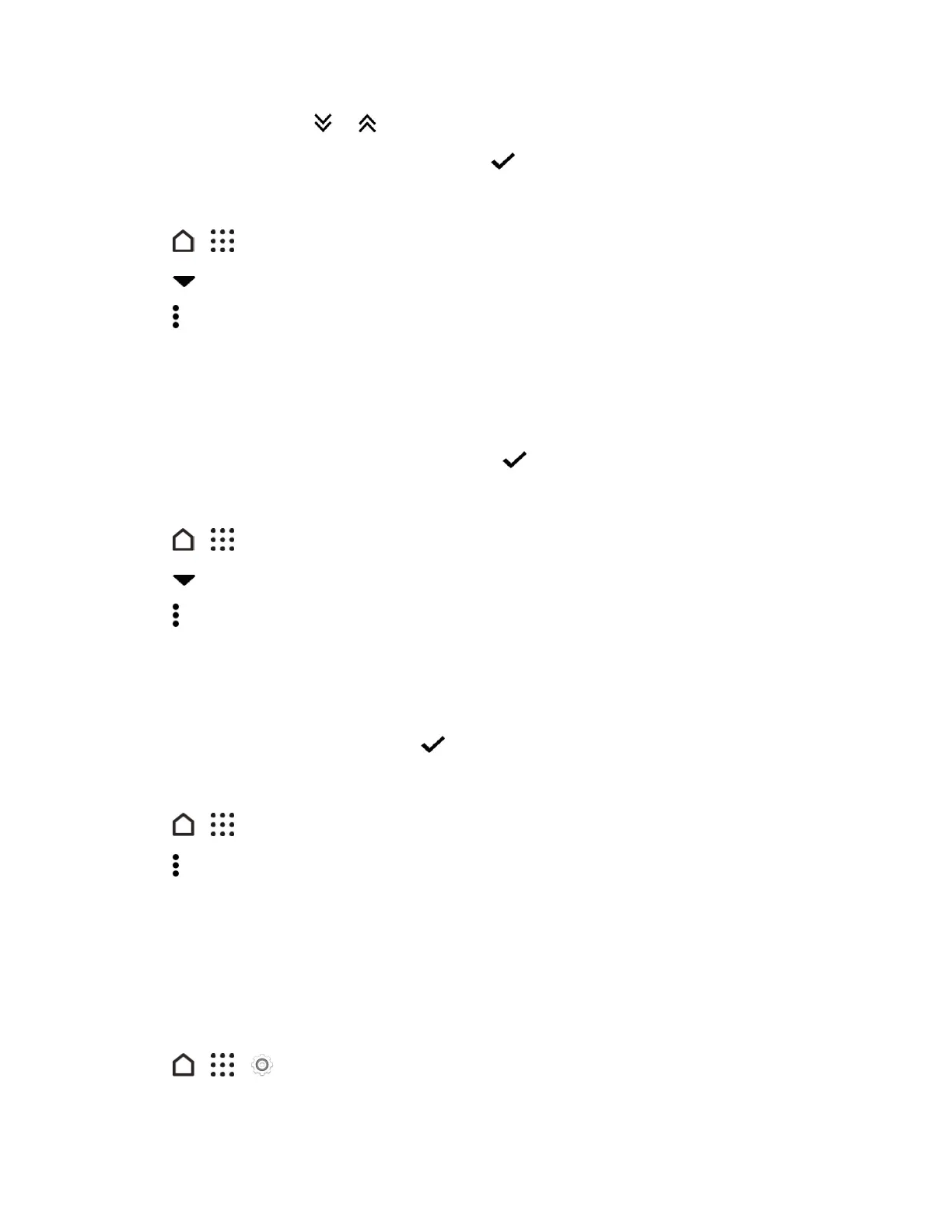Basic Operations 31
l
Dragtheapptothe or arrowtomoveittoanotherpage.
5.
Whenyou’redonemovingappsandfolders,tap .
Group Apps into Folders
1.
Tap > .
2. Tap >Custom.
3.
Tap >Rearrange apps.
4. Touchandholdanapp,andthendragitovertoanotherapptoautomaticallycreateafolder.
5. Toaddmoreapps,drageachappovertothefolder.
6. Tonamethefolder,openthefolder,tapitstitlebar,andthenenterafoldername.
7.
Whenyou’redonegroupingappsandfolders,tap .
Remove Apps from a Folder
1.
Tap > .
2. Tap >Custom.
3.
Tap >Rearrange apps.
4. Tapthefoldertoopenit.
5. Touchandholdanapp,andthendragitouttotheAppsscreen.Waituntilyouseetheoccupying
iconmoveawaybeforereleasingyourfinger.
6.
Whenyou’redoneremovingapps,tap .
Hide or Show Apps on the Apps Screen
1.
Tap > .
2.
Tap >Hide/Unhide apps.
3. Selecttheappsyouwanttohide,orcleartheircheckboxestounhidethem.
4. TapDone.
Phone Number
Followtheinstructionsbelowtodisplayyourphone’swirelessphonenumber.
1.
Tap > > Settings.
2. TapAbout>Phone identity.