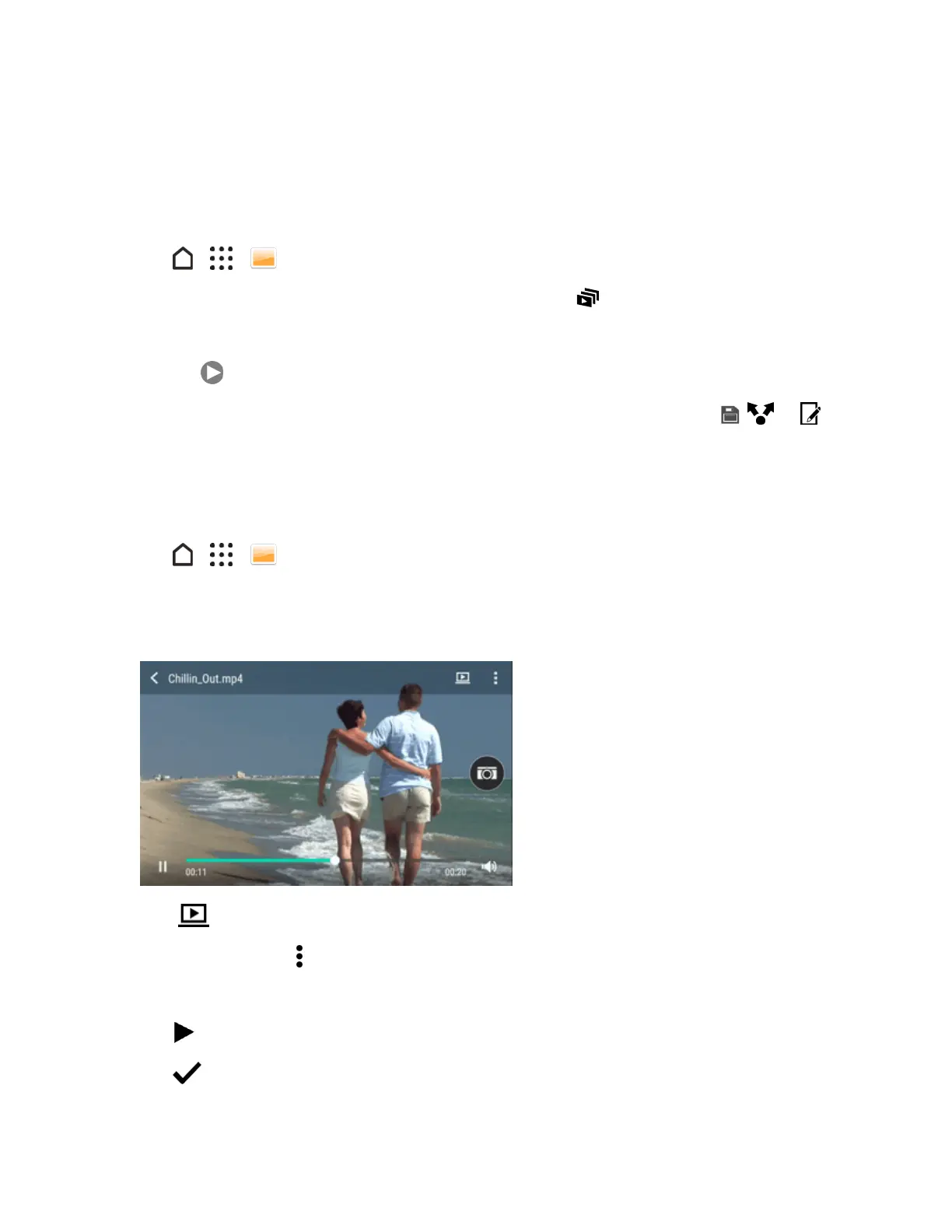Camera and Video 146
Theeditedvideoissavedasanewfile.Theoriginalvideoremainsunedited.
View Zoe Photos in Gallery
Zoe™photoshelpyoureliveyourmemoriesbyrecordingsoundandmotion.Watchtheseliving
memoriesandsharethemwithyourfamilyandfriendsfromGallery.
1.
Tap > > Gallery.
2.
FindtheZoephotoyouwant.Zoephotosaremarkedwitha .
3. ToviewaZoephoto,tapit.
l
Tap towatchtheZoephotocomealive.
l
Taptoseetheavailablestillphotos.Whileviewing,tapaframeandthentap , ,or to
save,share,oreditit.
Trim Videos
Whilewatchingavideoyou’vecaptured,youcantrimittoremoveunwantedscenes,andmore.
1.
Tap > > Gallery.
2. Openthevideoyouwanttoplayinfullscreen.
3. Taptheonscreencontrolstopauseorresumeplayback,adjustthevolume,andmore.
Tip:Tap tosharethevideoonyourhomenetwork.
4.
Totrimthevideo,tap >Edit.
5. Dragthetrimsliderstothepartwhereyouwantthevideotobeginandend.
6.
Tap topreviewyourtrimmedvideo.
7.
Tap .