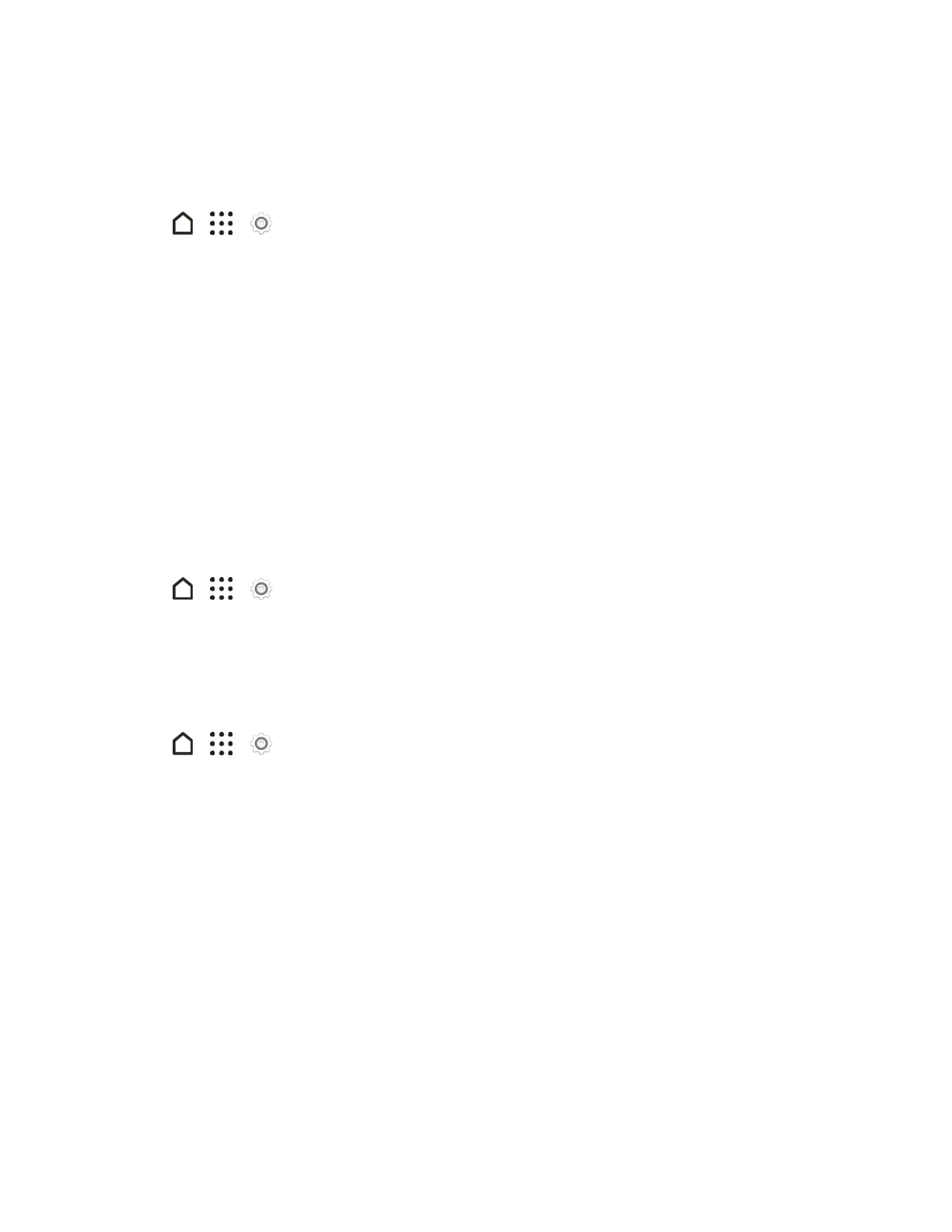Settings 235
Check Battery Usage
Seearankinglistofappsthatareusingthebattery.Youcanalsoseehowmuchandhowlongthe
batteryhasbeenusedforeachapp.
1.
Tap > > Settings.
2. TapPower>Battery usage,andthentapanapptocheckhowit’susingthebattery.
3. IfyouseetheAdjustpowerusesectionwhileviewingbatteryusedetails,youcantaptheoption
underneathittoadjustsettingsthataffectbatteryusage.
Tip:AnotherwaytocheckthebatteryusageperappistogotoSettings>Apps.Taptheappyou
wanttocheck,andthentapBattery.
Note:IftheBatteryoptionontheAppinfoscreenisgrayedout,itmeanstheappiscurrentlynot
usingthebattery.
Check Battery History
Checkhowlongyou’vebeenusingthephonesincethelastcharge.Youcanalsoseeachartthat
showshowlongthescreenhasbeenon,andhowlongyou’vebeenusingconnectionslikethe
mobilenetworkorWi-Fi.
1.
Tap > > Settings.
2. TapPower>Historytoviewbatteryusagetime.
Display the Battery Percentage
Youcancheckthepercentageofremainingbatterypowerrightfromthestatusbar.
1.
Tap > > Settings.
2. TapPower.
3. SelectShow battery level.
Battery Saving Tips
Howlongthebatterycanlastbeforeitneedsrechargingdependsonhowyouuseyourphone.The
powermanagementfeaturesofyourphonehelpsincreasebatterylife.
Use the Power Management Features
n TurnPowersavermodeandExtremepowersavermodeoninSettings.
n Monitoringyourbatteryusagehelpsidentifywhat'susingthemostpowersoyoucanchoose
whattodoaboutit.SeeCheckBatteryUsage.
