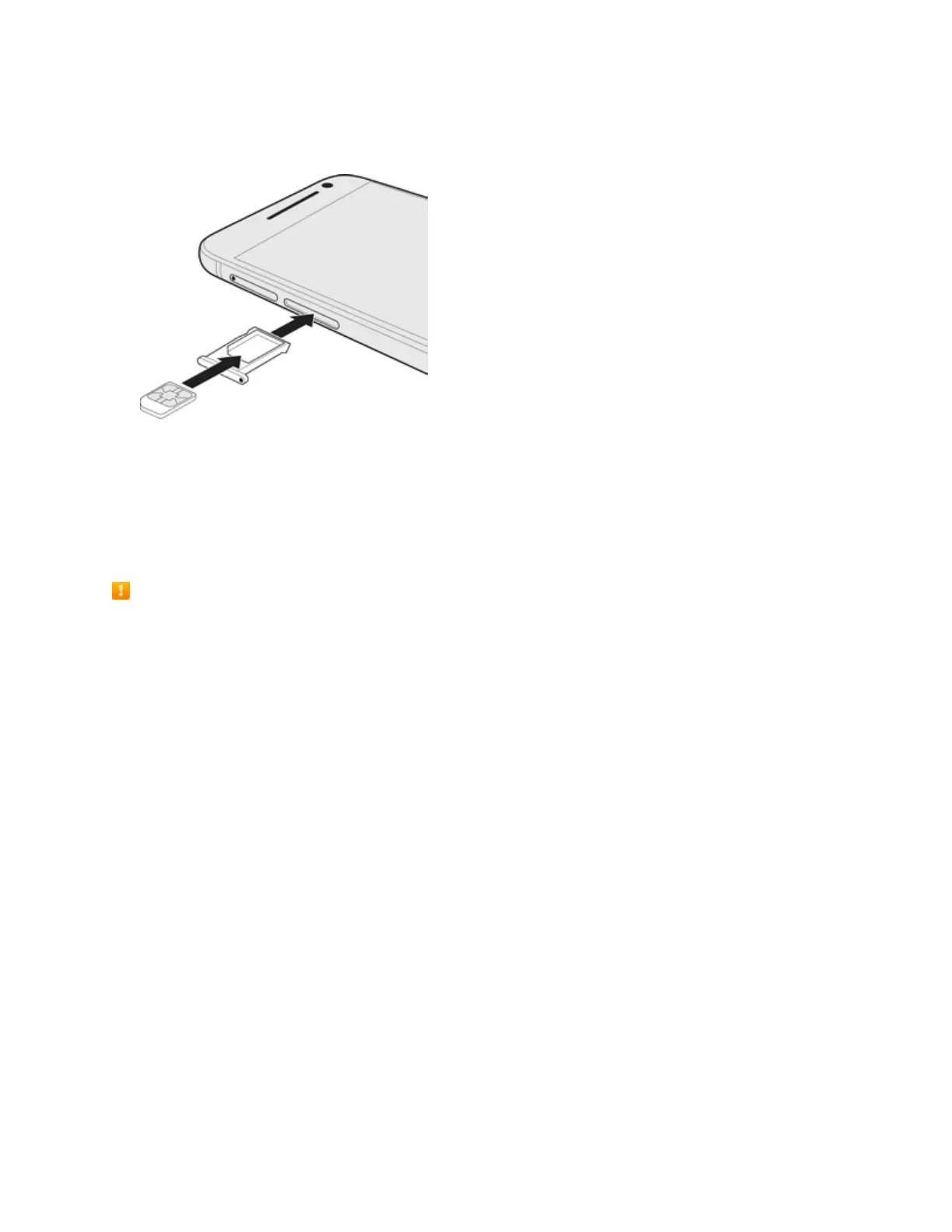Get Started 6
3. PullthetrayoutandplacethenanoSIMcardintothetray.MakesurethatthenanoSIMcard’s
goldcontactsarefacingup.
4. Insertthetraybackintotheslot.
SD Card
YourphonesupportstheuseofanoptionalSDcard(notincluded)toexpanditsstoragecapacity.It
supportscardsupto128GB.Somecardsmaynotoperateproperlywithyourphone.
SD Card Cautions
Data:InformationstoredonSDCardcanbecomelostorchangedaccidentlyorasaresultof
damage.Itisrecommendedthatyoukeepaseparatecopyofimportantdata.Sprintisnot
responsiblefordamagesfromdatathatislostorchanged.
Reading/Writing Data:NeverpowerofforremoveBatterywhilereadingorwritingdata.
Battery Level:Alowbatterychargemaypreventreading/writingtoSDCard.
Handling SD Card:Use/storeSDCardsawayfromthereachofinfants.Maycausechokingif
swallowed.
Insert SD Card
FollowthesestepstoinsertanoptionalSDcard(notincluded).Makesuretopoweryourphoneoff
beforeinsertingorremovinganSDcard.
1. Turnoffthephone.
2. Holdthephonefaceup.
3. Fullyinsertthetrayejectpin(includedinthebox)intothesmallholenexttothemicroSDcard
trayslotuntilthetrayejects.