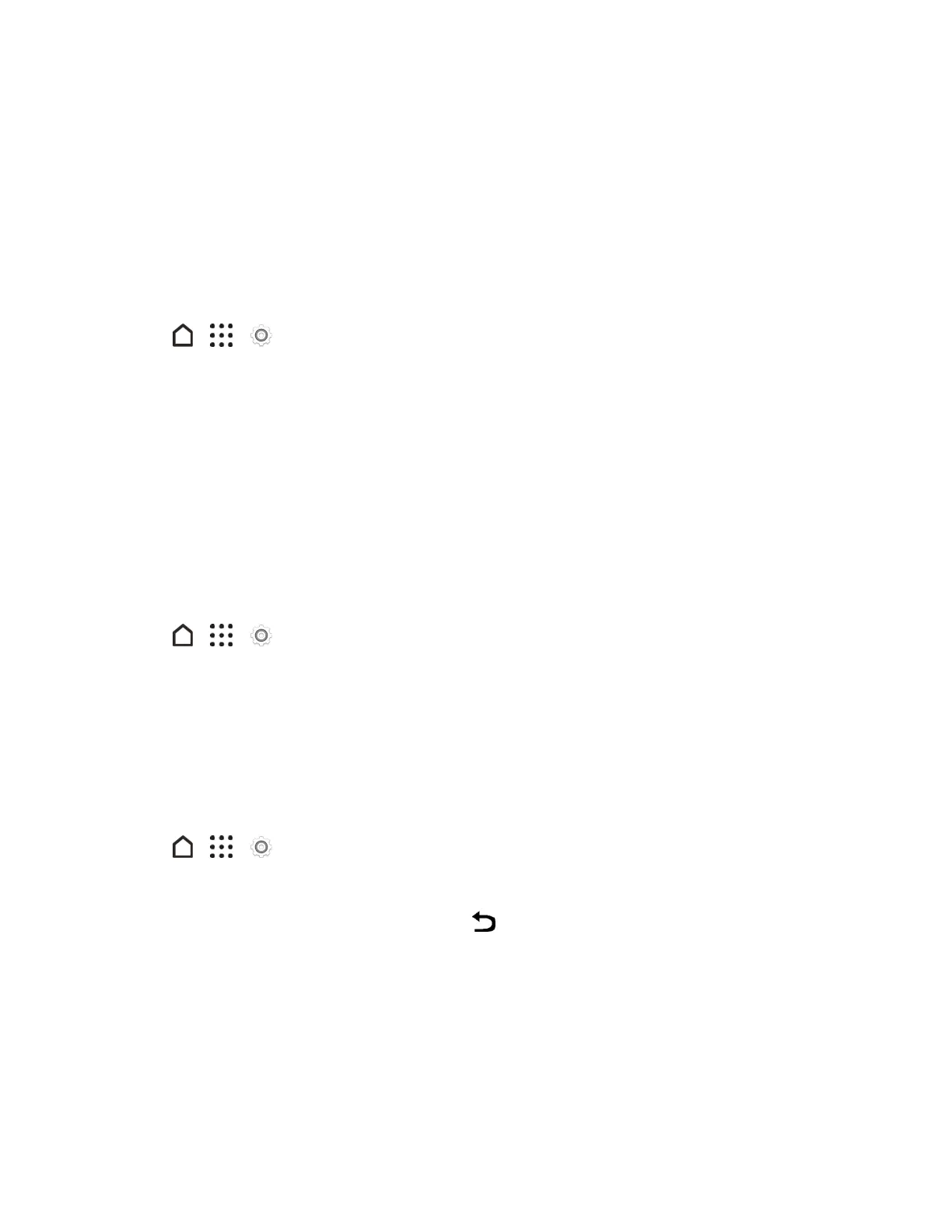Settings 219
Get Content From Another Phone
Theseoptionsletyoutransfercontentfromapreviousdevicetoyournewphone.
n SeeTransferContenttoYourNewPhonefordetails.
Google
TheGooglesettingsletyoumanageyourGoogleAccountandservicesonyourphone.
1.
Tap > > Settings.
2. TapGoogle.
3. Tapandchangethesettingstoyourpreference.
Display & Gestures Settings
Adjustingyourphone’sdisplayandgesturessettingsnotonlyhelpsyouseewhatyouwant,itcan
alsohelpincreasebatterylife.
Glove Mode
TurnGlovemodeontogetbetterscreenresponsesevenwhenyou’rewearinggloves.
1.
Tap > > Settings.
2. TapDisplay & gestures.
3. SelecttheGlove modeoption.
Auto-rotate Screen
Bydefault,thescreenorientationautomaticallychangeswhenthephoneisrotated.Todisable
automaticscreenorientation:
1.
Tap > > Settings.
2. TapDisplay & gestures.
3.
CleartheAutorotate screenoptionandtap .
Note:Notallapplicationscreenssupportautomaticrotation.Thescreenorientationautomatically
changestolandscapemodewhenyouturnthephonesideways.
Note:TheTalkBackaccessibilityfeatureworksbestifyouturnoffauto-rotate.Fordetails,see
NavigateYourPhonewithTalkBack.
