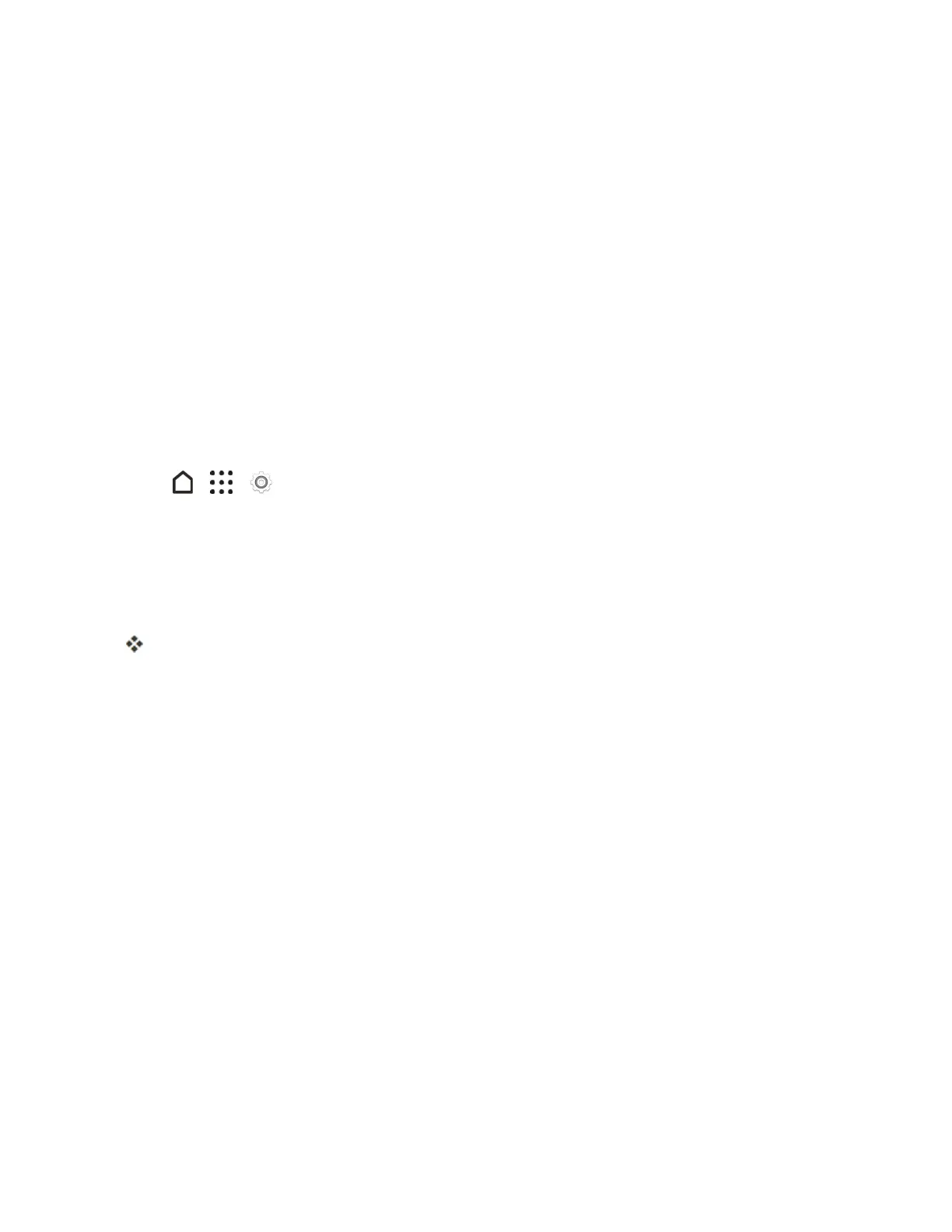Settings 214
l Accessibility shortcut:Tapthisoptiontoquicklyturnonaccessibilityfeaturesonyour
phone.
l Text-to-speechoutput:Taptoselectthetext-to-speechengine,setthespeechspeed,or
listentoaspeechsynthesisdemo.
l Touch & hold delay:Setthedelaywhentouchingandholdingitemsonthescreen.
l Sound balance:Taptocontroltheleftorrightchannelvolume.
l Mono audio:Selectthisoptiontoimprovesoundwhenlisteningwithonlyoneheadphone.
Navigate Your Phone with TalkBack
UseTalkBackifyouneedtonavigateyourphonebyspokenfeedback.Whenyoutapthescreen,
yourphonevibratesandgivesyouanaudibleresponsesoyouknowwhatyouaretapping.
Turn TalkBack On
1.
Tap > > Settings.
2. TapAccessibility>TalkBack.
3. TaptheTalkBackOn/Offswitch.
4. ReadtheTalkBackdisclaimerandthentapOK.YourphonewillenableExplore by touch,
whichprovidesanaudibledescriptionofwhatyou’retouchingonthescreen.
AshorttutorialexplaininghowtouseTalkBackwillbeginplayingafteryouturnonTalkBack.
Note:TalkBackworksbestifyouturnoffauto-rotatescreen.
Use TalkBack Gestures
WhenTalkBackisturnedonandtheExplorebytouchsettingisselected,theregulartouchgestures
arereplacedbytheTalkBackgestures.
Note:HTCgesturessuchas3-fingerswipingmaynotbeavailablewhenTalkBackgesturesare
enabled.
Toopenanitem:
1. Dragyourfingeronthescreentofindandselecttheitem.
2. Double-tapanywhereonthescreentoopentheitem.
Tomoveanitem:
1. Dragyourfingeronthescreentofindtheitem.
2. Double-tapanywhereonthescreen,butdon’tliftyourfingeronthesecondtap.
3. Dragtheitemtoanewspotandthenliftyourfinger.