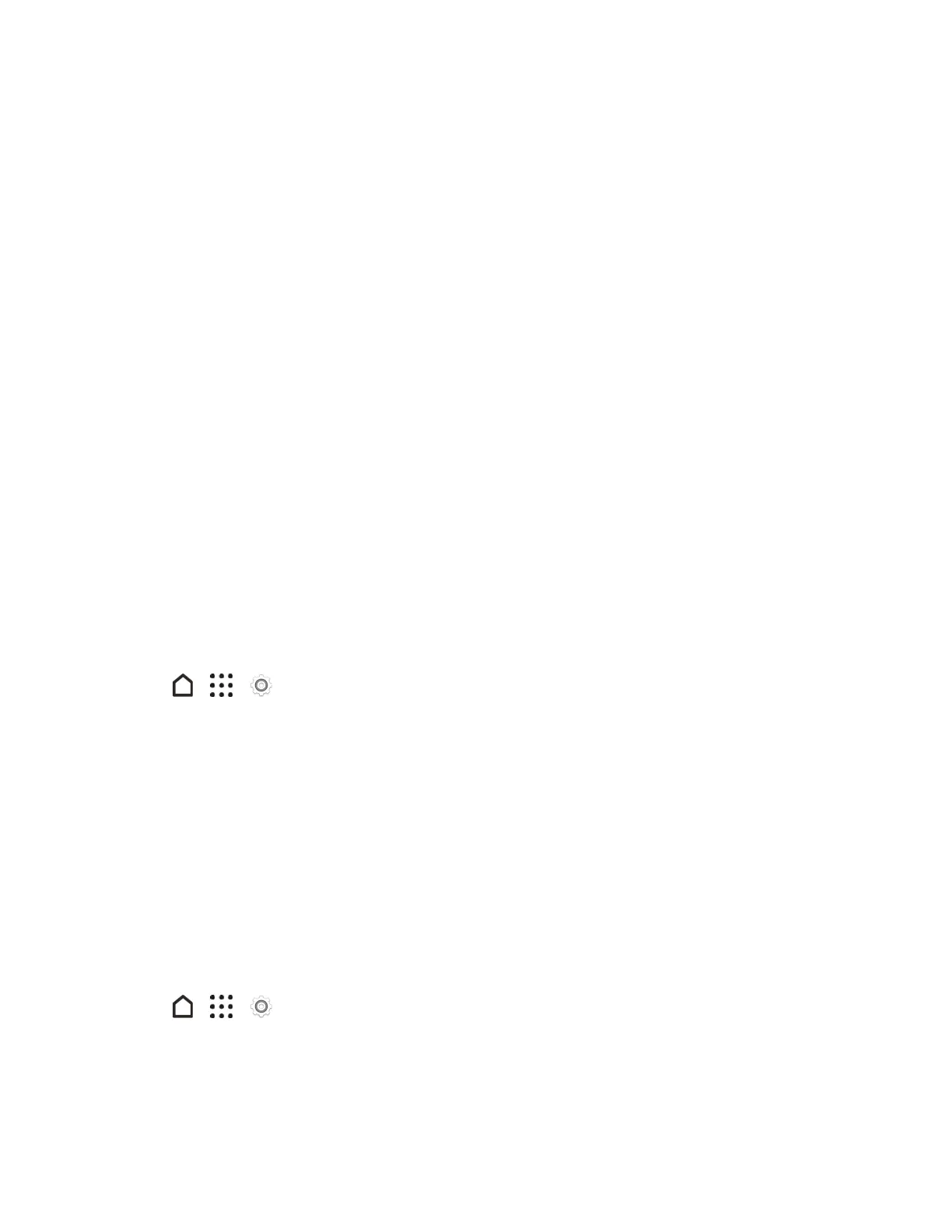Settings 218
Reset Your Phone
Ifyourphonehasapersistentproblemthatcannotbesolved,youcanperformafactoryreset(also
calledahardresetormasterreset).Afactoryresetrevertsthephonebacktoitsinitialstate—the
statebeforeyouturnedonthephoneforthefirsttime.
Thefollowingwillberemovedfromthephonewhenyoudoafactoryreset:
n YourGoogleAccount
n Allaccountsyou’veaddedinSettings>Accounts & syncandthedataassociatedwiththese
accounts
n Personaldatathatyou’vecreatedorsyncedtothephonesuchasyourprofile,contacts,
messages,email,calendarevents,andmore
n Systemandapplicationdataandsettings
n Downloadedapps
Filessuchasyourmusic,photos,videos,anddocumentswillalsobedeletedifyouselecttheErase
all dataoption.
Besuretobackupanydataandfilesyouwanttokeepbeforeyoudoafactoryreset.
Note:Afactoryresetmaynotpermanentlyerasealldatafromyourphone,includingpersonal
information.
Reset Your Phone via Settings
1.
Tap > > Settings.
2. TapBackup & reset>Reset phone.
3. TodeletemediaandotherdataonyourSDcard(ifyouinstalledone),selectErase SD card.
4. TapOK.
Oncethephonehasreset,itwillrunthroughtheHandsFreeActivationandupdateprocessesagain.
Whenfinished,youwillseetheWelcomescreenandSetupapplication.SeeCompletetheSetup
Screenstostartover.
Reset Phone Network Settings
Resetthenetworksettingswhenyou'rehavingproblemsconnectingHTCOneA9toyourmobile
dataorWi-FinetworkandBluetoothdevices.
1.
Tap > > Settings.
2. TapBackup & reset>Network settings reset.
3. TapReset settings>Reset settings.