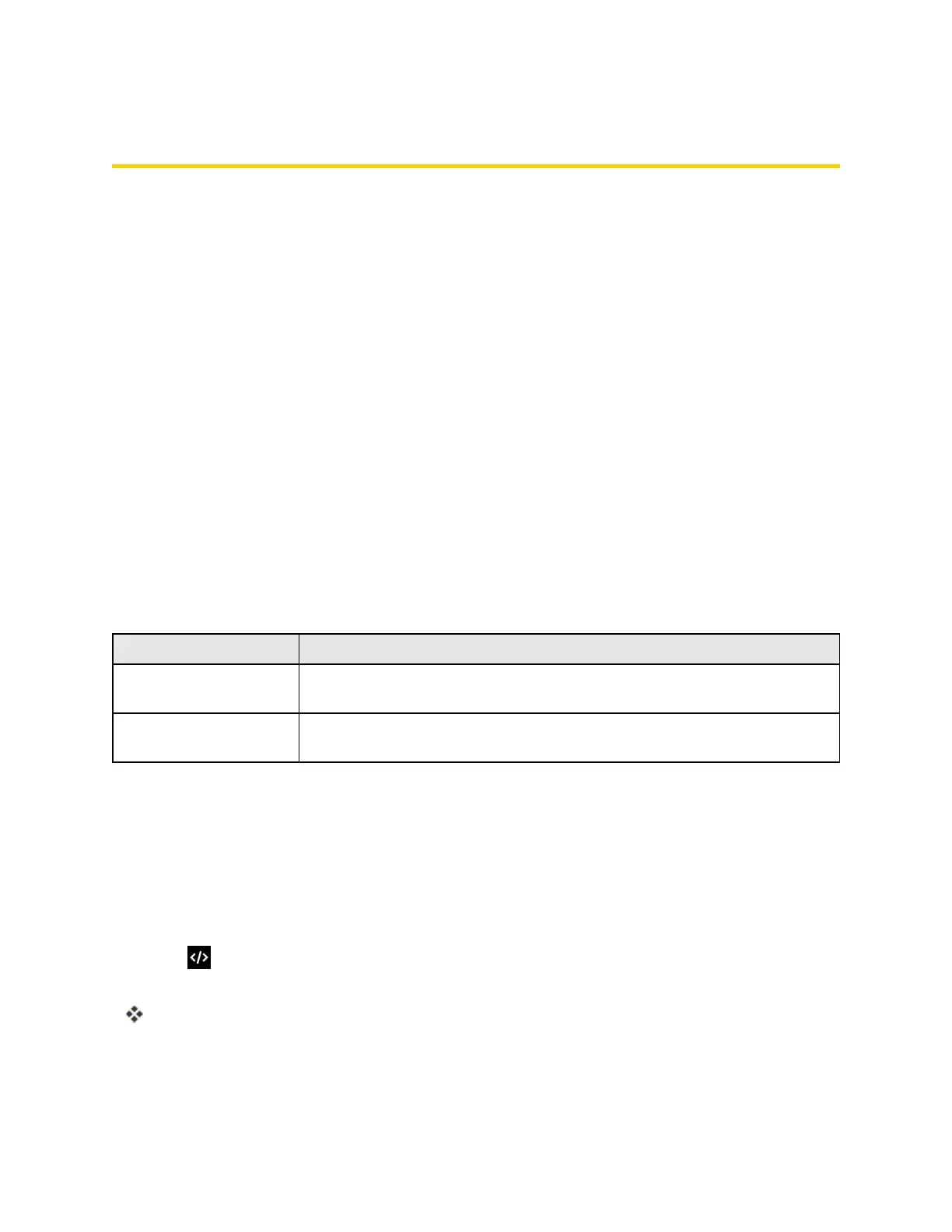Connectivity 183
Connectivity
Thefollowingtopicsaddressyourphone’sconnectivityoptions,includingUSBfiletransferand
tethering,Wi-Fi,Bluetooth,andmore.
Transfer Files Between Your Phone and a
Computer
YoucanusethesuppliedUSB/chargingcabletoconnectyourphonedirectlytoyourcomputerand
transfermusic,pictures,andothercontentfiles.
Forexample,ifyouhaveamusicalbumstoredonyourcomputerthatyouwanttolistentoonyour
phonewithanyofthemusicapps,justattachyourphonetothecomputerandcopythefilestothe
musicfolder.
File Transfer Tips
n IfyouwanttosavedatatoanSDcardonyourphone,makesuretheSDcardisinstalledand
active.SeeSDCard.
n AvoidremovingtheSDcardwhiletransferringdata.
n Dataexchangemayusethemethodsoutlinedinthefollowingtable:
Method Description
Media Device (MTP) TransferfilesbetweenyourphoneandPCsuchaspictures,videos,and
music.
Mass Storage Mode ExchangedatawithaPCusingyourphoneasanexternalstorage
device.
Transfer Files Between the Phone and a Computer
1. ConnectyourphonetoyourcomputerusingthesuppliedUSB/chargingcable.
l InsertthesmallerendofthecabletotheCharger/AccessoryJackatthebottomofthephone.
l InsertthebiggerendofthecableintoanavailableUSBportonyourcomputer.Youmay
needtoremovetheUSBcablefromthechargingheadtoaccessit.
2.
When appearsinthenotificationsarea,dragthestatusbardowntodisplaythenotifications
window.
YouwillseeMedia device [MTP] connected andthefilesonyourphonecannowbe
accessedviayourcomputer.
3. Onyourcomputer,navigatetothedetecteddevice(suchasthroughtheMyComputermenu)
andopenit.
