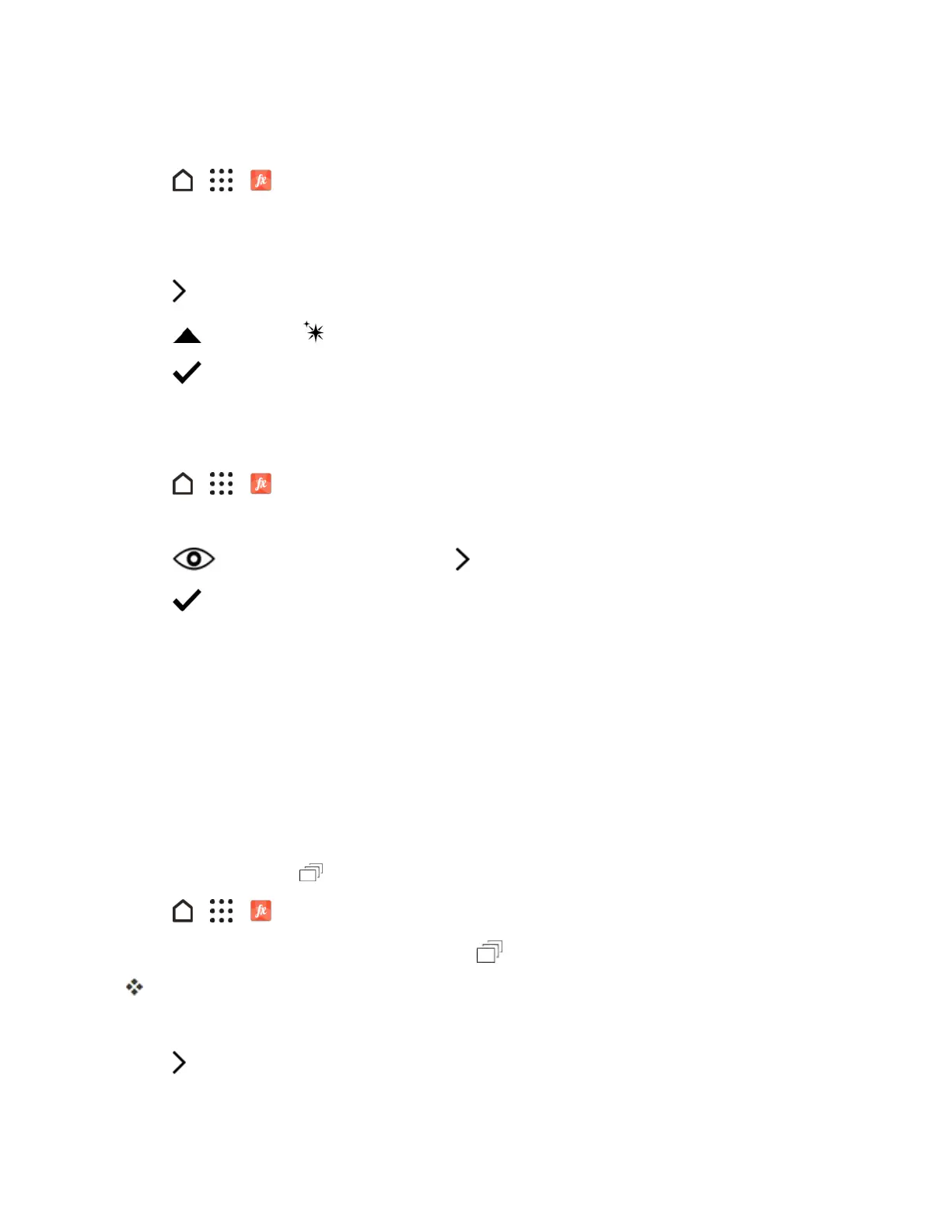Camera and Video 150
Retouch Photos of People
1.
Tap > > Photo Editorandchoosethephotoyouwanttoedit.
2. Intheslideoutmenuthatopens,tapTouch Up.
3. Chooseafacialtouch-uptoapply,andthencustomizeitssettings.
4.
Tap .
5.
Tap ,andthentap totogglebetweenthebeforeandafterphotos.
6.
Tap tosavechanges.
Theeditedphotoissavedasanewphoto.Theoriginalphotoremainsunedited.
Tofixredeye:
1.
Tap > > Photo Editorandchoosethephotoyouwanttoedit.
2. Intheslideoutmenuthatopens,tapEssentials.
3.
Tap Red eye removal,andthentap .
4.
Tap tosavechanges.
Theeditedphotoissavedasanewphoto.Theoriginalphotoremainsunedited.
Edit Continuous Shots
Forburstactionandgroupshots,youcanusetheseeditingtechniquessoyourphotosarealways
perfect.
GIF Creator
Createananimatedgifthatyoucanquicklyuploadandshare.
Note:Thisfeatureisavailableforburstshotscapturedwithcontinuousshootingmode.Youcan
identifyburstshotsbythe icononthethumbnail.
1.
Tap > > Photo Editorandchoosethephotoyouwanttoedit.
2.
Intheslideoutmenuthatopens,tapEffects> Gif creator.
You’llseeananimationoftheframes.
3. Dragthetrimsliderstothepartwhereyouwanttheanimatedgiftobeginandend.
4.
Tap .