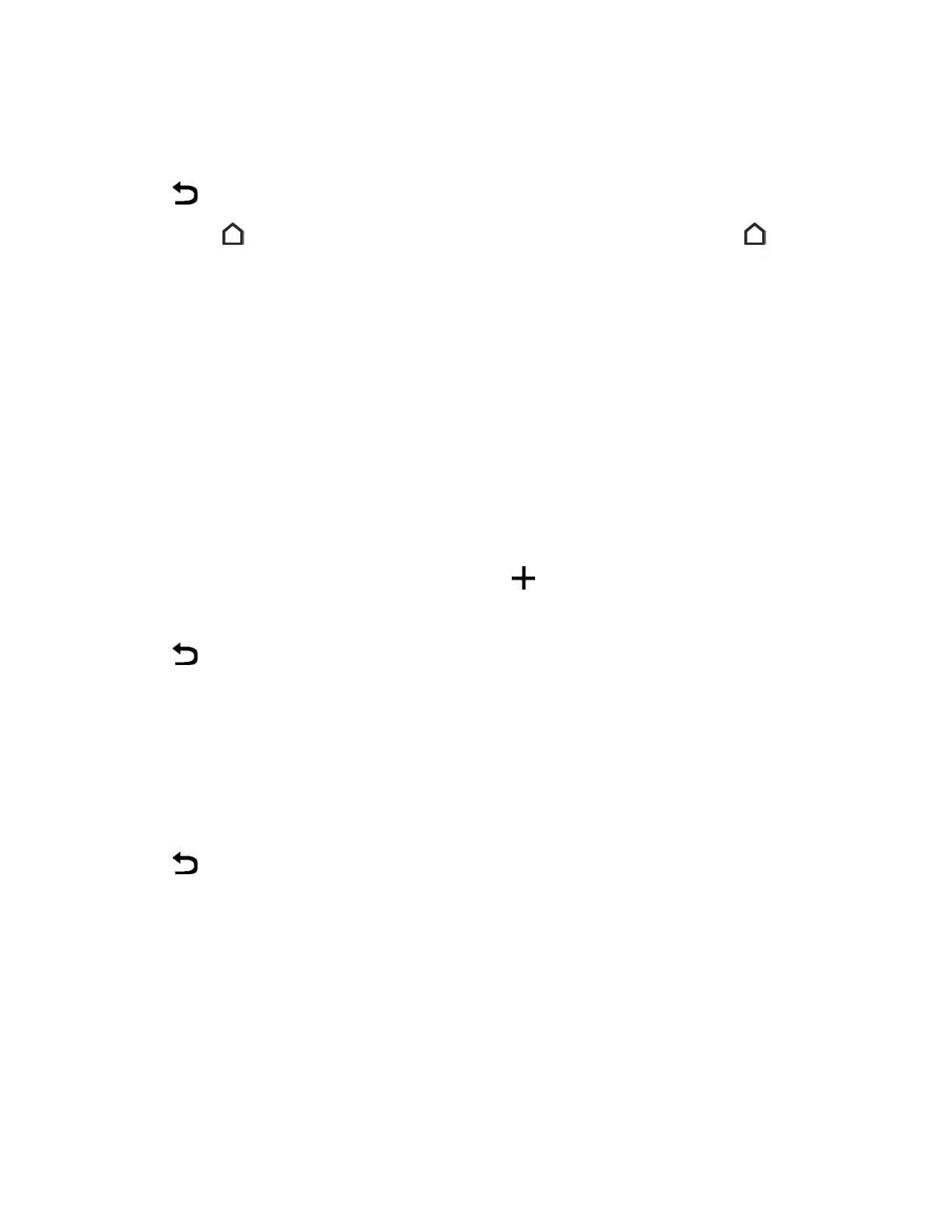Your Phone Interface 61
3. SwipeleftorrightuntilyouseethepanelthatyouwanttouseasyourmainHomescreen.
4. TapSet as home.
5.
Tap .
Note:Tapping fromanappwillfirstreturnyoutothelastpanelyouwerein.Justtap againto
gotoyourmainHomescreen.
Organize Your Widget Panels
Organizeyourwidgetpanelsdependingonyourneeds.
Add or Remove a Widget Panel
Note:Youwon’tbeabletoaddanewwidgetpanelifyou’vealreadyreachedthemaximumlimit.
Note:Ifit’snotremoved,HTCBlinkFeedalwaysappearsasthefirstpanel.Awidgetpanelcannot
beinsertedbeforeHTCBlinkFeed.
1. Touchandholdanemptyspaceonawidgetpanel.
2. Inthepop-upmenu,tapManage Home screen pages.
3.
Toaddanewwidgetpanel,swipeuntilyouseethe icon,andthentapit.
4. Toremoveawidgetpanel,swipeleftorrightuntilyouseethepanel,andthentapRemove.
5.
Tap .
Arrange Widget Panels
Note:AwidgetpanelcannotbemovedorinsertedbeforeHTCBlinkFeed.
1. OnHTCBlinkFeedoranywidgetpanel,slidetwofingerstogethertocustomizetheHome
screen.
2. Touchandholdawidgetpanelthumbnail,andthendragitleftorrighttothepositionyouwant.
3.
Tap .
Work with Widgets and App Shortcuts
AddwidgetsandappshortcutstotheHomescreen.
Add Widgets on Your Home Screen
Widgetsmakeat-a-glanceimportantinformationandmediacontenteasilyavailable.Choosefroma
selectionofwidgetsandaddthemostusefulonestoyourHomescreen.
