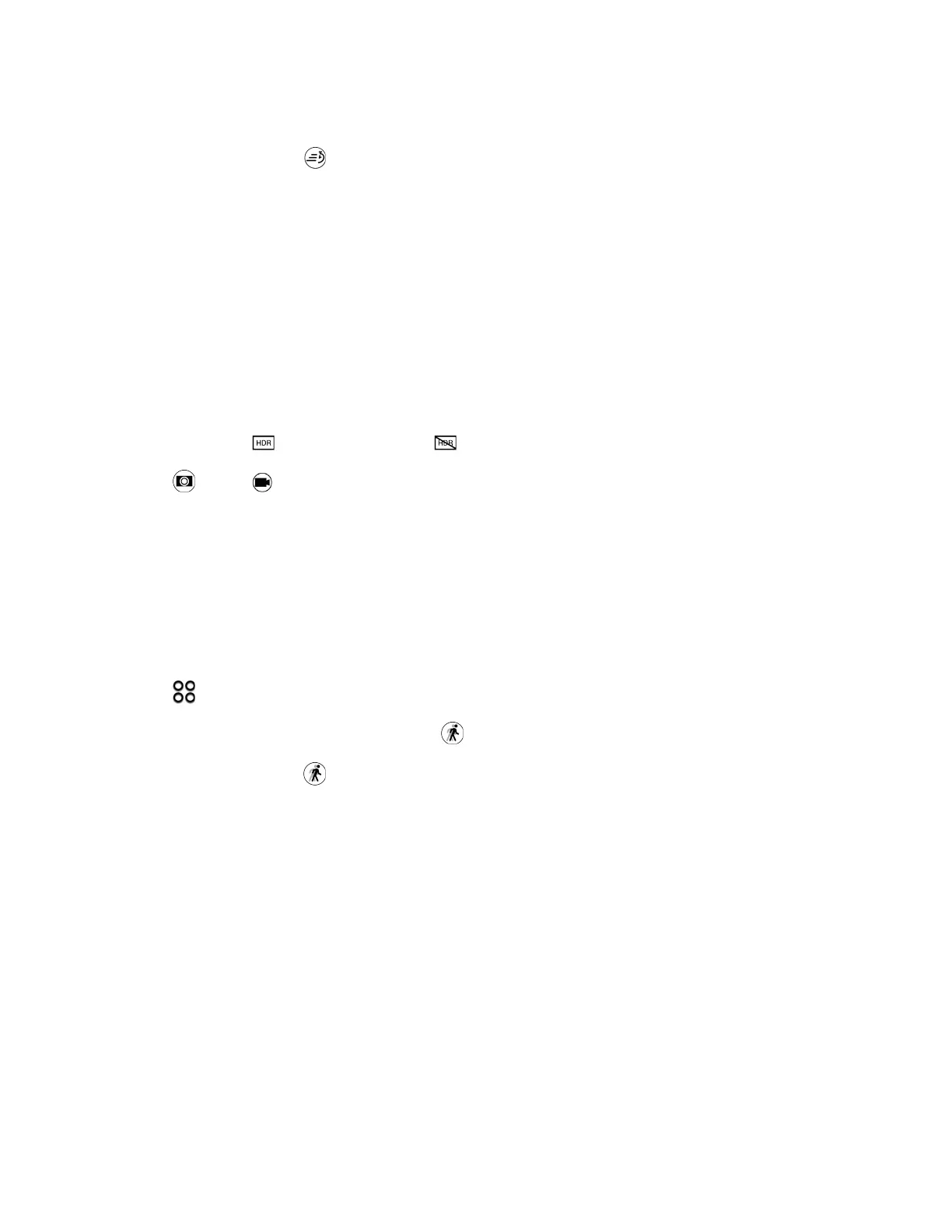Camera and Video 142
5. Taptheflashicontoturntheflashonoroff.
6.
Tostoprecording,tap again.
Use HDR
Whenshootingportraitsagainstabrightbackground,useHDR,shortforHighDynamicRange,to
captureyoursubjectsclearly.HDRbringsoutthedetailsofboththehighlightsandshadows,evenin
highcontrastlighting.
Note:HDRworksbestwhenyoursubjectissteady.Thecameratakesmultipleshotsatdifferent
exposurelevelsandcombinesthemintooneenhancedphoto.
1. OpenCamerafromthelockscreenorHomescreen.
2. SwitchtoCameramode.
3. Makesurethat isselected.Ifnot,tap tochangeit.
4.
Tap .Ortap tostartrecordinganHDRvideo.
Record Slow Motion Videos
Relivehighspeedactionbitbybitandaddatouchofsuspensetoyourvideos.
Note:Audioisrecordedwhenyou’reinthismode,butwillbeturnedononlywhenvideoisplayedin
normalspeed.
1. OpenCamerafromthelockscreenorHomescreen.
2.
Tap >Slow motion.
3.
Whenyou’rereadytostartrecording,tap .
4.
Tostoprecording,tap again.
View Pictures and Videos Using Gallery
UsingtheGalleryapplication,youcanviewpicturesandwatchvideosthatyou’vetakenwithyour
phone’scamera,downloaded,orcopiedontoyourSDcardorphonememory.
Whenviewingyourphotosandvideos,theonscreennavigationbuttonswillbehidden.Tap
anywhereonthescreentoseeGallerycontrolsandonscreennavigationbuttons.
View Pictures and Videos
Youcanaccessandviewallyourstoredpicturesandvideosfromyourphone’sGallery.