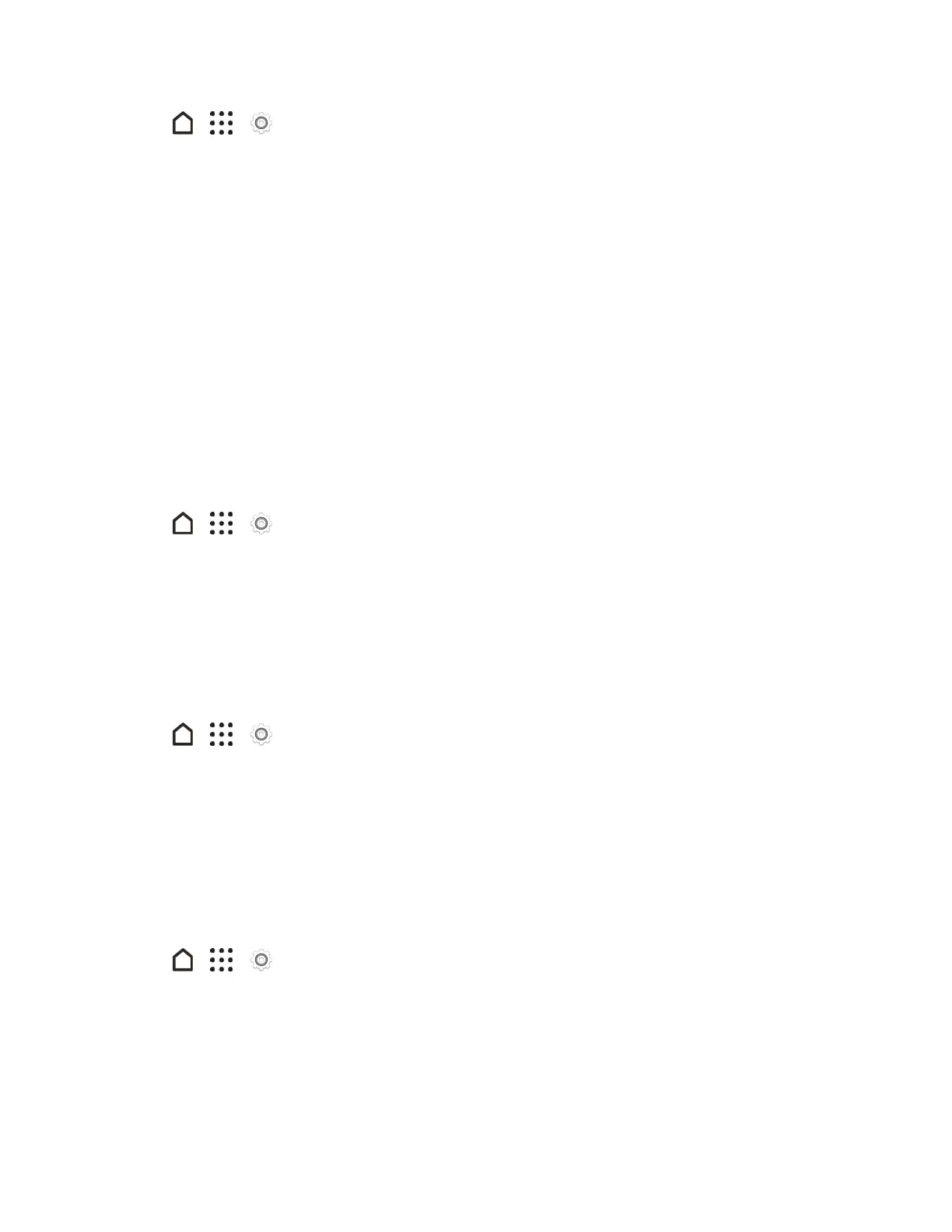Settings 225
1.
Tap > > Settings.
2. TapSound & notification.
3. SelectorcustomizeoptionsundertheSystemmenu.
l Keypad touch tones:Selecttheshorttonestouse.
l Touch sounds:Playsoundswhenmakinganonscreenselection.
l Screen lock sounds:Playsoundswhenlockingorunlockingthescreen.
l Pull to refresh sounds:Playsoundswhenpullingthescreendowntorefreshcontent.
l Vibrate on touch:Vibratewhentappingsoftkeysandduringcertainotherinstances.
l Emergency tone:Setbehaviorwhenanemergencycallisplaced.
Notification - Flash Notifications
TapthisoptiontoselectwhenyouwanttheFrontIndicatorLight(LED)tolightup.
1.
Tap > > Settings.
2. TapSound & notification.
3. TapFlash notifications,andthenselectAlwaysorWhen screen is off.
Notification - App Light Notifications
TapthisoptiontoselectwhichappeventsyouwanttheFrontIndicatorLight(LED)tolightupand
notifyyou.
1.
Tap > > Settings.
2. TapSound & notification.
3. TapApp light notifications.
4. TapanappforwhichyouwanttoseetheFrontIndicatorLight(LED)tolightup.
Notification - Lock Screen Notifications
Theseadditionaloptionsletyouchoosehowtodisplayappnotificationsonthelockscreen.
1.
Tap > > Settings.
2. TapSound & notification.
3. TapApp notifications.
4. Selectanappwhosenotificationsyouwanttoappearonthelockscreen.
5. Selectwhethertoblockortoprioritizeallnotificationsfromtheselectedapp.
