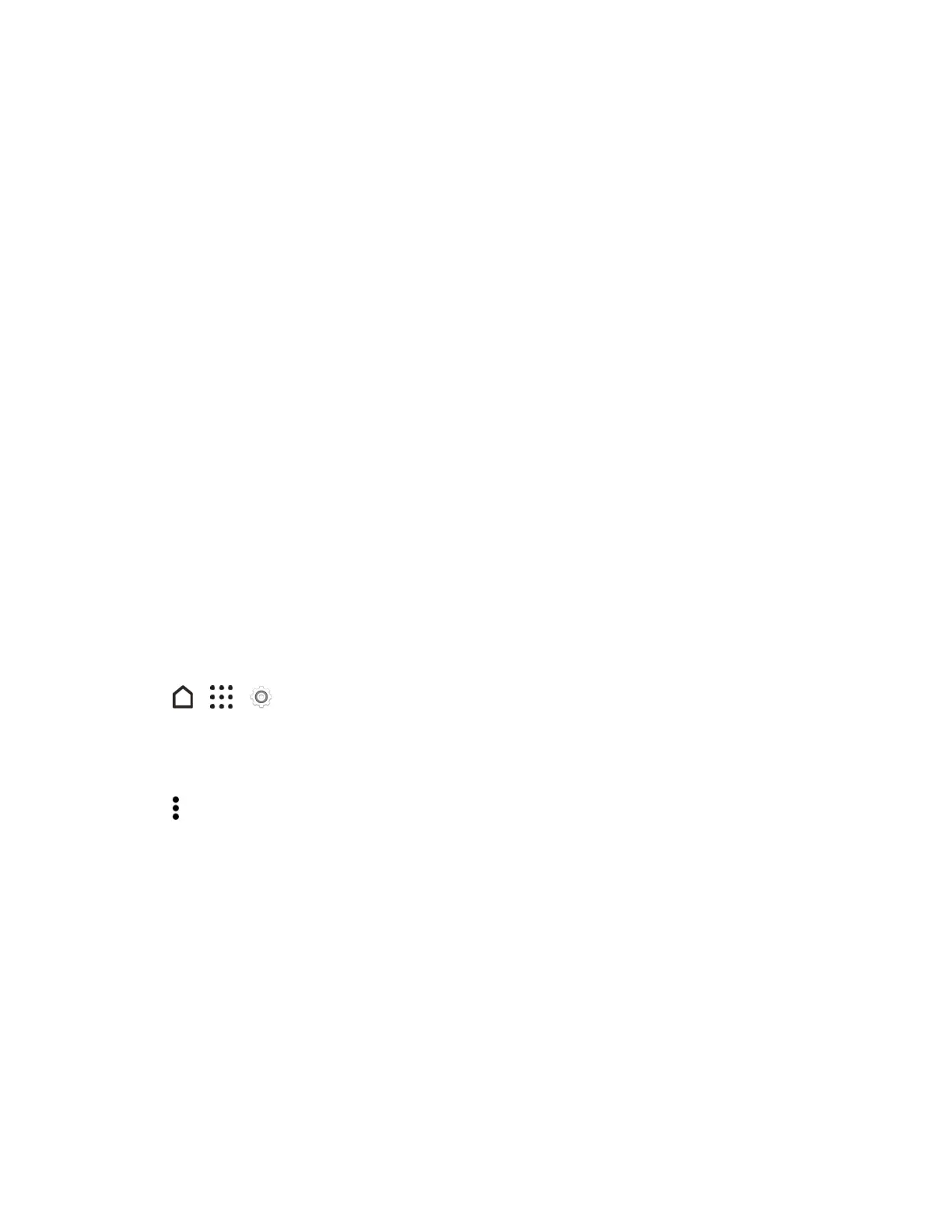Settings 230
Removable Storage
UseanewSDcardasremovablestoragetobeabletoinsertandusethecardonHTCOneA9and
otherAndroidphones.
Internal Storage
SetupanewSDcardasinternalstorageformoreprivacyandsecureuse.Thisencryptsand
formatstheSDcardtoworkjustliketheinternalstorage.
Thisalsoexpandsthestoragespacesince:
n Capturedscreenshots,camerashots,media,andotherfileswillbestoredontheSDcard.
n Third-partyappsthatyouinstalledandtheirdatacanbemovedbetweentheon-devicestorage
andSDcard.
Important:AftersettinguptheSDcardasinternalstorage,theSDcardcanonlybeusedonHTC
OneA9whereithasbeenformatted.
Set Up Your SD Card as Internal Storage
WhenyouinsertaSDcardthathasnotbeenusedonHTCOneA9before,thecardwillbemounted
asremovablestoragebydefault.IftheSDcardisnewordoesn'thavecontentyouwanttokeep,you
canformattheSDcardtouseitasinternalstorageforHTCOneA9.
SeeSDCardStorageSettingstofindoutthedifferencesbetweenusingtheSDcardasremovable
storageorinternalstorage.
Important:IftherearestillfilesontheSDcard,backupthefilesfirstbeforeyouformatthecard.
1.
Tap > > Settings.
2. TapStorage & USB.
3. UnderRemovablestorage,taptheSDcardname.
4.
Tap >Settings.
5. TapFormat as internal.
6. TapErase & format.
7. TapFormat.
8. Followtheonscreeninstructionstomoveyourinstalledappsandtheirdatafromthephone
storagetotheSDcard.
Tip:IfyounolongerwanttouseyourSDcardasinternalstorage,youcanreformatthecardas
removablestorage.Beforeyoudoso,makesuretomovealltheappsanddatafromthecardbackto
thephonestorage.